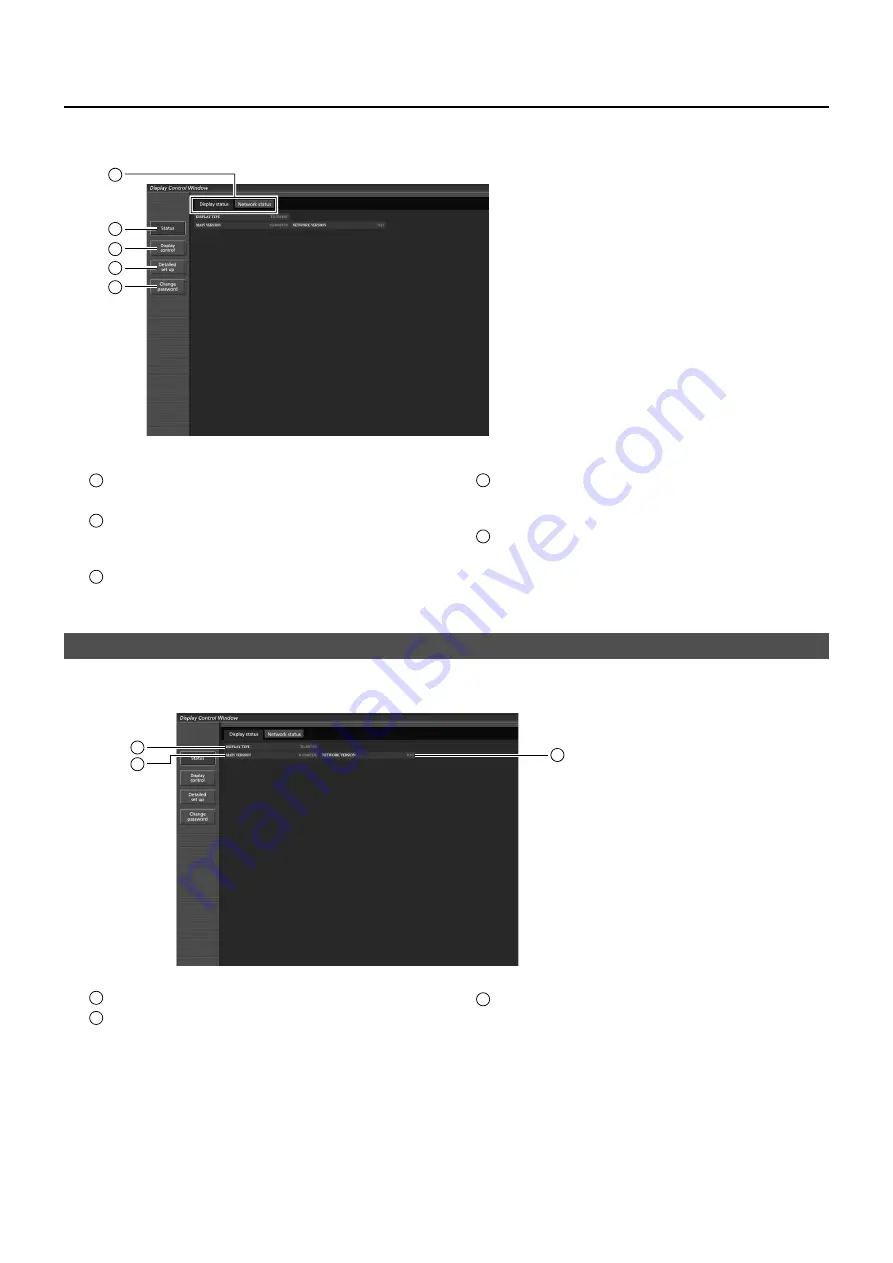
20
Using Web Brower
Display status page
Click [Status], then [Display status] to display the Status information page.
This page displays the Display statuses established for the items shown below.
1
Displays the type of Display.
2
Displays the
fi
rmware version of the Display main
unit.
3
Displays the
fi
rmware version of the network.
3
2
1
Description of each item
■
1
Page tab
Click these to switch pages.
2
Status
Click this item, and the status of the Display is
displayed.
3
Display control
Click this item to display the Display control page.
4
Detailed set up
Click this item to display the advanced settings
page.
5
Change password
1
2
3
4
5























