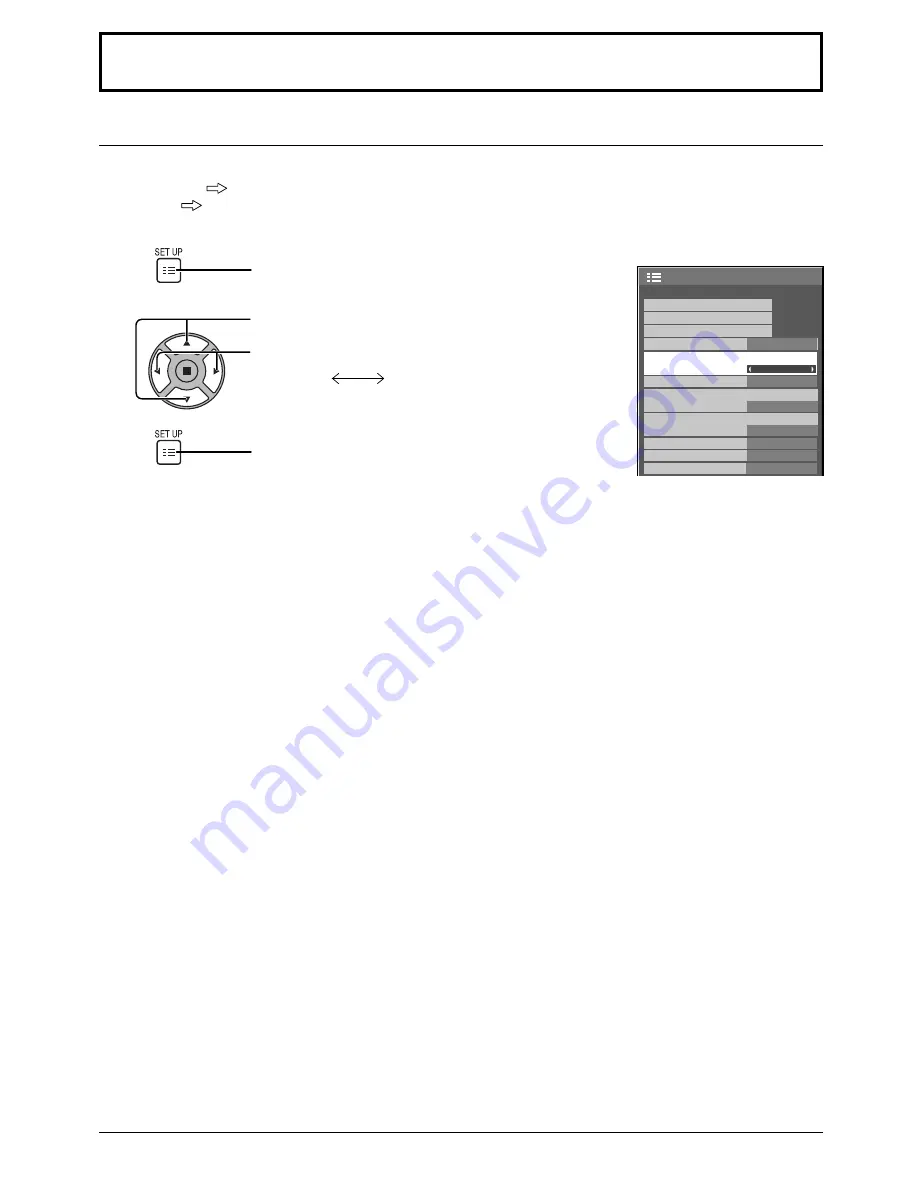
1/2
Signal
Input label
Wobbling
Setup
Off
Power management
On
Standby save
On
ECO
Off
OSD Language
English(UK)
Component/RGB-in select
RGB
Screensaver
Enable
No activity power off
Enable
No signal power off
36
Setup for Input Signals
Component / RGB-in select
Select to match the signals from the source connected to the COMPONENT/RGB IN terminal.
Y, P
B
, P
R
signals
“Component”
RGB signals
“RGB”
1
2
Press to display the Setup menu.
Press to select the “Component / RGB-in select”.
Press to select the desired input signal.
Component
RGB
Press to exit from adjust mode.
Note:
Make setting of the selected input terminal (COMPONENT/RGB IN).
3













































