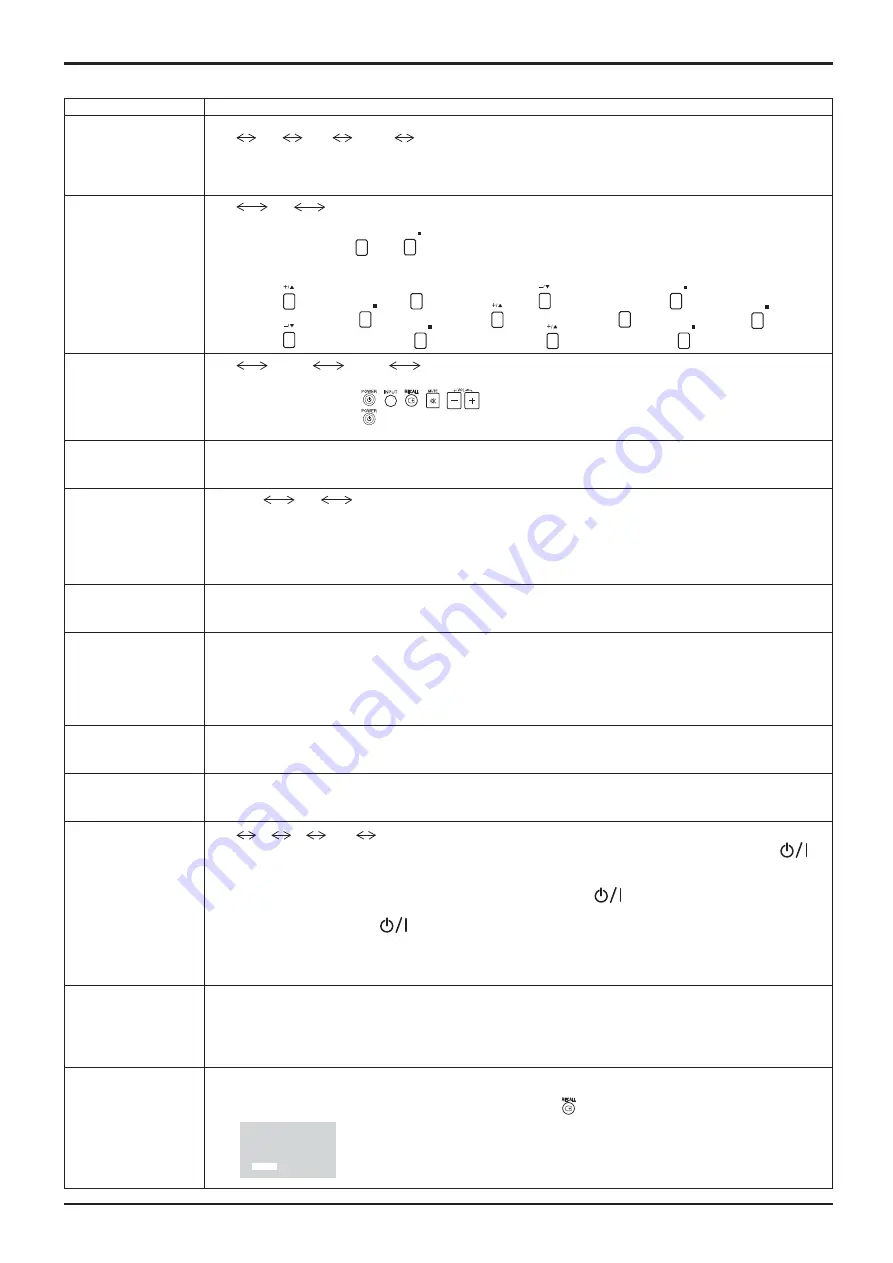
44
44
Item
Adjustments
Input lock
Locks the input switch operation.
Off
PC
DVI
HDMI
Off
Notes:
• Only the adjusted signal is displayed (see page 16).
• Input switch can be used when this is set to “Off”.
Button lock
Off
On
MENU&ENTER
Off:
All the buttons on main unit can be used.
MENU&ENTER:
Locks
MENU
and
ENTER/
buttons on main unit.
On:
Locks all the button on main unit except the Power switch.
Sets Button lock with the unit buttons in the following procedure.
Off:
Press four timesPress
INPUT
four timesPress four timesPress
ENTER/
MENU&ENTER:
Press
ENTER/
four timesPress four timesPress
INPUT
four timesPress
ENTER/
On:
Press four timesPress
ENTER/
four timesPress four timesPress
ENTER/
Remocon User level
Off
User1
User2
User3
Off:
You can use all of the buttons on the remote control.
User1:
You can only use
,
,
,
,
buttons on the remote control.
User2:
You can only use
button on the remote control.
User3:
Locks all the buttons on remote control.
Off-timer function
Enable:
Enables the “Off-timer function”.
Disable:
Disables the “Off-timer function”.
Note:
When “Disable” is set, the Off-timer is cancelled.
Initial Power Mode
Normal
On
Standby
Sets the power mode of the unit for when the power recovers from failure or after plugging off and in again.
Normal:
Power returns in as the same state as before the power interruption.
Standby:
Power returns in standby mode. (Power Indicator : red/orange)
On:
Power returns in power On. (Power Indicator : green)
Note:
When using multiple displays, “Standby” is preferred to be set in order to reduce a power load.
ID select
Sets panel ID number when panel is used in “Remote ID” or “Serial ID”.
Set value range: 0 - 100
(Standard value: 0)
Remote ID
The setting of this menu is valid only when using ID remote control.
Off:
Disables ID remote control functions. You can use normal remote control operations.
On:
Enable ID remote control functions.
Note:
To use the ID remote control function, it is necessary to set each ID number of remote control and
display unit. About the setting method, please refer to “ID Remote Control Function” (see page
36) and “ID select” (above-mentioned).
Serial ID
Sets the panel ID Control.
Off:
Disables external control by the ID.
On:
Enables the external control by the ID.
Studio W/B
Off:
Nullify all the settings adjusted.
On:
Sets the color temperature for TV studio.
Note:
Valid only when the “WARM” is set as “COLOR TEMP” in PICTURE menu.
Power ON Screen
Delay
Off
1
2
3....
30
You can set the power-on delay time of the displays to reduce the power load, when you press
to
turn on the multiple displays that are set together, for example, on MULTI DISPLAY system.
Set each display’s setting individually.
Off:
The display will be turned on at the same time as
is pressed.
1 to 30 (sec.):
Set the power-on delay time (second).
After pressing
, the display will be powered on with time delay depending on this setting.
Notes:
• During this function is working, the power indicator is blinking green.
• This function also works when the power recovers from failure or after plugging off and in again the power cord.
Power On Message
(No activity power
off)
Whether to show/hide No activity power off Precautions at the time of power ON is set.
On:
The warning precautions are shown at the time of power ON.
Off:
The warning precautions are not shown at the time of power ON.
Note:
This setting is enabled only if “NO ACTIVITY POWER OFF” is “ENABLE” (see page 31).
Clock Display
Off:
Not display the clock.
On:
Display the clock.
The clock is displayed at the lower left of the screen when
button is pressed.
Note:
When “PRESENT TIME Setup” is not set, the clock is not displayed even
if “Clock Display” is “On”. (see page 27)
Options Adjustments
1 0 : 0 0















































