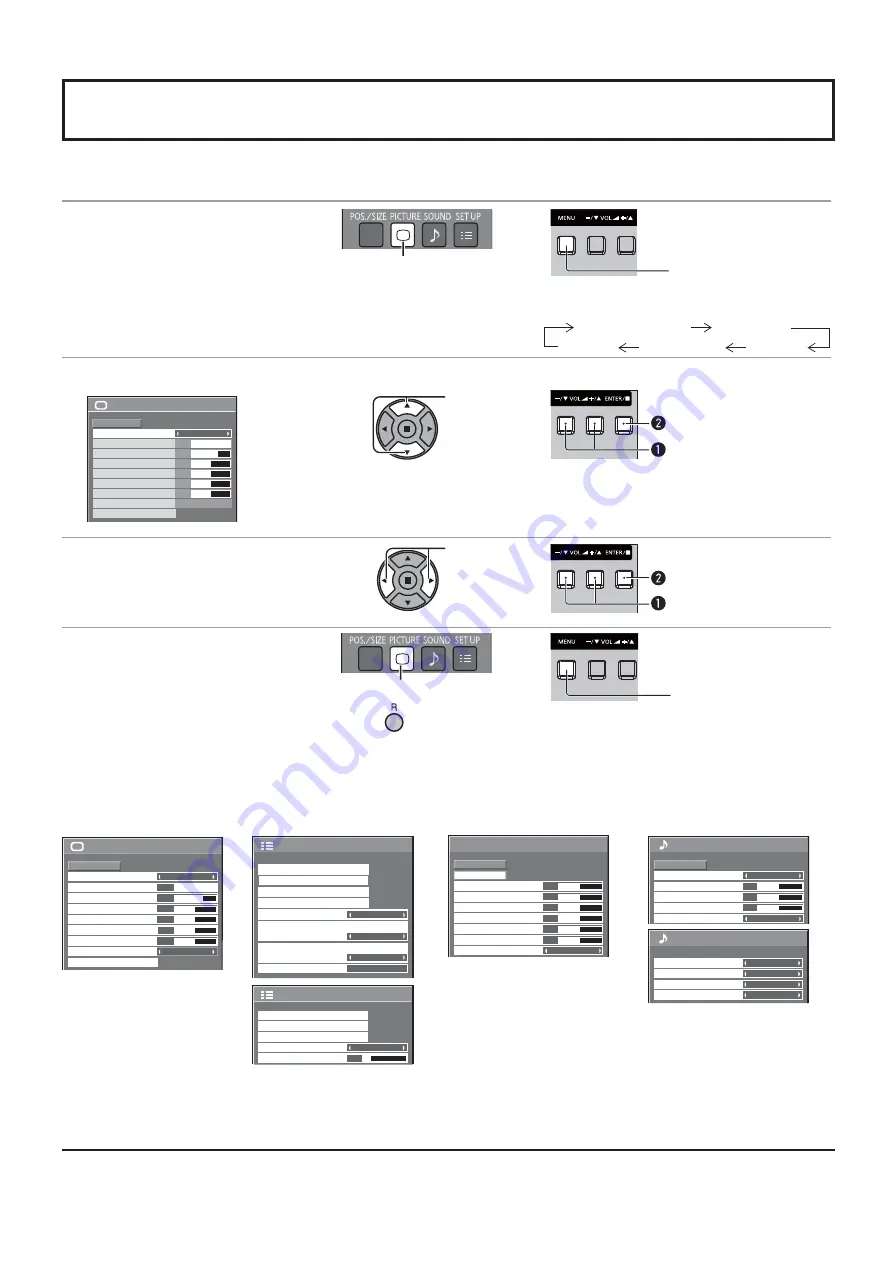
22
On-Screen Menu Displays
Remote Control
Unit
1
Display the menu screen.
Press to select.
(Example: PICTURE menu)
Press several times.
Each time the MENU button is pressed, the
menu screen will switch.
Normal Viewing
PICTURE
SOUND
POS. /SIZE
SET UP
2
Select the item.
100
70
50
50
50
PICTURE
NORMAL
NORMALIZE
STANDARD
BRIGHTNESS
PICTURE MENU
COLOR
PICTURE
BACKLIGHT
TINT
ADVANCED SETTINGS
COLOR TEMP
NORMAL
SHARPNESS
50
( Example:
PICTURE menu)
Select.
Press.
Select.
3
Set.
Adjust.
Press.
Adjust.
4
Exit the menu.
Press.
Press
to return to the
previous menu.
Press several times.
1/2
SIGNAL
INPUT LABEL
ECO MODE SETTINGS
WOBBLING
SET UP
OFF
COMPONENT/RGB-IN SELECT
RGB
SCREENSAVER
NO ACTIVITY POWER OFF
DISABLE
OSD LANGUAGE
ENGLISH (US)
2/2
SET UP
MULTI DISPLAY SETUP
SET UP TIMER
PRESENT TIME SETUP
MENU DISPLAY DURATION
15 S
MENU TRANSPARENCY
20
PICTURE menu
SET UP menu
POS./SIZE menu
SOUND menu
Menu display list
Note:
Menu that cannot be adjusted is grayout. Adjustable menu changes depending on signal, input and menu setting.
see page 25, 26
see page 28-42
see page 23, 24
see page 27
2/2
SOUND OUT
LEFT CHANNEL
RIGHT CHANNEL
CHANNEL 1
CHANNEL 1
OFF
LEVEL METER
OFF
SDI SOUND OUTPUT
100
70
50
50
50
PICTURE
NORMAL
NORMALIZE
STANDARD
BRIGHTNESS
PICTURE MENU
COLOR
PICTURE
BACKLIGHT
TINT
ADVANCED SETTINGS
COLOR TEMP
NORMAL
SHARPNESS
50
0
NORMAL
NORMALIZE
AUTO SETUP
POS. /SIZE
V-POS
0
H-POS
V-SIZE
CLOCK PHASE
H-SIZE
1:1 PIXEL MODE
DOT CLOCK
0
0
0
0
OFF
0
0
0
SOUND
NORMAL
NORMALIZE
STANDARD
OFF
TREBLE
AUDIO MENU
BALANCE
BASS
SURROUND
1/2






























