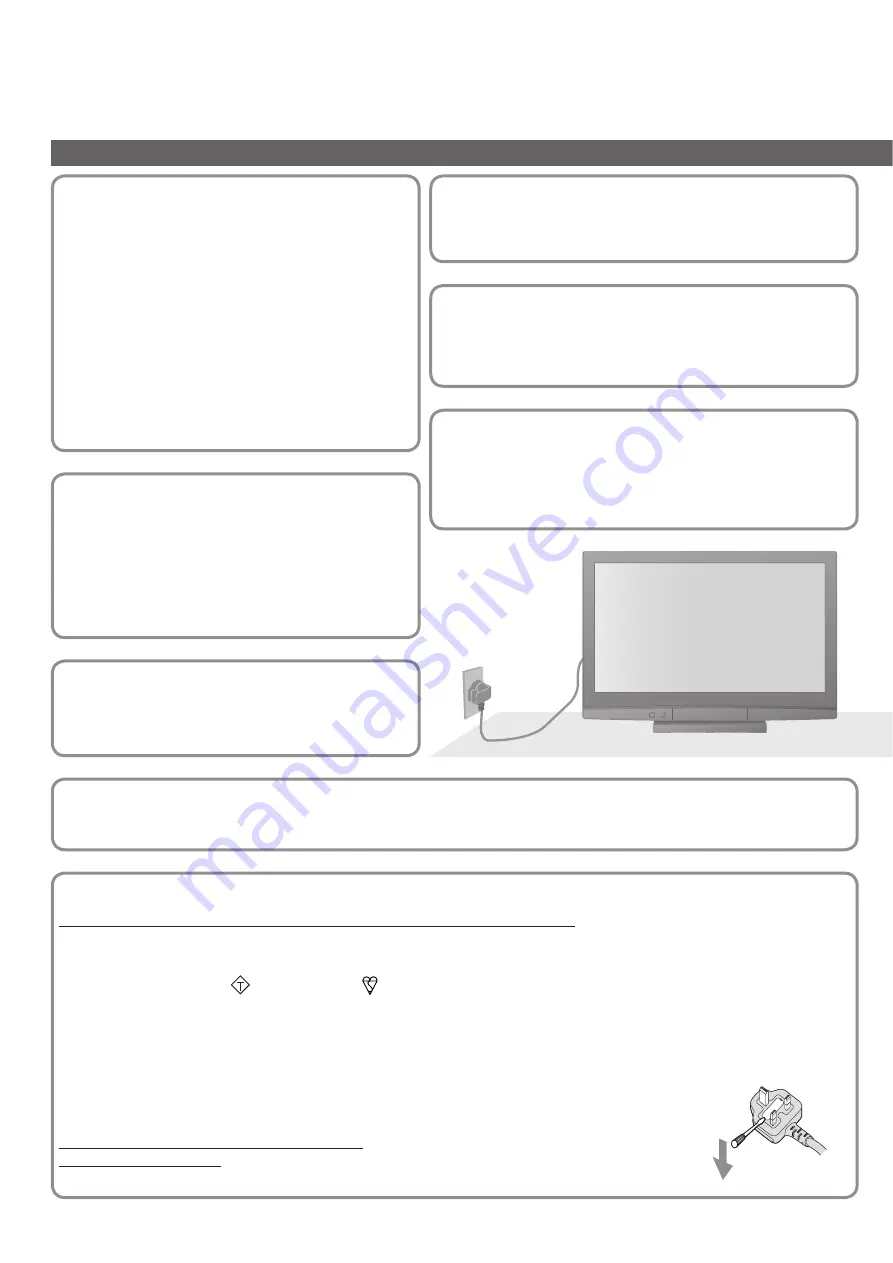
4
Safety Precautions
Warning & Caution
Do not expose to direct
sunlight and other sources
of heat
•
Avoid exposing the TV to direct sunlight and other
sources of heat. To prevent
fi
re never place any
type of candle or naked
fl
ame on top or near the
TV.
Handling the mains plug and
lead
•
Ensure that the mains plug is easily accessible at
all times. The On / Off switch on this model does
not fully disconnect the TV from the mains supply.
Remove the mains plug from the wall socket when
the TV is not used for a prolonged period of time.
•
Ensure the earth pin on the mains plug is securely
connected to prevent electrical shock.
•
An apparatus with CLASS I construction shall
be connected to a mains socket outlet with a
protective earthing connection.
•
Do not use any mains lead other than that
provided with this TV. (This may cause
fi
re or
electrical shock.)
Do not place the TV on sloped
or unstable surfaces
•
The TV may fall off or tip over.
Power source
•
This TV is designed to operate on 220-240 V,
50 / 60 Hz AC.
Do not remove the cover
•
Do not remove the rear cover as live parts are accessible
when it is removed. There are no user serviceable parts
inside.
Do not expose your ears to
excessive volume from the
headphones
•
Irreversible damage can be caused.
Transport only in upright position
•
Transporting the TV with its display panel facing upright or downward may cause damage to the internal circuitry.
AC 220-240 V
50 / 60 Hz
IMPORTANT: THE MOULDED MAINS PLUG
FOR YOUR SAFETY, PLEASE READ THE FOLLOWING TEXT CAREFULLY.
This TV is supplied with a moulded three pin mains plug for your safety and convenience. A 5 amp fuse is
fi
tted in this
mains plug. Shall the fuse need to be replaced, please ensure that the replacement fuse has a rating of 5 amps and
that it is approved by ASTA or BSI to BS1362.
Check for the ASTA mark
ASA
or the BSI mark on the body of the fuse.
If the mains plug contains a removable fuse cover, you must ensure that it is re
fi
tted when the fuse is replaced.
If you lose the fuse cover the mains plug must not be used until a replacement cover is obtained.
A replacement fuse cover may be purchased from your local Panasonic dealer.
Do not cut off the mains plug.
Do not use any other type of mains lead except the one supplied with this TV.
The supplied mains lead and moulded plug are designed to be used with this TV to avoid interference
and for your safety.
If the socket outlet in your home is not suitable, get it changed by a quali
fi
ed electrician.
If the plug or mains lead becomes damaged, purchase a replacement from an authorized dealer.
WARNING: – THIS TV MUST BE EARTHED.
How to replace the fuse.
Open the fuse compartment with a screwdriver and replace the fuse.




























