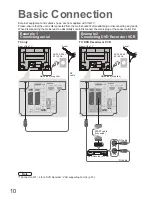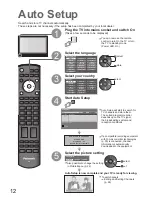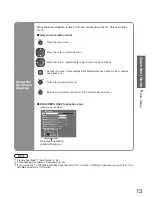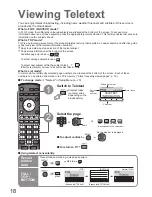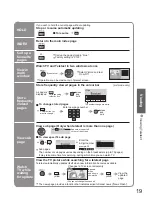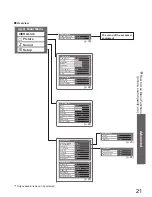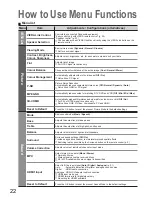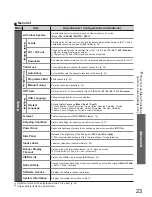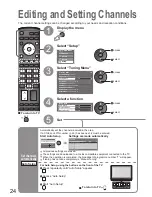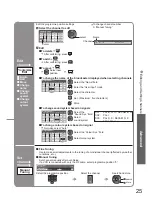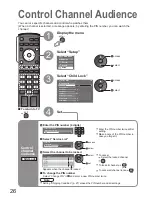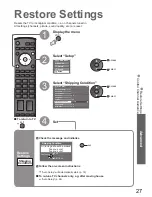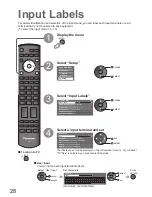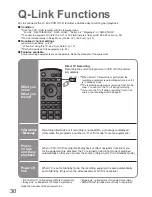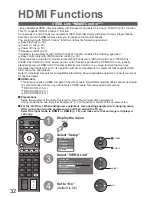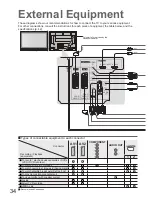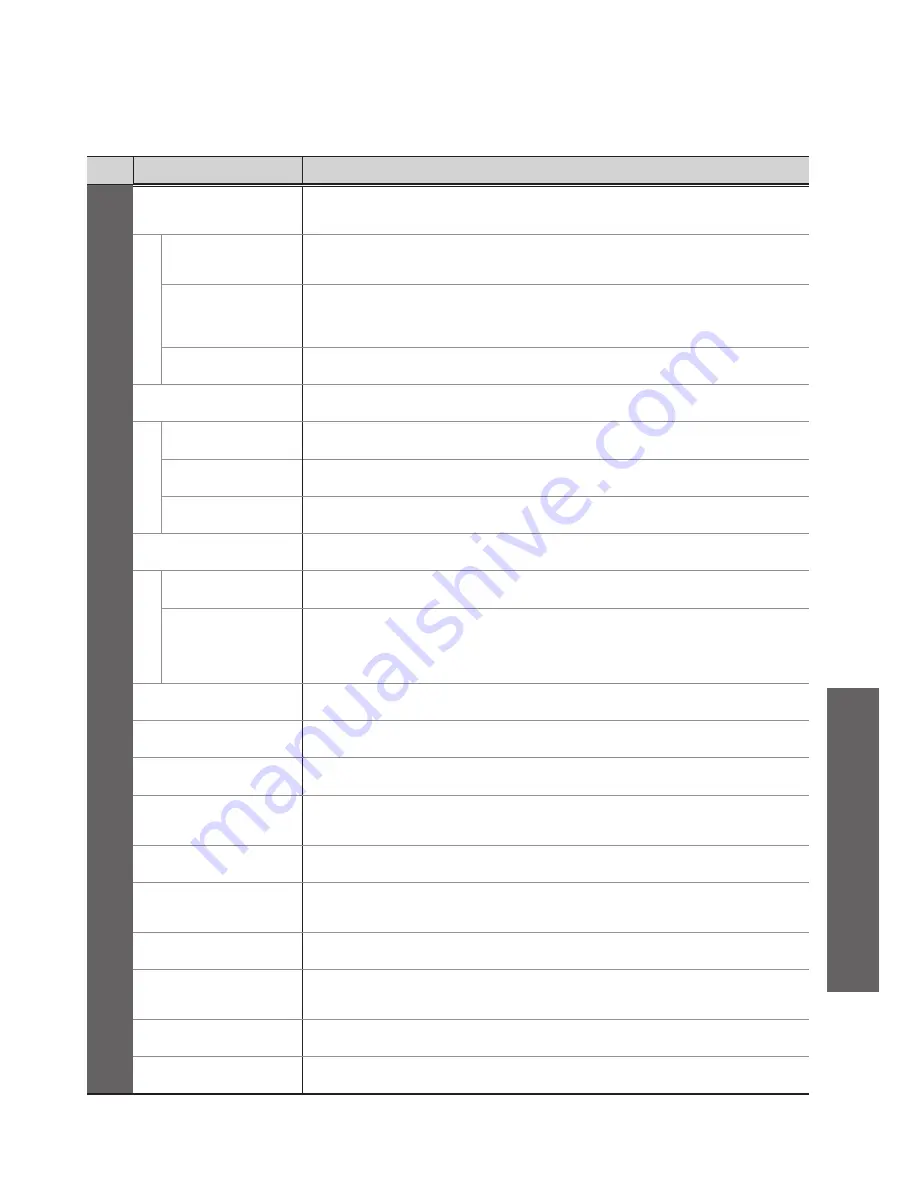
Advanced
Menu
Item
Adjustments / Con
fi
gurations (alternatives)
Setup
AV Colour System
Selects optional colour system based on video signals in AV mode
(Auto / PAL / SECAM / M.NTSC / NTSC)
Q-Link Settings
Q-Link
Selects which AV terminal is to be used for data communication between this TV and a
compatible recording equipment
(AV1 / AV2)
(p. 30)
AV1 / AV2 out
Chooses the signal to be transmitted from the TV to Q-Link
(TV / AV1 / AV2 / Monitor)
•
Monitor: Image displayed on screen
•
Component, PC and HDMI signals cannot be outputted
Download
Downloads channel information to a Q-Link compatible equipment connected to the TV
Child Lock
Locks a programme channel to prevent access to it (p. 26)
Tuning Menu
Auto Setup
Automatically sets the channels received in the area (p. 24)
Programme Edit
Edits channels (p. 25)
Manual Tuning
Sets the channels manually (p. 25)
Off Timer
Sets the time the TV automatically turns Off
(Off / 15 / 30 / 45 / 60 / 75 / 90 minutes)
Language
OSD Language
Changes language for on-screen displays
Teletext
Language
Selects teletext language
(West / East1 / East2)
•
West: English, French, German, Greek, Italian, Spanish, Swedish, Turkish
•
East1: Czech, English, Estonian, Lettish, Rumanian, Russian, Ukrainian
•
East2: Czech, Hungarian, Lettish, Polish, Rumanian
Teletext
Teletext display mode
(TOP (FLOF) / List)
(p. 18)
Shipping Condition
Resets all settings, for example, when moving house (p. 27)
Power Save
Reduces brightness of picture to economise on power consumption
(Off / On)
Side Panel
Increases the brightness of the side panel
(Off / Low / Mid / High)
•
The recommended setting is “High” to prevent panel “image retention”
Input Labels
Labels or skips each input terminals (p. 28)
Banner Display
Timeout
Sets how long the information banner (p. 15) stays on screen
•
0 (No display) to 10 sec. in 1-sec. increments
VIERA Link
Sets to use VIERA Link functions
(Off / On)
(p. 32)
Refresh Rate
Changes the image processing of the panel (depending on the input signal)
(50Hz / 100Hz)
•
Set to “100Hz” normally
Software License
Displays the software licence information
System Information
Displays the system information of this TV
23
•
How to Use Menu Functions
(picture, sound quality
, etc.)
■
Menu list
•
A different menu will be displayed while PC is used.
(p. 29)
•
Only available items can be selected.