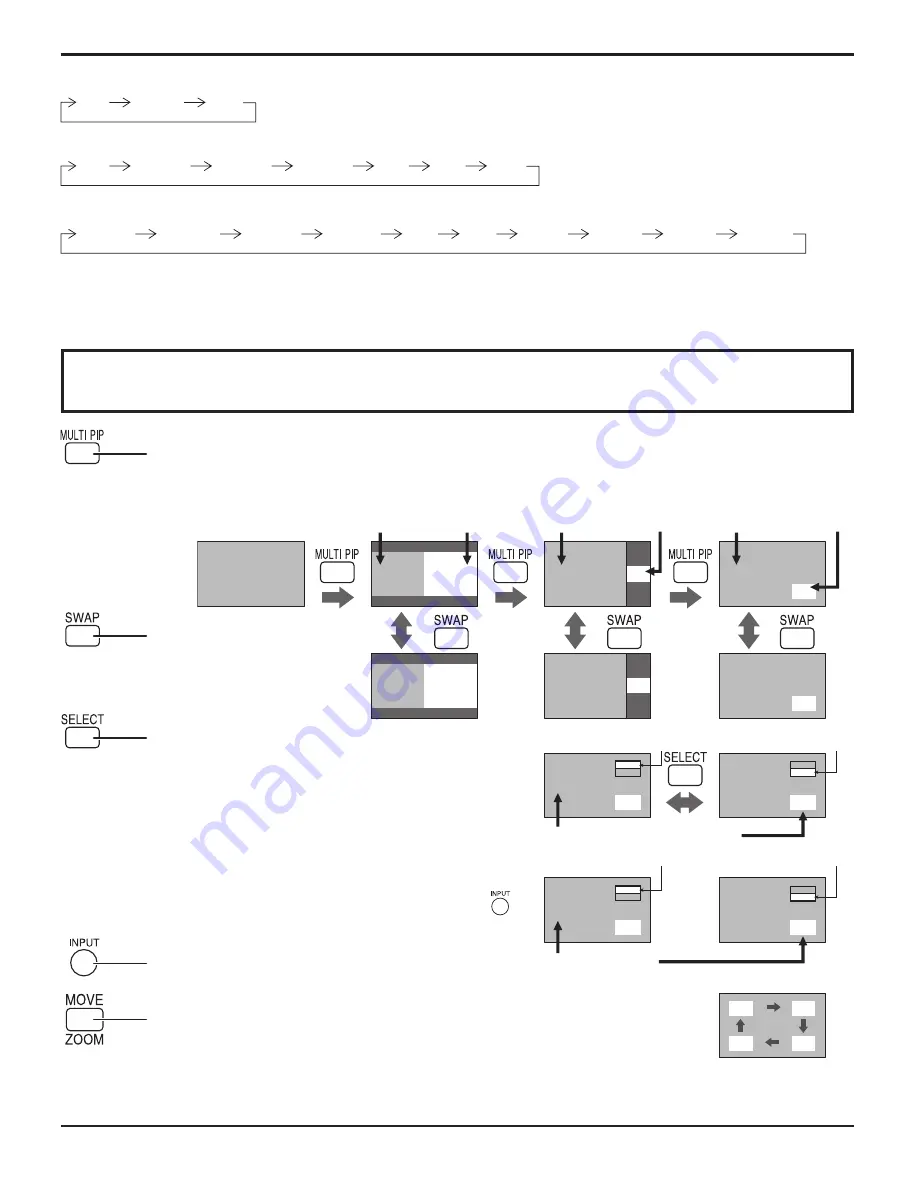
A B
A
B
A
B
B A
B
A
B
A
PC1
VIDEO2
PC1
VIDEO2
VIDEO2
VIDEO1
PC1
VIDEO2
A
A
A
C
B
B
B
D
17
Press repeatedly.
Each time pressing this button main picture and sub picture will be displayed as follows below.
Press to swap main picture and
sub picture.
Press to select the input mode.
Under main Picture and sub picture display, select the
picture which you would like to change input modes.
Notes:
• The sub picture sound is heard while a sub picture
operation is underway.
• The sub picture operation automatically returns to
the main picture operation if a sub picture operation
has not been performed for about 5 seconds or if any
of the remote control buttons is pressed (except
button).
Press to move the sub picture.
Each time the location of the sub picture will be moved.
Notes:
• This button is effective only in the picture in picture.
• The sub picture may be hidden by the on screen display, depending on its position.
Press to change input signal.
[Picture out Picture]
Main picture
Sub picture
[Picture and Picture]
[Picture in Picture]
[Example]
Input modes switching is possible
Main picture label is bright
Sub picture label is bright
Picture is changed
Main picture label is changed
Sub picture label is changed
Main picture
Sub picture
Main picture
Sub picture
Normal
Viewing
For SD signal input (525 (480) / 60i • 60p, 625 (575) / 50i • 50p):
MULTI PIP
ASPECT Controls
4:3
Zoom
16:9
For PC signal input:
For HD signal input [1125 (1080) / 60i • 50i • 60p • 50p • 24p • 25p • 30p • 24sF, 1250 (1080) / 50i, 750 (720) / 60p • 50p]:
4:3
Zoom1
16:9
Just
Zoom2
Zoom3
14:9
4:3 Full
Zoom1
16:9
Just1
Zoom2
Zoom3
14:9
Just2
4:3 (1)
4:3 (2)
















































