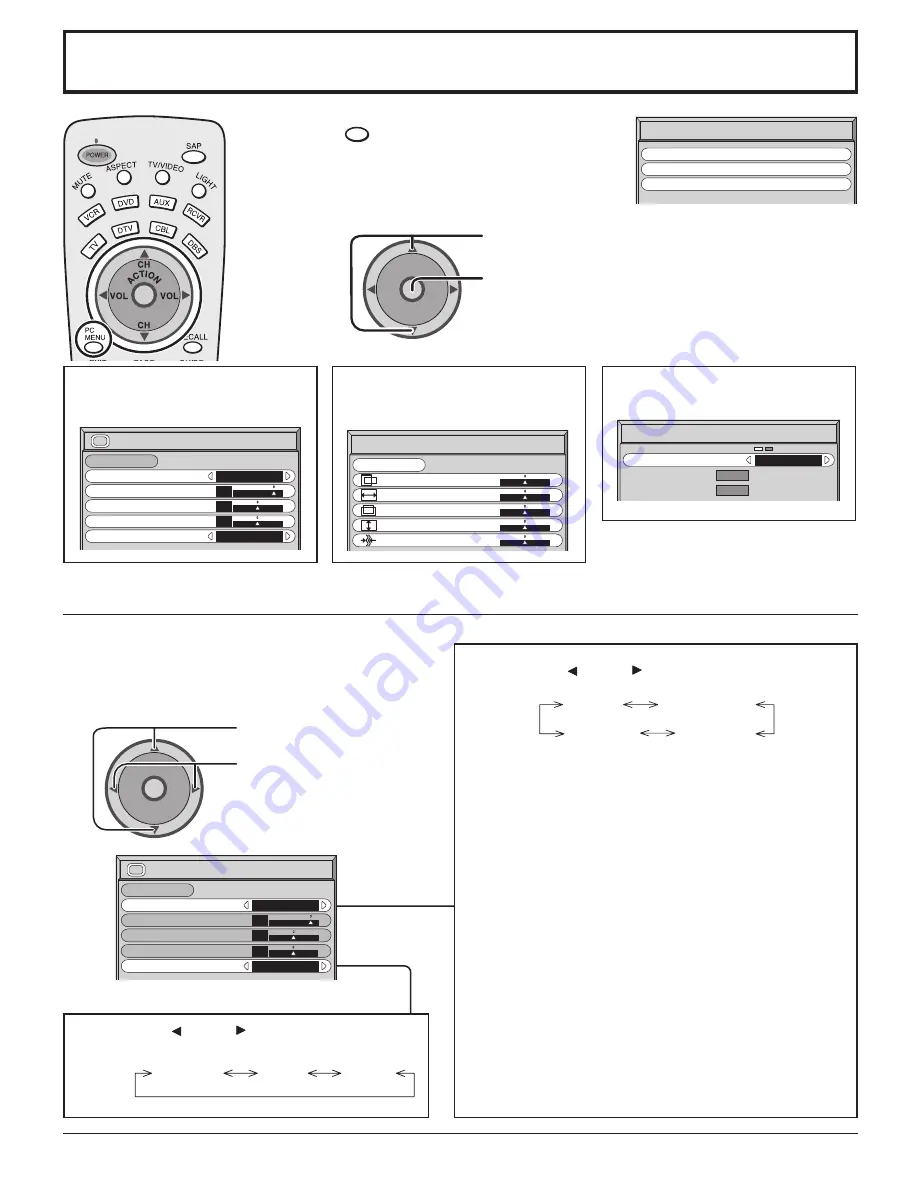
51
PC MENU
1
Press to display the PC menu.
2
Press to select PICTURE/PICTURE POS./SIZE/SIGNAL.
To PICTURE adjust menu
(see on this page below)
PC
MENU
A
CTION
CH
CH
VOL
VOL
PICTURE
NORMALIZE
PICTURE MENU
BRIGHTNESS
STANDARD
0
COLOR TEMP
NORMAL
PICTURE
25
3
SHARPNESS
NORMAL
To PICTURE POS./SIZE
adjust menu
(see page 52)
NORMAL
PICTURE POS./SIZE
NORMALIZE
H-POS
H-SIZE
V-POS
V-SIZE
CLOCK PHASE
To SIGNAL screen
(see page 53)
SIGNAL
SYNC
H-FREQ. kHz
V-FREQ. Hz
H & V
31.5
60.0
Press to display each menu screen.
PC MENU
PICTURE
SIGNAL
PICTURE POS./SIZE
1
2
Select PICTURE from “PC MENU” during PC
input signal.
Select to adjust each item.
Press to select the menu
to adjust.
Select the desired level
by looking at the picture
behind the menu.
PICTURE Adjustments
PICTURE
NORMALIZE
PICTURE MENU
BRIGHTNESS
STANDARD
0
COLOR TEMP
NORMAL
PICTURE
25
0
SHARPNESS
NORMAL
A
CTION
CH
CH
VOL
VOL
AUTO STANDARD
CINEMA DYNAMIC
NORMAL COOL WARM
Press the left or right button to switch between
modes.
Press the left or right button to switch between
modes.
STANDARD
For viewing in standard (evening lighting) environments.
This menu selects the normal levels of BRIGHTNESS
and PICTURE.
DYNAMIC
For viewing in brighter environments.
This menu selects higher than normal levels of
BRIGHTNESS and PICTURE.
CINEMA
Ideal for movies.
Note:
If you would like to change the picture and color of the
selected PICTURE MENU to something else, adjust
using the items in the PICTURE menu. (see next page)
AUTO
Automatically selects the mode that best suits the
brightness of the environment.
































