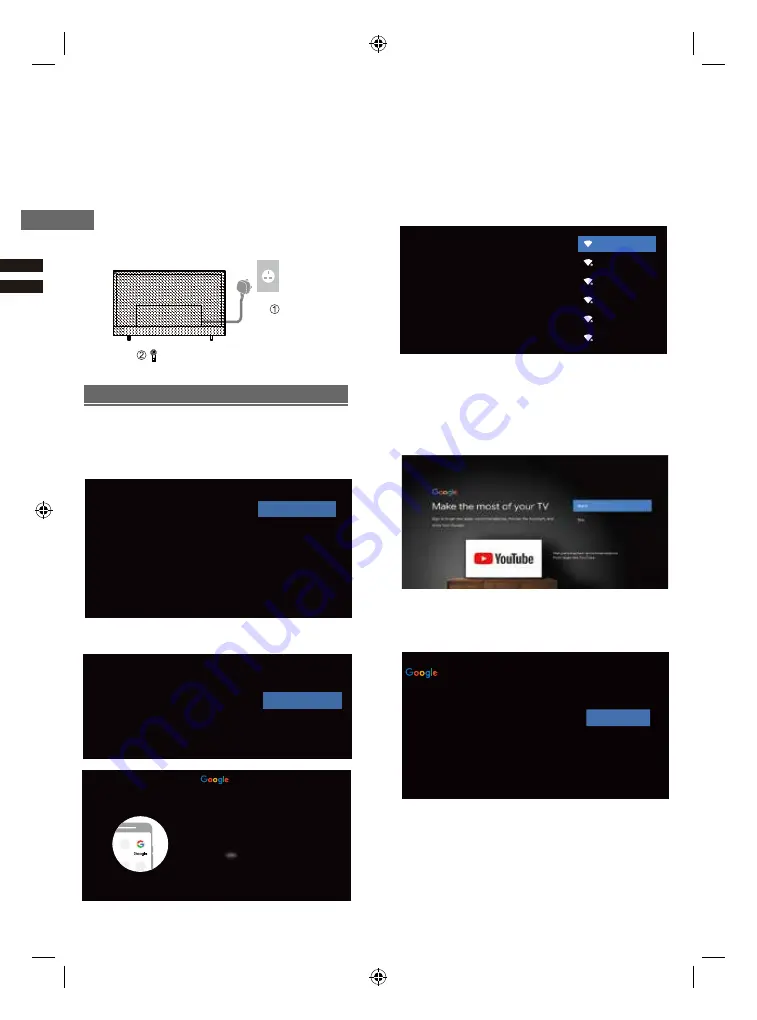
Initial Setup
8
Note:
If you have connected the TV to the WI-FI network,
it will check for updates like Google service updates and
so on. Then please select whether or not to sign in to your
Google account.
Note:
If you don’t want to use your Android device to
setup the TV,you will skip to Step 3.If you want to use
your Android device to setup the TV, please turn on the
Bluetooth functions of your Android phone, then find and
open “Google” application on your phone. Follow the
instruction tips to set device.
Step 3:
Select whether or not to connect your TV set to
the Wi-Fi network.
WIFI
WIFI
Read to accept the Google terms of service and
privacy policy.
Step 5:
Terms of Service
Accept
By continuing, you agree to the Google Terms of Service, the Google
Privacy Policy, and the Google Play Terms of Service.
This device may also receive and install updates and apps from Google,
your device's manufacturer, or your operator. Some of these apps may
offer optional in-app purchases. You can remove them or adjust their
permissions at any time from the device settings.
Terms of Service
Privacy Policy
Play Terms of Service
Step 4:
Sign in to get new apps, recommendations,
movies, the Assistant,and more from Google.
When you turn on the TV for the first time,there will show
a wizard to guide you to finish the following initial settings:
Step 1: Select the menu language as you need.
Note:
English(United States) is recommended.
Step 2: (Only for some countries) Select whether or n
to use and Android device to setup the TV.
Google - Initial Setup
llustrations within this publication are provided for reference only.
Initial Setup
When you first turn on the TV, a series of steps will pop-
up to guide you to setup your TV.
●
These steps are not necessary if the setup has been
completed by your local dealer.
1
Plug the mains plug into the socket
outlet and turn on the TV.
It may take a few seconds before the screen is
displayed.
AC 220 - 240 V,
50/60 Hz
Firstly please select the On Screen Dispaly
Language and press the [OK] button.
English(United States)
Firstly please select the On Screen Dispaly Language
and press the [OK] button.
Welcome
Azərbaycan
Bosanski
Čeština
Dansk
Deutsch
Continue
Skip
Quickly set up your TV with
your Android phone?
You can easily transfer your Android phone's Wi-Fi network and
Google Account to your TV
WIFI
Select your Wi-Fi network
You can also connect an Ethernet cable to connect to the internet.
AUSU_astril_vpn_4
SW_PUB
SW_TEST_HK
SW_TVTEST_04
WIFI
Quick Setup
1. On your Android Phone, open the pre-installed app "Google"
2. Type or say, "Ok Google, set up my device"
3. Tap 2KTV-2TH( )on the list
Press Back to cancel























