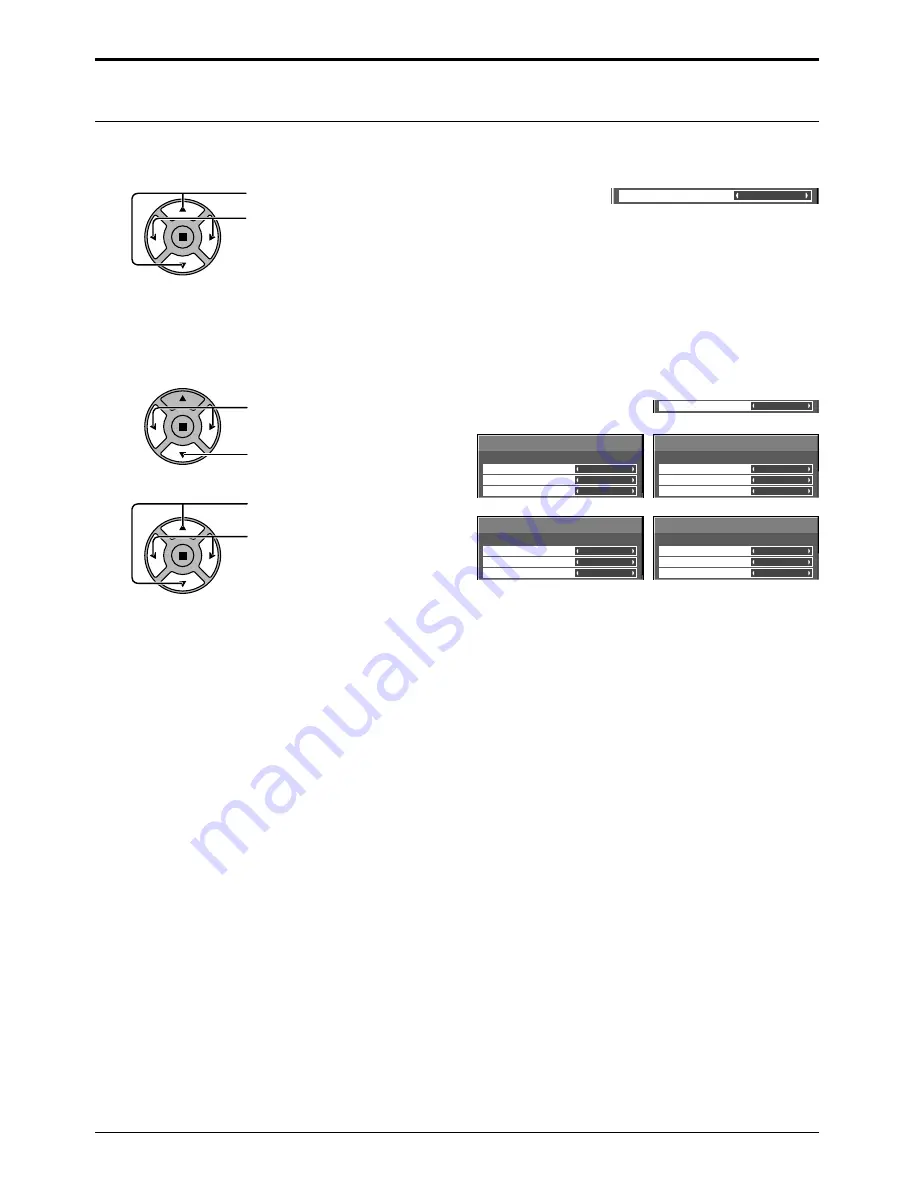
Advanced NR
[ AV ]
Mosquito NR
P-NR
Block NR
Off
Off
Off
Advanced NR
[ Digital ]
Mosquito NR
P-NR
Block NR
Off
Off
Off
Advanced NR
[ Component ]
Mosquito NR
P-NR
Block NR
Off
Off
Off
Advanced NR
[ RGB ]
Mosquito NR
P-NR
Block NR
Off
Off
Off
(
)
Noise reduction
Off
Noise reduction
Advanced
49
Press to select “Noise reduction”.
Press to select “Off”, “Min” , “Mid” , “Max” , “Advanced”.
Sets the following three NR (Noise Reduction) functions together.
P-NR, Mosquito NR, Block NR
Noise reduction
Setup for Input Signals
Sets the three NR functions separately.
Press to select “Advanced”.
Press to enter Advanced NR.
1
Press to select P-NR, Mosquito NR
or Block NR.
Press to select “Off”, “Min”, “Mid”,
“Max”.
2
P-NR:
Automatically reduces unwanted picture noise.
Mosquito NR:
Reduces mosquito noise around subtitles on MPEG videos.
Block NR:
Reduces block noise when playing MPEG videos.
Note:
Noise reduction cannot be adjusted while a PC signal is being applied.
Advanced NR
▼
















































