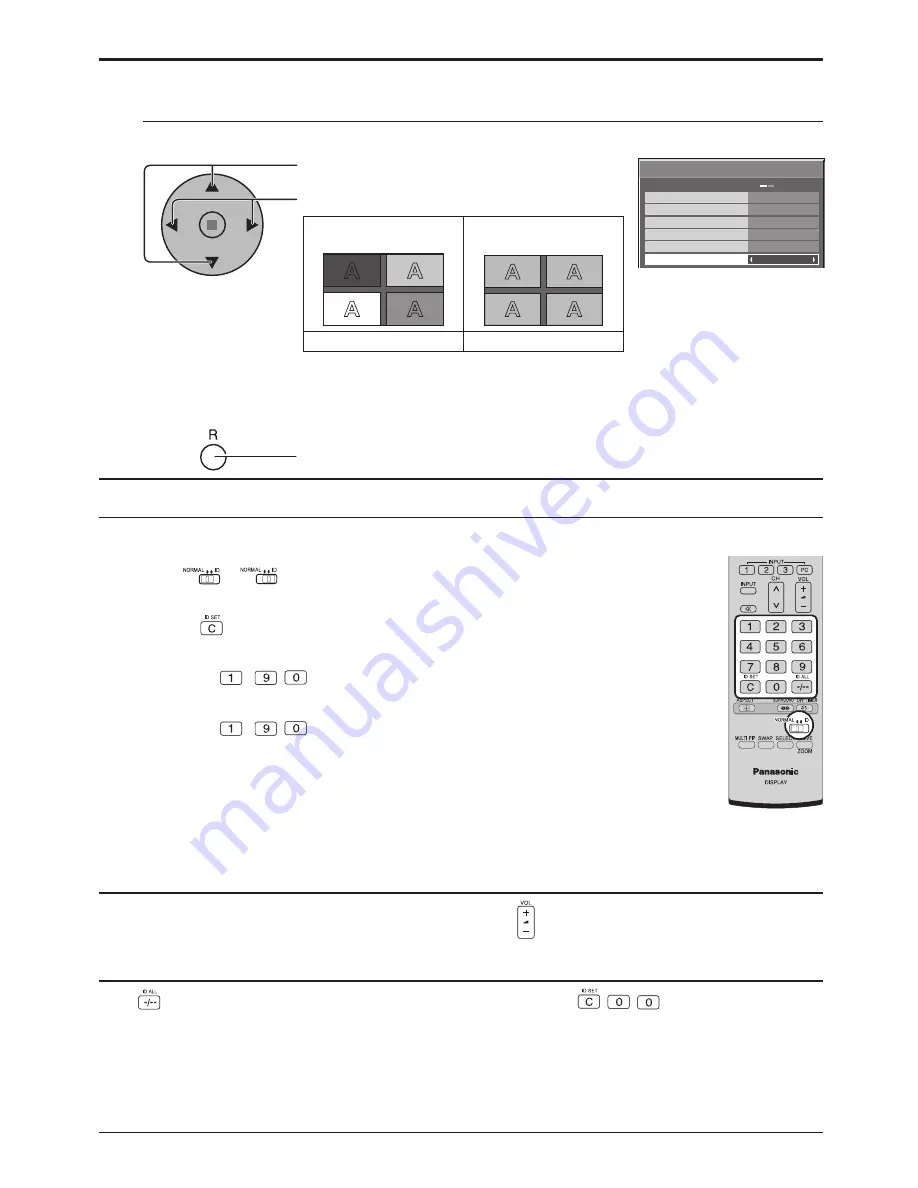
MULTI DISPLAY Setup
Off
Off
MULTI DISPLAY Setup
Horizontal Scale
Vertical Scale
Seam hides video
A1
Location
× 2
× 2
AI-synchronization
Off
36
Setup for MULTI DISPLAY
1
2
3
Switch
to
on the right side.
Press the
button on the remote control.
Press one of
-
,
for the tens digit setting.
Press one of
-
,
for the units digit setting.
4
Notes:
• The numbers in 2, 3 and 4 should be set up quickly.
• Adjustable ID number range is 0 - 99.
• If a number button is pressed more than two times, the
fi
rst two numbers become the ID number for the remote
control.
ID Cancellation
Press
button on remote control. (This has the same effect as pressing the
,
,
buttons at the same time.)
Notes:
• Set the Remote ID “On” to operate the ID remote control.
If remote ID is set to “On”, you can use the remote control without identical ID number during option menu display.
(see page 45)
• The ID remote control cannot be used when ID select is set to anything other than 0, and the remote control ID is
not the same as the ID select number (see page 45).
ID remote control button operation
The operation is the same as normal remote control except for the
button.
You can set the remote control ID when you want to use this remote control on one of several different displays.
8
Press to select AI-synchronization.
Press to select “Off” , “On”.
Adjusts brightness of displays when using MULTI DISPLAY.
The brightness depends on
each display’s setting.
Equalize the brightness of
all the displays.
Off
On
Note:
If you set AI-synchronization to On, the following menus will be unavailable and these settings will be
fi
xed to the initial
values.
Picture menu: Colour, Hue
Press twice to exit from Setup.
9
AI-synchronization
ID Remote Control Function
Содержание TH-103PF10EK
Страница 54: ...54 Memo...
Страница 55: ...55 Memo...






























