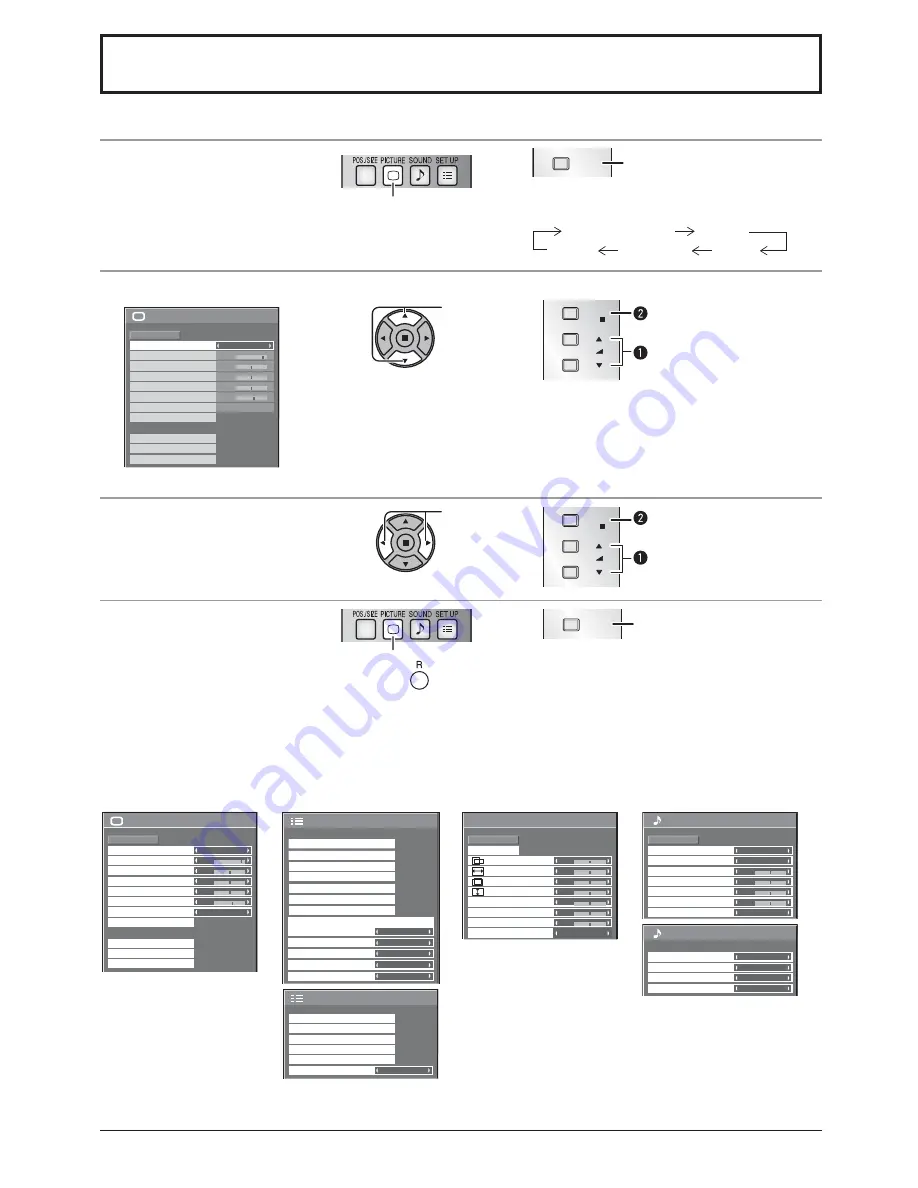
22
On-Screen Menu Displays
Remote Control
Unit
1
Display the menu screen.
Press to select.
(Example: Picture menu)
MENU
Press several times.
Each time the MENU button is pressed, the
menu screen will switch.
Normal Viewing
Picture
Sound
Pos./Size
Setup
2
Select the item.
25
0
0
0
5
Picture
Normal
Normalise
Normal
Brightness
Sharpness
Picture Mode
Colour
Contrast
Hue
Advanced settings
Memory save
White balance
Normal
Memory load
Memory edit
(Example: Picture menu)
Select.
VOL
ENTER/
+
/
-
/
Press.
Select.
3
Set.
Set.
VOL
ENTER/
+
/
-
/
Press.
Set.
4
Exit the menu.
Press.
Press
to return to the previous menu.
MENU
Press several times.
Menu display list
Note:
Menu that cannot be adjusted is grayout. Adjustable menu changes depending on signal, input and menu setting.
Picture menu
Setup menu
Pos./Size menu
Sound menu
see page 26-30
25
0
0
0
5
Picture
Normal
Normalise
Normal
Brightness
Sharpness
Picture Mode
Colour
Contrast
Hue
Advanced settings
Memory save
White balance
Normal
Memory load
Memory edit
see page 32-51
1/2
Touch-Pen Settings
Setup
Signal
Screensaver
Extended life settings
Input label
OSD Brightness
5
OSD Language
English (UK)
No activity power off
Disable
Menu Display Duration
30 S
Component/RGB-in select
RGB
ECO Mode settings
Function Button Settings
2/2
Setup
MULTI DISPLAY Setup
On/Off Timer Setup
Day/Time Setup
Network Setup
Display orientation
Landscape
Portrait Setup
see page 23-25
0
0
Normal
Normalise
Auto Setup
Pos./Size
V-Pos
0
H-Pos
V-Size
Dot Clock
H-Size
Clock Phase
Clamp Position
1:1 Pixel Mode
Off
0
0
0
0
see page 31
2/2
Sound Out
Right Channel
Channel 1
Left Channel
Channel 1
Off
Level Meter
Off
SDI Sound Output
Sound
Normal
Normalise
Output Select
Normal
0
0
0
Off
Treble
0
Mid
Sound Mode
Balance
Bass
Surround
1/2
SPEAKERS






























