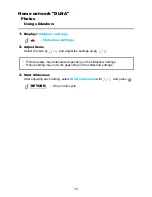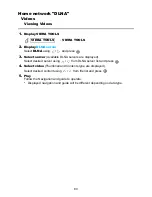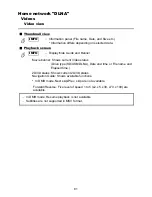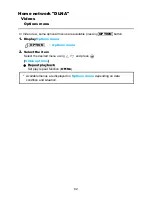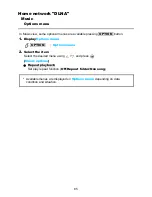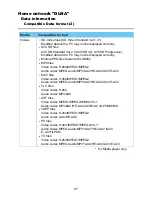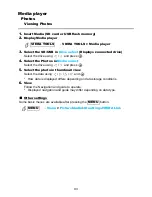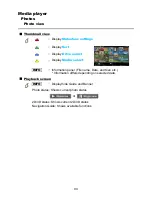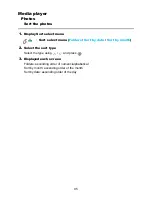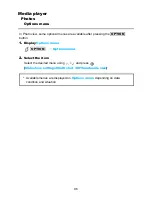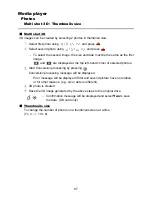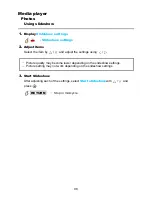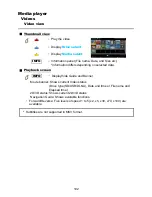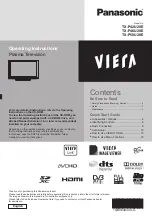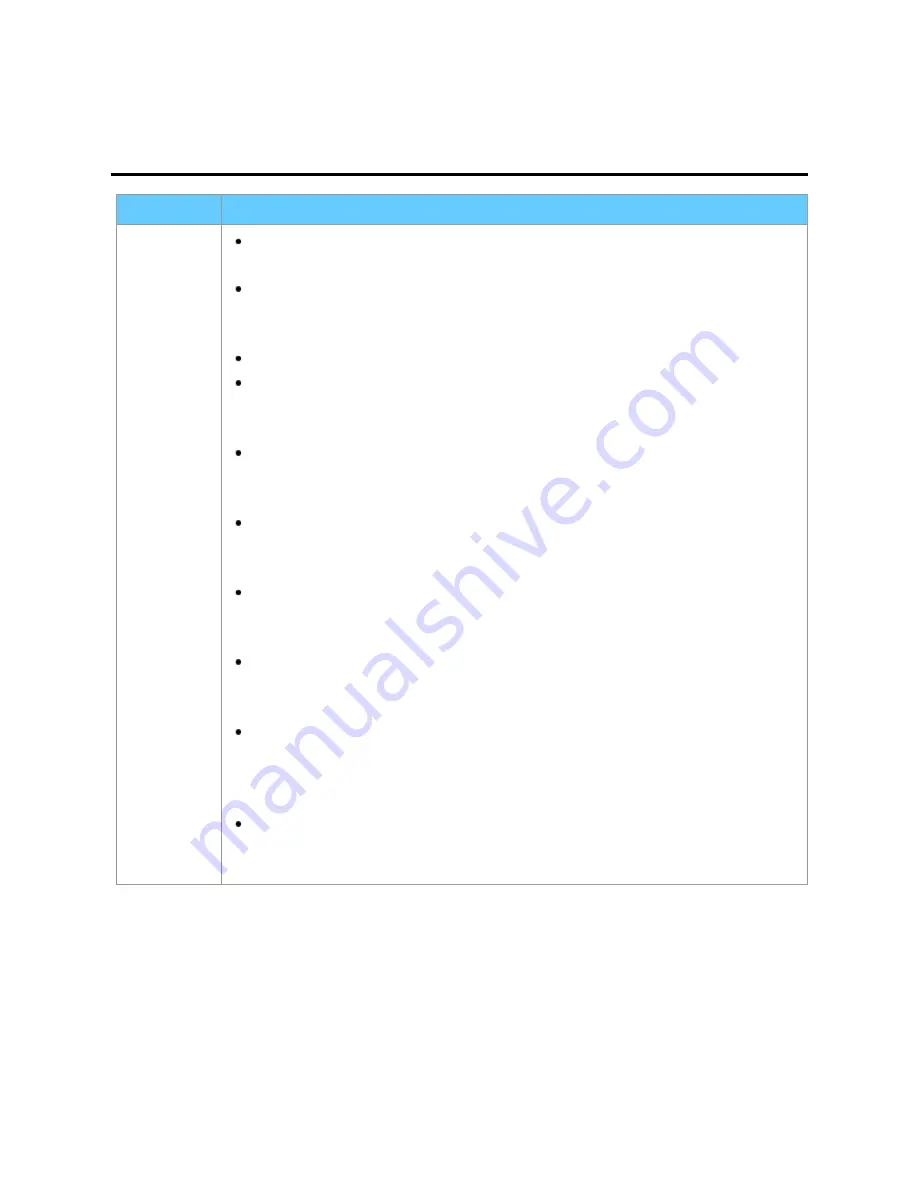
Home network "DLNA"
Data information
Compatible Data format (2)
Media
Compatible format
Videos
SD-Video files (SD-Video Standard Ver.1.31)
Modified data with a PC may not be displayed correctly.
AVCHD files
AVCHD Standard Ver.2.0 (AVCHD 3D, AVCHD Progressive)
Modified data with a PC may not be displayed correctly.
MotionJPEG files (taken with LUMIX)*
MP4 files
Video codec H.264/MPEG1/MPEG2
Audio codec MPEG Audio/MP3/AAC/HE-AAC/AC3/E-AC3
MKV files
Video codec H.264/MPEG1/MPEG2
Audio codec MPEG Audio/MP3/AAC/HE-AAC/AC3/E-AC3
FLV files
Video codec H.264
Audio codec MP3/AAC
ASF files
Video codec MPEG1/MPEG2/WMV9/VC-1
Audio codec MP3/AAC/HE-AAC/AC3/E-AC3/LPCM/WMA
3GPP files
Video codec H.264/MPEG1/MPEG2
Audio codec AAC/HE-AAC
PS files
Video codec H.264*/MPEG1/MPEG2/VC-1*
Audio codec MPEG Audio/MP3*/AAC*/HE-AAC*/AC3/
E-AC3*/LPCM
TS files
Video codec H.264/MPEG1/MPEG2
Audio codec MPEG Audio/MP3*/AAC/HE-AAC/AC3/E-AC3
* for Media player only
87
Содержание TCP60ST50X
Страница 1: ...ST50X series M0212 0 ...