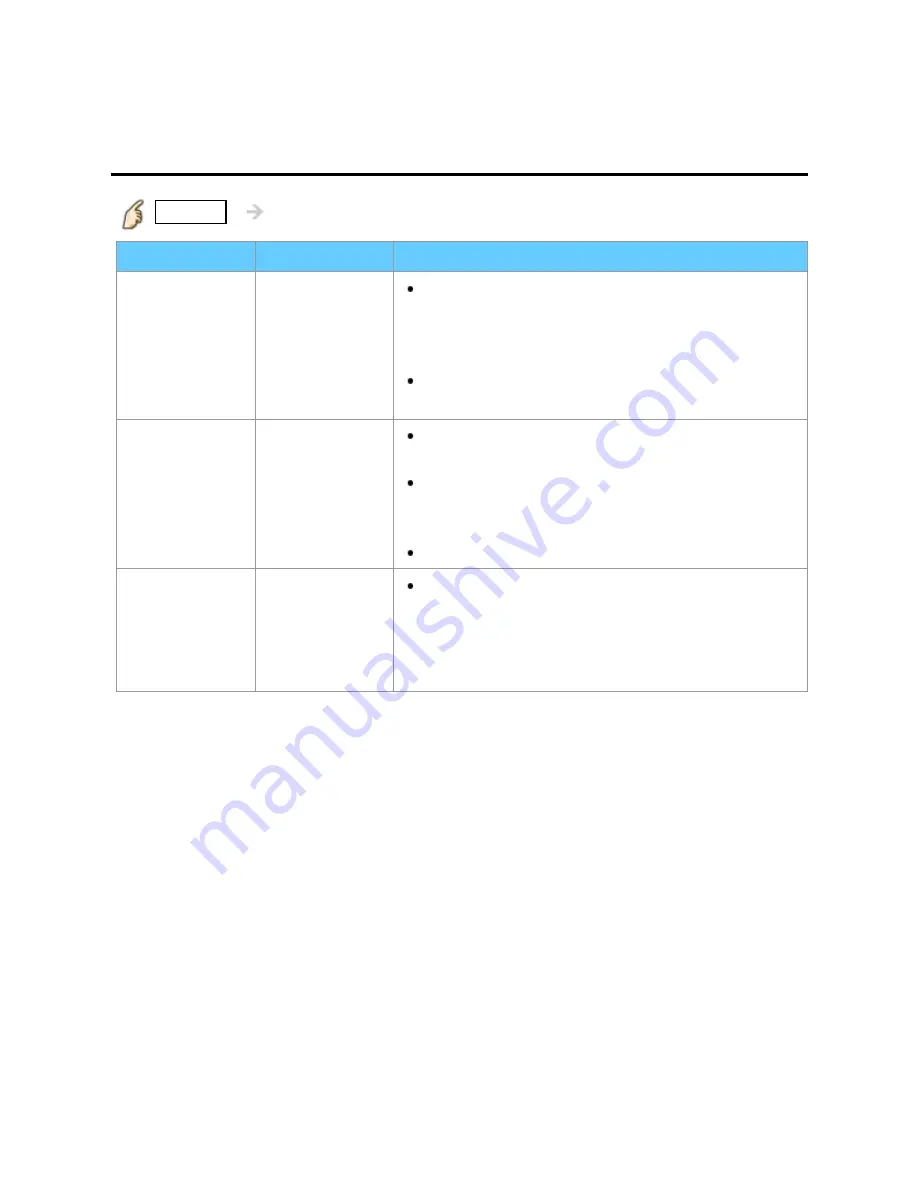
All settings
Picture
PC adjustments (2)
MENU
Menu
>
Picture
>
PC adjustments
Settings
Options
Description
Clock phase
Alleviates the problem if the whole picture
appears to flicker or is blurred. First adjust the Dot
Clock to get the best possible picture, then adjust
the Clock phase so that a clear picture appears.
It may not be possible to display a clear picture
due to poor input signals.
Input
resolution
Switches to wide display and selects the
appropriate screen resolution.
VGA (640 x 480 pixels), WVGA (852 x 480
pixels), XGA (1,024 x 768 pixels), WXGA (1,280 x
768 pixels)
Options change depending on signals.
H-frequency
V-frequency
Displays the H (Horizontal)/V (Vertical)
frequencies.
Display range
Horizontal: 15 - 110 kHz
Vertical: 48 - 120 Hz
144
Содержание TCP42UT50X
Страница 1: ...UT50X series M0212 0...
















































