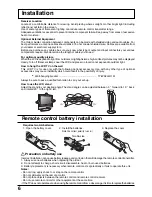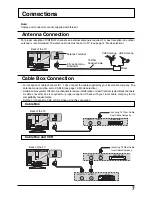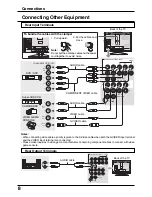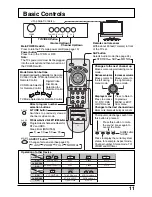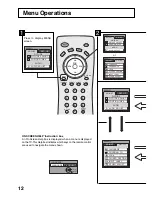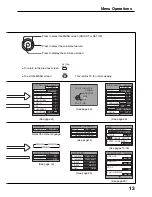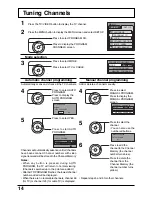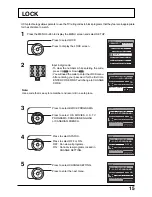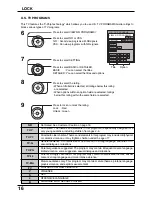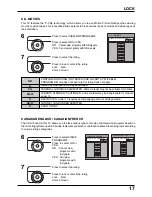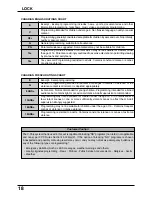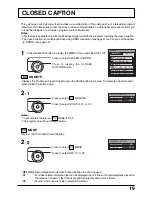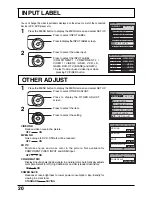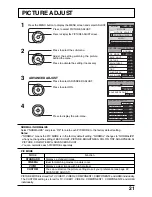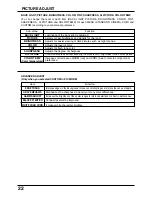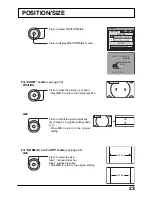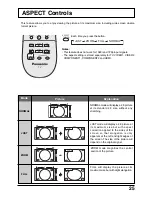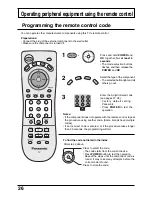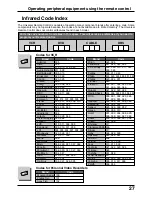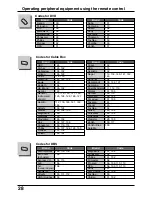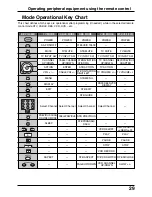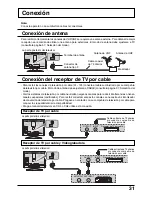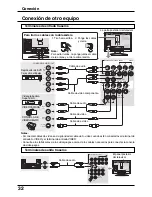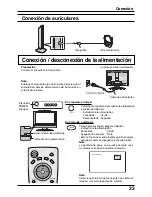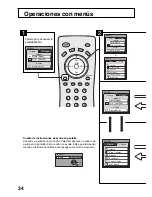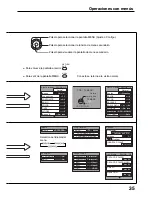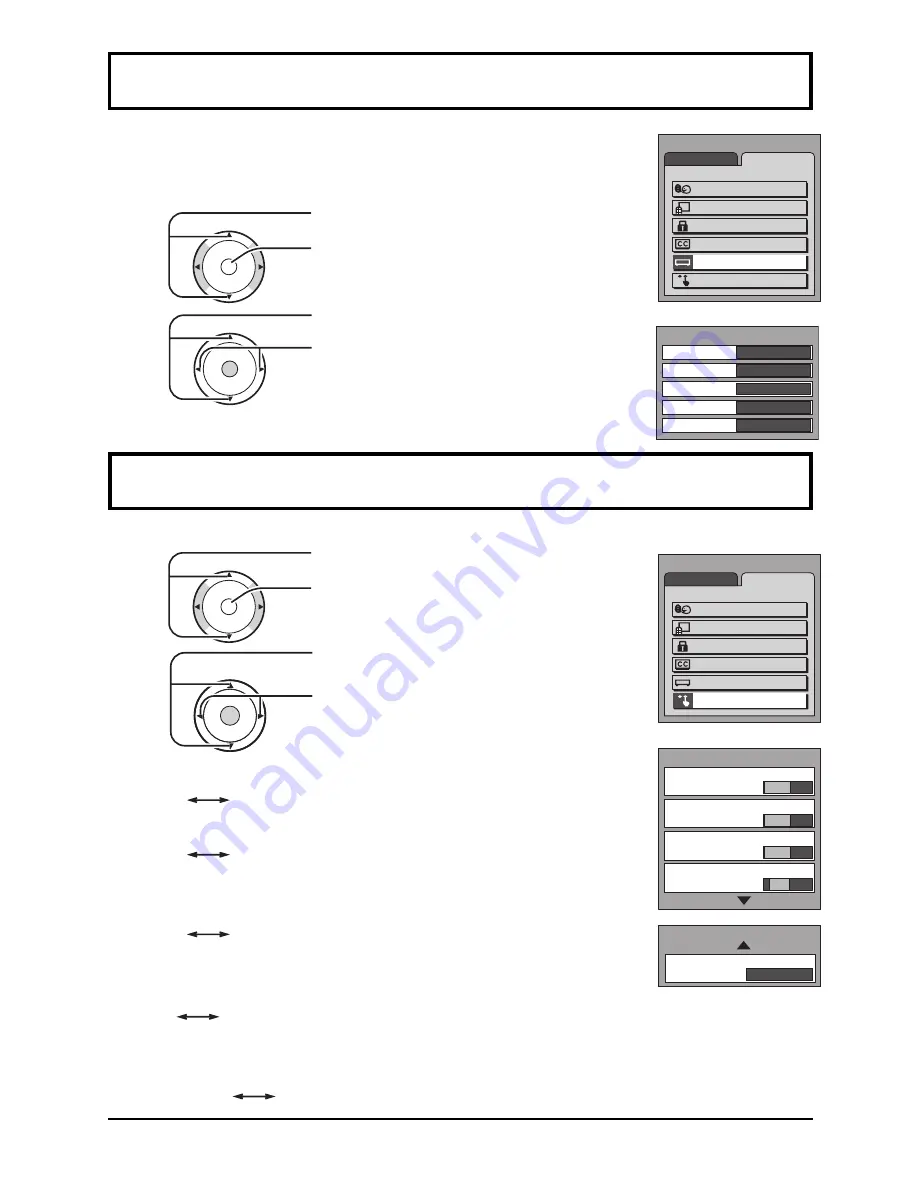
20
Press to select OTHER ADJUST.
Press to display the OTHER ADJUST
screen.
1
CH
CH
VOL
VOL
O K
Press to select the item.
2
CH
CH
VOL
VOL
OK
Press to select the setting.
OTHER ADJUST
You can change the video input labels displayed on the screen to match the connected
device (VCR, DVD player etc.).
Press to select INPUT LABEL.
Press to display the INPUT LABEL screen.
1
2
Press to select the video input.
CH
CH
VOL
VOL
O K
Press to select the INPUT LABEL.
(COMPONENT1 / COMPONENT2 /
VIDEO1 / VIDEO2 / HDMI, VCR, LD,
GAME, DVD, DTV, [BLANK] and SKIP
∗
)
∗
Select to skip unused video input when
pressing TV/VIDEO button.
CH
CH
VOL
VOL
O K
OTHER ADJUST
PAGE1/2
VIDEO NR
OFF
ON
3D Y/C
COLOR MATRIX
SD
HD
OFF
ON
MPEG NR
OFF
ON
COMPONENT1
COMPONENT2
VIDEO1
VIDEO2
HDMI
COMPONENT1
COMPONENT2
VIDEO1
VIDEO2
HDMI
INPUT LABEL
VIDEO NR
Reduce video noise in the picture.
MPEG NR
Noise unique to DVD, STB etc will be reduced.
3D Y/C
Minimizes noise and cross color in the picture. Not available for
COMPONENT VIDEO INPUT and HDMI input.
COLOR MATRIX
Displays input signals (480p signals) in a natural color. Automatically adjusts
color parameters for HD (high definition) and SD (standard definition).
POWER SAVE
Reduces screen brightness to lower power consumption. Eye-friendly for
viewing in a dark room.
ON
OFF
SD
HD
ON
OFF
SAVING
STANDARD
MENU
ADJUST
SET UP
LANGUAGE
PROGRAM CH
LOCK
CLOSED CAPTION
INPUT LABEL
OTHER ADJUST
MENU
ADJUST
SET UP
LANGUAGE
PROGRAM CH
LOCK
CLOSED CAPTION
INPUT LABEL
OTHER ADJUST
OTHER ADJUST
PAGE2/2
POWER SAVE
STANDARD
ON
OFF
INPUT LABEL
Press the MENU button to display the MENU screen and select SET UP.
Press the MENU button to display the MENU screen and select SET UP.