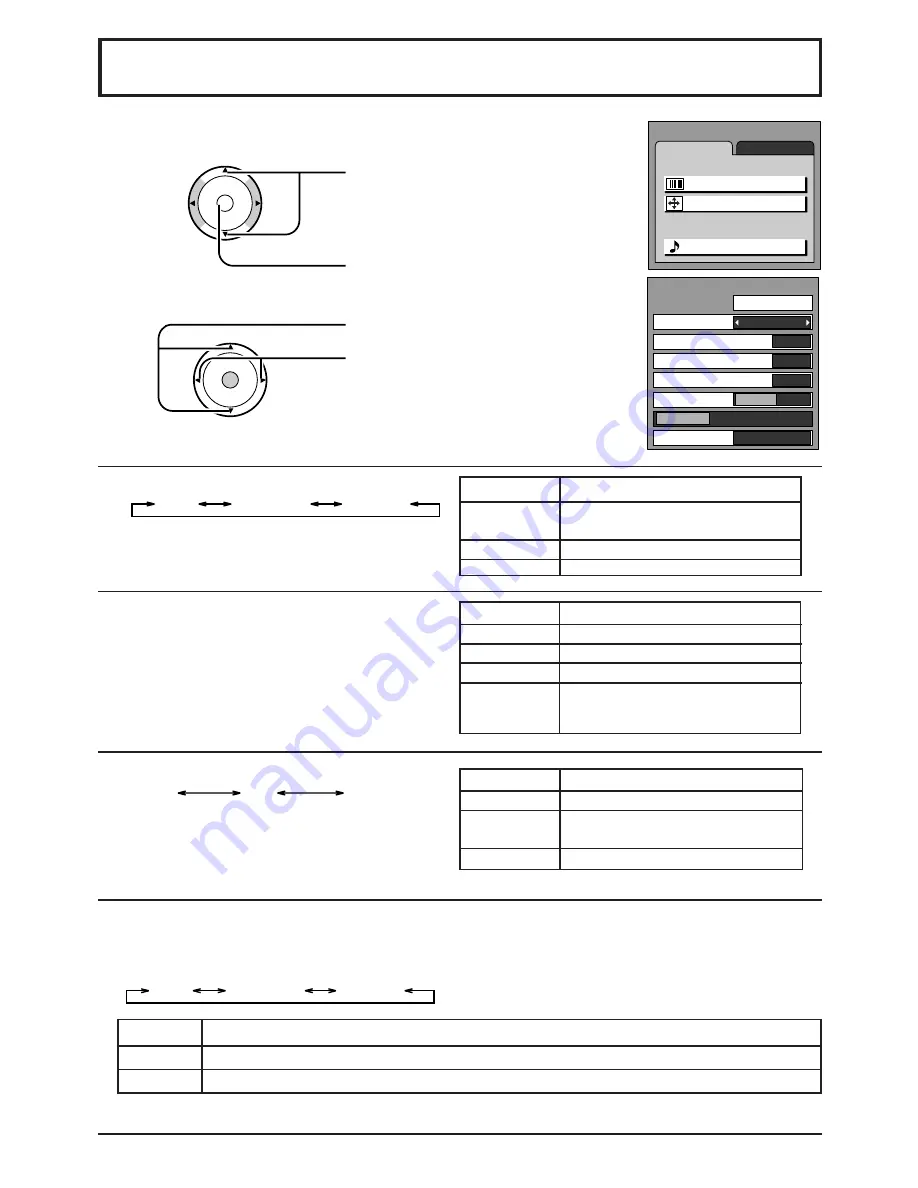
24
Audio Adjustments
Press the MENU button to display the MENU screen and select ADJUST.
1
2
Press to select AUDIO ADJUST.
Press to display the AUDIO ADJUST
screen.
Press to select the menu to adjust.
Select the desired level by listening
to the sound.
NORMAL is displayed at default.
CH
CH
VOL
VOL
O K
CH
CH
VOL
VOL
O K
MODE
MODE
AUTO
STANDARD
DYNAMIC
Function
Automatically adjusts quiet sound
and loud sound for ease of listening.
Emits the original sound.
Gives contrast to sound.
SAP
MONO
STEREO
Note:
Red display
: With signal
White display
: No signal
White display
: MONO
Item
BASS
TREBLE
BALANCE
SURROUND
BASS, TREBLE, BALANCE, SURROUND
You can change the level of each Item ( BASS,
TREBLE, BALANCE and SURROUND ) for each
MODE (AUTO, STANDARD and DYNAMIC )
according to your personal preference.
Function
Adjusts low sounds
Adjusts high sounds
Adjusts left and right volume
To enjoy a concert hall effect,
turn SURROUND to ON when a
stereo signal is available.
AUDIO ADJUST
NORMAL
+ 10
+ 8
0
DYNAMIC
OFF
ON
AUTO
MODE
BASS
TREBLE
BALANCE
SURROUND
STEREO
SAP MONO
HDMI IN
MENU
ADJUST
PICTURE
AUDIO
SET UP
PICTURE ADJUST
POSITION / SIZE
AUDIO ADJUST
STANDARD
DYNAMIC
AUTO
MODE
STEREO
SAP
MONO
Function
Two channel Audio reception.
Second Audio Programming
( typically used for bilingual audio ).
Use when stereo signal is weak.
Selecting STEREO/SAP/MONO
HDMI IN
Perform input switching of analog audio input (for DVI) and digital audio input (for HDMI) when using
the HDMI terminal.
ANALOG
DIGITAL
AUTO
AUTO
Set use of analog audio input when digital audio signal is not available.
DIGITAL
Forces use of digital audio input signal transmitted via the HDMI terminal.
ANALOG
Forces use of analog audio input signal transmitted via separate RCA terminals.






























