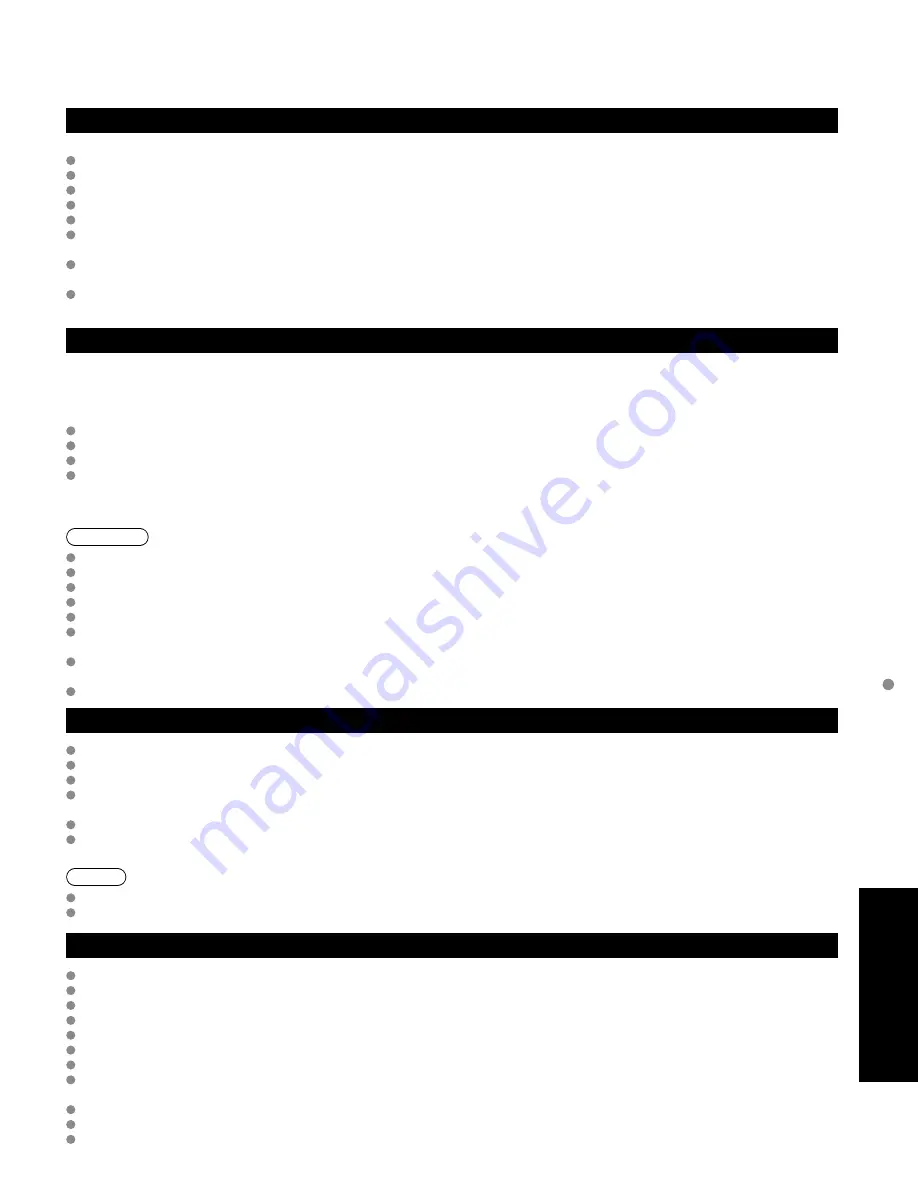
59
FAQs, etc.
T
echnical
Information
VIERA Link
TM
“HDAVI Control
TM
”
HDMI connections to some Panasonic equipment allow you to interface automatically. (p. 38)
This function may not work normally depending on the equipment condition.
The equipment can be operated by other remote controls with this function on even if TV is in Standby mode.
Image or sound may not be available for the first few seconds when the playback starts.
Image or sound may not be available for the first few seconds when Input mode is switched.
Volume function will be displayed when adjusting the volume of the equipment.
If you connect the same kind of equipment at once (for example: one DIGA to HDMI 1 / another DIGA to HDMI 2), VIERA Link
TM
is available for the terminal with the smaller number.
If you connect equipment that has “HDAVI Control 2” (or more) function to the TV with HDMI cable, the sound from DIGITAL
AUDIO OUT terminal can be output as multi channel surround.
“HDAVI Control 4” is the newest standard (current as of December, 2008) for the HDAVI Control compatible equipment.
This standard is compatible with the conventional HDAVI equipment.
HDMI connection
HDMI (high-definition multimedia interface) allows you to enjoy high-definition digital images and high-quality sound by connecting
the TV unit and the devices.
HDMI-compatible equipment (*1) with an HDMI or DVI output terminal, such as a set-top box or a DVD player, can be connected
to the HDMI connector using an HDMI compliant (fully wired) cable.
HDMI is the world’s first complete digital consumer AV interface complying with a non-compression standard.
If the external equipment has only a DVI output, connect to the HDMI terminal via a DVI to HDMI adapter cable (*2).
When the DVI to HDMI adapter cable is used, connect the audio cable to the audio input terminal.
Audio settings can be made on the “HDMI 1 in”, “HDMI 2 in”, “HDMI 3 in” or “HDMI 4 in” menu screen. (p. 34)
Applicable audio signal sampling frequencies (L.PCM): 48 kHz, 44.1 kHz, 32 kHz
(*1): The HDMI logo is displayed on an HDMI-compliant device.
(*2): Enquire at your local digital equipment retailer shop.
Caution
Use with a PC is not assumed.
All signals are reformatted before being displayed on the screen.
If the connected device has an aspect adjustment function, set the aspect ratio to “16:9”.
These HDMI connectors are “type A”.
These HDMI connectors are compatible with HDCP (High-Bandwidth Digital Content Protection) copyright protection.
A device having no digital output terminal may be connected to the input terminal of either “COMPONENT”, “S VIDEO”, or
“VIDEO” to receive analog signals.
The HDMI input terminal can be used with only the following image signals: 480i, 480p, 720p, 1080i and 1080p.
Match the output setting of the digital device.
For details of the applicable HDMI signals, see p. 60.
Picture mode
Vivid: Provides enhanced picture contrast and sharpness for viewing in a well-lit room.
Standard: Recommended for normal viewing conditions with subdued room lighting.
Studio
ref:
Provides high-quality gradation and color tone picture for a cinema-like feel.
THX:
Faithfully reproduces the image quality that the movie makers intended in order to provide the ultimate
cinematic experience at home.
Game: For playing video game. This mode will be set automatically if “GAME” is selected from Input label setting (p. 53)
Custom (Photo): Customizes each item according to your taste.
Photo is displayed in JPEG menu.
Note
Picture mode will be automatically set to “Standard” if you change the Input label from “GAME” to other labels.
Picture mode will be automatically set to “Game” if you change from an Input label other than “GAME” to “GAME” label.
Pro setting
Reset to defaults: Resets all Pro setting adjustments to factory default settings. (Set/No)
W/B high R:
Adjusts the white balance for light red areas.
W/B high B:
Adjusts the white balance for light blue areas.
W/B low R:
Adjusts the white balance for dark red areas.
W/B low B:
Adjusts the white balance for dark blue areas.
Black extension: Adjusts the dark shades of the image in gradation.
Gamma adjustment: Gamma correction. Adjusts the intermediate brightness of the image. (Normal/Mid/Full 1/Full 2)
Panel brightness: Selects the display panel brightness.
(High: Vivid, Mid: Standard, Low: Studio ref)
Contour emphasis: Adjusts the contour emphasis of the image. (On/Off)
AGC:
Increases the brightness of dark signal automatically. (On/Off)
Save as default: Save all “picture” (when “Picture mode” is “Custom”) and “Pro setting” adjustments.
Содержание TC-P50G10
Страница 68: ...Note ...
Страница 69: ...Note ...
Страница 70: ...Note ...
Страница 71: ...Note ...
Страница 72: ...Note ...
Страница 73: ...Note ...


































