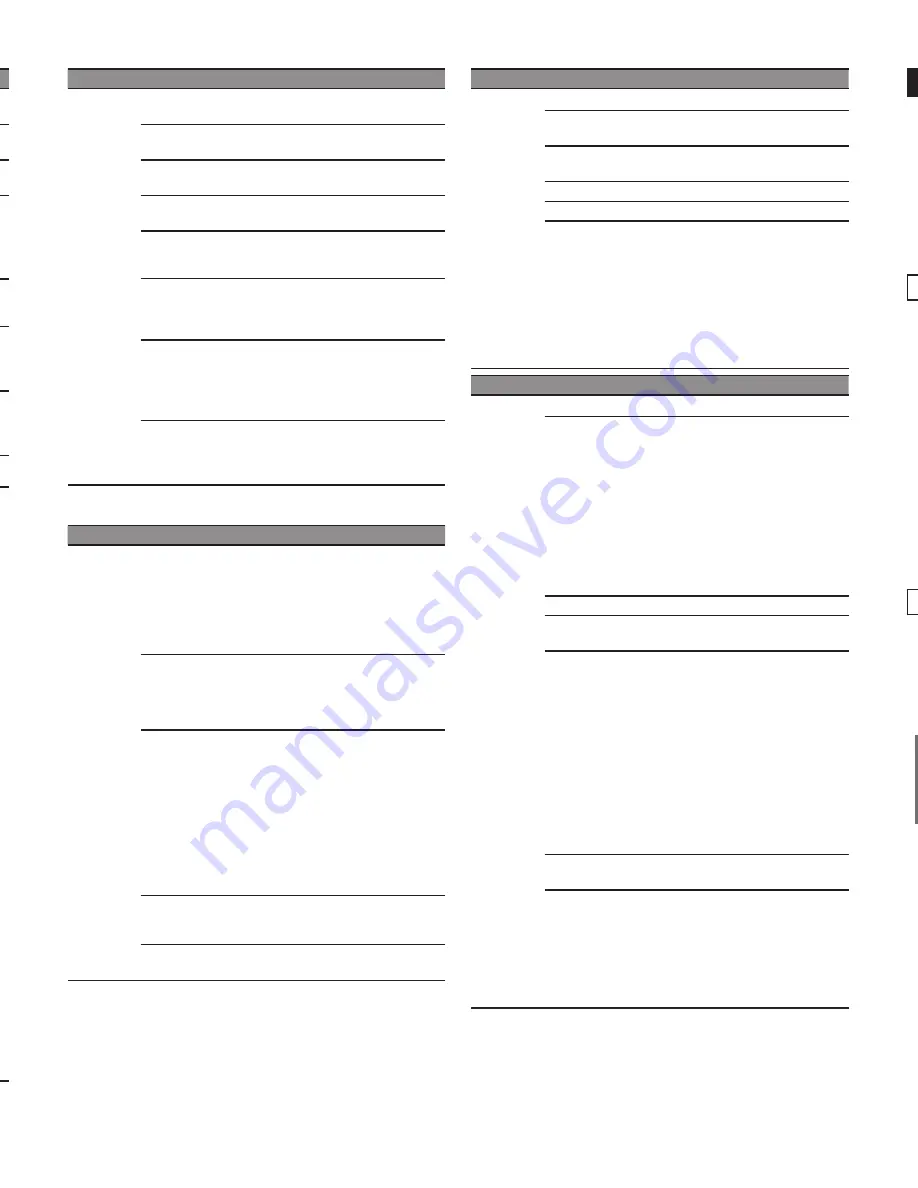
11
9
13
10
14
12
8
15
2無
Select the “
Picture
” item
Select
Next
Lock
TV
Picture
Audio
3無
Set
Adjust the Picture and Audio
Select
Adjust
Picture
Audio
Picture
Return
Select
/
Cool
Back light
100
100
60
60
0
70
Contrast
Brightness
Color
Tint
Sharpness
Color temp.
Picture mode
Vivid
Reset to defaults
z
Some items are grayed out to indicate that these items are not
available. Availability depends on the contents you are enjoying.
Watching TV
Turn power on
z
Select correct input.
Select a channel number
To directly enter the digital channel number
Also press CH
V
/ CH
V
buttons on Side Controls or CH
V
/
CH
V
buttons on Remote Controls to select programs.
● Press CH
V
button to select next channel.
● Press CH
V
button to select previous channel.
For Cable/Satellite box connection-
Use your connected box’s remote control.
Note:
z
Reselect “Cable” or “Antenna” in “ANT in” of “TV” settings menu
to switch the signal reception between cable TV and antenna.
z
The channel number and volume level remain the same even
after the TV is turned off.
Listen with SAP (Secondary
Audio Programming)
Select the Audio mode for watching TV
Digital mode
Press [SAP] to select next Audio track (if available) when
receiving a digital channel.
Analog mode
Press [SAP] to select the desired Audio mode.
● Each press of [SAP] will change the Audio mode.
(“Stereo” / “SAP” / “Mono”)
z
The selected mode is only set for the program you are
watching at the moment.
z
SAP is not available when watching TV with a Cable or
Satellite box connected via HDMI.
z
Contact your Cable or Satellite operator for instructions on
enabling SAP with their box.
Closed Caption (CC)
Press [CC] to select the CC1/CC2/CC3/
CC4, receiving mode and CC setting in
menu.
z
The selected mode is only set for the program you are
watching at the moment.
z
Closed Caption is not available when watching TV with a
Cable or Satellite box connected via HDMI.
z
Contact your Cable or Satellite operator for instructions on
enabling CC with their box.
z
The CC service is depend on the input signal.
Displaying information
Displays or hides information. Shows the
channel banner when watching programs
via the Antenna/Cable input.
14-1
ABC-HD
Antenna
7:00 AM - 8:00 AM
SAP
TV-G
CC1
480i SD
The News 480i
Station
identifier
Channel
Program
Program duration
SAP indication
Rating
level
Favorite
channel
Closed
Caption
Signal
resolution
Input
signal
Visually impaired
、
Hearing impaired
Display the “Options menu”
Press [OPTION] to show the “Options
menu”
This menu consists of shortcuts to convenient functions.
This menu is only available when the TV is using the Antenna/
Cable input, not when using Cable or Satellite box.
Channel surf mode
Specify favorites or type of channels to view when pressing the
[
/
Left / Right] button.
● “All” / “Favorite” / “Digital only” / “Analog only”
“Favorite”: Only channels registered as FAVORITE.
Signal meter
Check the signal strength if interference is found or freezing
occurs on a digital image.
z
If the signal is weak, check the antenna. If a problem is found,
consult your local dealer.
Call up a Favorite channel
FAVORITE
Channel numbers registered in Favorite are displayed on the
“Favorite list” screen. Select the desired channel
with the up/down cursor.
To set Favorite channels
While viewing the channel that you want to set:
● “All” / “Favorite” / “Digital only” / “Analog only”
“Favorite”: Only channels registered as FAVORITE.
z
When watching a Favorite channel, the icon “ ” will be
displayed on the channel banner.
z
You can set up to 10 channels as Favorite.
z
If you set a new channel in a used slot, the original Favorite
channel will be deleted first then you can add a new one.
z
You can set Favorite channels when using Cable or Satellite
box.
To delete Favorite channels
z
Select the channel you want to remove, then press OK button.
z
The icon “ ” will be removed from the channel banner.
Password setting/entering
You need to enter the password when you access locked
channel or inputs.
Input your 4-digit password
z
If it is your first time entering the password, please enter “1234”.
This is the default password.
z
To change password
- Input the new 4-digit password twice.
z
Make a note of your password. Do not forget it. (If you have
forgotten your password, consult your local dealer.)
z
When you select a locked channel, a message will be displayed
that allows you to view the channel after you input your password.
Set the “Sleep timer”
The TV automatically goes into Standby after the selected
period.
Press [SLEEP] repeatedly until the
desired time appears.
Note:
z
It is also possible to set the time from “Sleep timer” in the “Setup”
menu.
z
To cancel, set to “Off ” or turn off the TV.
z
When the remaining time is within 3 minutes, the remaining time
will flash on screen.
● “Off ” / “15” / “30” / “60” / “90” (minutes)
How to Use Menu Functions
Various menus allow you to make settings for the picture, sound, and
other functions so that you can enjoy watching TV best suited for you.
1無
Press
MENU
button, the menu will be displayed.
2無
Press ▲▼ buttons to select item desired.
3無
Press ◄► buttons to adjust value.
4無
Press
RETURN
button return to the previous menu.
Display the menu
z
Shows the functions that can be adjusted.
z
Some functions will be disabled depending on the type of
input signal.
Menu structure
Lock
TV
Setup
Picture
Audio
Picture
Adjust
Return
Select
/
OK
Picture mode
Reset to defaults
Vivid
Cool
Back light
100
100
60
60
0
70
Contrast
Brightness
Color
Tint
Sharpness
Color temp.
Menu bar
Press [OK] or [right cursor] to move to the menu items.
Menu items
Press [OK] to enter
submenu page
if available.
Operation guide
Item option
Intensity bar
(example: “Picture” menu)
Select the menu
Lock
TV
Setup
Picture
Audio
Picture settings
Audio settings
Lock settings
(Channel, Program, etc.)
TV settings
(Tuning, Audio language, Preferred audio type)
Setup
(other settings)
Adjust or select a menu item
/
Lock
TV
Setup
Picture
Audio
Picture
Return
Select
Picture mode
Vivid
Cool
Back light
100
100
60
60
0
70
Contrast
Brightness
Color
Tint
Sharpness
Color temp.
Adjust or select option
Select item
Reset to defaults
z
Some items have submenus, press the [OK] button to enter
the submenu.
Picture
Return
Select
/
Lock
TV
Setup
Picture
Audio
A.I. picture
On
Enter submenu
Weak
Video NR
Advanced picture
Settings
Items
Option
Picture
Reset to defaults Resets all picture adjustments
to factory default settings.
Picture mode Vivid/Standard/Cinema/Game/
Custom
Back light
[Adjusts the luminance of the
back light.]
Contrast,
Brightness,
Color,
Tint,
Sharpness
[Adjusts the color, brightness, etc.
for each picture mode to suit your
preference]
Color temp.
Cool/Normal/Warm
•
Selects a choice of Cool (blue),
Normal, or Warm (red) color.
A.I. picture
Off/On
•
Controls dark areas without
affecting the black level or
brightness in the overall picture.
Video NR
(DOT NOISE
REDUCTION)
Off/Weak/Medium/Strong
•
Reduces noise, commonly called
snow. Leave it off when receiving a
strong signal.
• Some menus are grayed out depending on the input
signal or condition.
Advanced
picture
3D Y/C Filter
:
Minimizes noise
and cross-color in the picture.
Color matrix
:
Selects image
resolution of component-connected
devices.
SD: Standard-Definition
HD: High-Definition
Only used with 480p video signal.
Black level
:
Selects Dark or
Light. Valid only for external input
signals.
MPEG NR
:
Reduces picture noise
in MPEG-compressed video.
• For Digital TV only
3:2 pulldown
:
(Off/Auto) Adjusts
the picture recorded in 24 fps for
optimum quality.
Motion picture setting
:
(Off/
Weak/Medium/Strong) Improves
motion picture quality by reducing
motion blur.
Aspect adjustments
:
Screen format
(FULL/4:3/JUST/
ZOOM/H-FILL) Changes the format
(aspect ratio). Lets you choose the
aspect depending on the format of
received signal.
H size
(Size1/Size2) Adjusts the
horizontal display range to reduce
noise of both side edges of an image.
Size 2: Adjusts the image size
according to the aspect mode to
reduce noise.
HD size
(Size1/Size2) 1: Display
95% of HD signal, to trim noise at the
edges of the screen.
2: Full image.
Zoom adjustments
(V-position/
V-size) Adjusts vertical alignment
and size when aspect setting is
“Zoom”.
Settings
Items
Option
Audio
Reset to defaults Resets all audio adjustments to
factory default settings.
Bass
[Increases or decreases the
bass response.]
Treble
[Increases or decreases the
treble response.]
Balance
[Emphasizes the left / right
speaker volume.]
Surround
Off/On
Enhances audio L/R response when
listening to stereo.
TV speakers
Off/On
Switches to “Off” when using
external speakers.Off: “Surround”
does not work if “Off” is selected.
Digital audio
out
Auto :
Bypass DTS signal if input
source is DTS format, or fixed output
to Dolby Digital besides DTS source.
PCM :
Digital output signal is fixed
to PCM.
Audio input
HDMI1-2 in
:
Digital/Analog
Select audio input terminal when
DVI cable is connected.
(Analog audio input signal)
You will be asked to enter your password each time you display
the “Lock” menu.
Settings
Items
Option
Lock
Mode
Off
:
Unlocks all the Lock settings
of “Channel”, “Program” and “Input”
.
All
:
Locks all the inputs regardless
of the Lock settings of “Channel”,
“Program” and “Input”.
Custom
:
Locks specified inputs of
“Channel”, “Program” and “Input”.
Channel
(These channels
will be blocked
regardless of the
program rating.)
[Select a channel to lock.]
Program
(To set a rating
level)
Mode: (Off/On)
Set program lock
status. “V-chip” technology enables
restricted shows to lock according to
TV ratings.
On: Set each rating level (U.S.TV
Ratings, U.S. Movie Ratings,
Canadian English ratings., Canadian
French ratings.)
U.S.TV ratings/U.S. Movie
ratings/Canadian English
ratings/Canadian French ratings
Input
HDMI1/HDMI2/Component/
Video
Locks external inputs accordingly.
Change
password
[Changes the password. Input
the new 4-digit password twice.]
• This television is designed to support the “Downloadable U.S.
Region Rating System” when available.(Available only in the U.S.A.)
• The Off rating is independent of other ratings.
• When placing a lock on a specific-age-based-rating level, the Off
rating and any other more restrictive ratings will also be blocked.
Settings
Items
Option
TV
ANT in
Cable/Antenna
Auto program Automatically retune the channels
received in the area.
Manual Program Set Analogue channel manually
after Automatic Channel Search.
MTS
Stereo/SAP/Mono
Audio Language
English/Spanish/French
Preferred
audio type
Main audio/Hearing impaired/
Visually impaired
Narration settings for impaired users
Hearing Impaired: Activates closed
captioning when available on
broadcasts.
Visual Impaired: Activates the
narration soundtrack when available
on broadcasts.
• For Digital TV only.
Settings
Items
Option
Setup
Language
English/Español/Français
Timer set
Sleep Timer
:
(Off/15/30/60/90
(minutes))
No signal for 10 minutes
:
(Stay
on/ Power TV off)
To conserve energy, the TV automatically turns
off when NO SIGNAL and NO OPERATION
continue for more than 10 minutes.
No activity for 3 hours
:
(Stay
on/ Power TV off)
To conserve energy, the TV automatically
turns off when no operation of remote and side
panel key continues for more than 3 hours.
Closed Caption Displays subtitles (Closed caption)
Input labels
You can label the terminal with the
type of equipment connected to it.
HDMI control
CEC function
: (
Off/On
) On: The
TV is turned on automatically and
switches to the appropriate HDMI
input whenever an HDMI connected
equipment is initially turned on and
the Play mode is selected.
Power off link
: (
No/Yes
)
On: When the TV is turned off, all
HDMI connected equipment is also
automatically turned off.
• A Panasonic DVD Recorder will not
turn off if it is still in Rec mode.
• The TV remains on even if the HDMI
connected equipment is turned off.
About
Displays TV version and
software license.
Reset to
defaults
Performing reset will clear all
settings made in the “Setup”
menu, such as channel
settings.
After reset, “First time setup”
will launch when you next
power on the TV.
• The television includes a built-in decoder that is capable of
providing a text display of the audio. The program being viewed
must be transmitting the Closed Caption (CC) information.
• The settings in “Analog” or “Digital” depend on the broadcaster.
Using Media player
Media player allows you to enjoy photos, videos or
music recorded on a USB Flash Memory.
The picture may not appear correctly on this TV
depending on the recording equipment used.
z
Display may be delayed when there are many files and folders.
z
Partly degraded files might be displayed at a reduced resolution.
z
Picture settings may not take effect depending on the
conditions.
z
The folder and file names may be different depending on the
digital camera or digital video camera used.
Starting Media Player
Insert the USB Flash Memory to the TV
z
Insert the device
z
Remove the device
Insert
straight in
Pull straight
out
z
Media player only supports USB Mass storage class devices.
COMPLIANCE:
- Supports only USB1.1 or USB2.0 standard.
- Supports file format of FAT16 or FAT32.
- Maximum USB capacity supported is 32GB.
- USB Hub or card adapter is not supported.
Viewing Contents
Start Media Player
MEDIA
PLAYER
Select the contents
Photos
Music
Media select
USB
EXIT
Select
RETURN
Access
Videos
Select the data [Photos] / [Music] / [Videos]
How to view the data differs depending on data storage
conditions.
1無
Select Title/Folder
2無
Select file
View or play
Thumbnail / Playback view image and operation differ
depending on selected contents.
Photos view
Supported file format (p.14)
The thumbnail of all the photos in the USB Flash
Memory will be displayed.
EXIT
Select
RETURN
Slideshow
View select
Info
View
Slideshow settings
USB
Media player
Photos
All photos
Operation guide
Media select
Drive select
Features
● Slideshow
● View select
● Drive select
● Media select
: Error display
Displays data information (file name, date, size,
etc.) and differs depending on selected data.
INFO
[View select]
1無
Display the viewing mode selection screen
2無
Select the view type
Folders
Select
OK
z
Folder view: Displays the thumbnails grouped by folders
3無
Select folder view to display the thumbnails of the selected
group
OPTION
2010/10/23
2010/11/24
2010/10/25
2010/12/01
2010/11/01
2010/12/03
2010/11/05
2010/12/20
2010/11/10
2010/12/22
2010/11/22
2010/11/23
Media player
Photos
USB
EXIT
Select
RETURN
View select
Slideshow
Info
View
Slideshow settings
Drive select
Media select
Select
Display thumbnails of the
selected folder
•
To return to the thumbnail of all photos
Select
OK
[Slideshow settings]
1無
Display the “Slideshow settings” screen
OPTION
2無
Select the items and set
Slideshow settings
Transition effect
Wipe
Display interval
Photo size
Normal
5 seconds
Repeat
Off
Background music
Off
Select
OK
Transition effect
Effect for photo switching during slideshow.
[None] /
[Dissolve] / [Wipe
g
] / [Wipe
] / [Wipe
h
] / [Wipe
] /
[Box in] / [Box out] / [Random]
Photo size
Selects enlarged or normal viewing mode on Single view
and Slideshow.
[Normal] / [Zoom]
• Depending on the photo size, the photo may not be
enlarged.
Display interval
Sets the interval for each image to be displayed in the
Slideshow mode.
[5] / [10] / [15] / [30] / [60] / [90] / [120]
(seconds)
Repeat
Turn the slideshow repeat (cycle) function on or off.
[Off] / [On]
Background music
Selects the background music during Photo mode
[Off] / [Type1] / [Type2] / [Type3]
• [Type1], [Type2] and [Type3] are the fixed music each
installed in this TV.
Note:
z
Picture quality may suffer depending on the slideshow settings.
z
Picture setting may not work depending on the slideshow
settings.
Videos view
Supported file format (p.14)
The thumbnail of all the Videos in the USB Flash
Memory will be displayed.
OPTION
Title/Folders view
Media player
Videos
Trip1
Nature2
2010_9
Trip2
Nature3
Trip3
Nature4
Trip4
Nature5
Trip5
Nature6
Room
2010_4
Nature1
2010_7
USB
EXIT
Select
RETURN
Play folder
Drive select
Info
Access
Video options
Media select
Operation guide
Features
● Play folder
● Drive select
● Media select
● Aspect change
[Video options]
1無
Display the “Video options” screen
OPTION
2無
Set the play repeat function to your preference
z
Repeat (“Off” / “On”)
Select
Video options
Repeat
Off
Music play
Supported file format (p.14)
Music folders in the USB Flash Memory will be
displayed.
My Music_1
My Music_2
My Music_3
Media player
s
r
e
d
l
o
F
c
i
s
u
M
USB
EXIT
Select
RETURN
y
a
l
P
Info
Access
Music options
Drive select
Operation guide
Media select
folder
Features
● Play folder
● Drive select
● Media select
[Music options]
1無
Display the “Music options” screen
OPTION
2無
Set the play repeat mode to your preference
Repeat
([Off] / [One] / [Folder])
Music options
Repeat
One
Select
[Other settings in Media player]
1無
Display the menu
Supported file format in Media Player
Photos
Format
File extension
Image resolution (pixel)
Details / Restrictions
JPEG
.jpg
.jpeg
Baseline jpeg:
4 x 4 to 15,360 x 8,640
Progressive jpeg:
4 x 4 to 4,000 x 4,000
DCF and EXIF standards
Sub-sampling: 4:4:4, 4:2:2, 4:2:0
z
Progressive JPEG is not supported.
Videos
Container
File extension
Video codec
Audio codec
Details / Restrictions
AVI
<4 ref frame
.avi
H.264 BP/MP/HP
MP3
MPEG1 Layer1/2
AC3
---
MKV
.mkv
H.264 BP/MP/HP
MP3
MPEG1 Layer1/2
DTS Core
AC3
---
MP4
.mp4
.m4v
H.264 BP/MP/HP
MP3
● This TV supports this
container recorded by
Panasonic products. For details,
read the manual of the products
TS
.ts
.tp
.trp
MPEG2 MP@HL
H.264 BP/MP/HP
MP3
AC3
---
PS
.mpg
.mpeg
.vro
.vob
MPEG1
MPEG2 MP@HL
MPEG1 Layer1/2
DVD LPCM
AC3
---
WAV
.wav
---
DTS CD
---
FLV
.flv
.f4v
H.264 BP/MP/HP
MP3
---
Music
Codec
File extension
Restrictions
MP3
.mp3
Compatible con tasa de bits
● 32/40/48/56/64/80/96/112/128/160/192/224/256/320kbits/s
● VBR no support
Note:
z
Some files may not be played back even if they fulfill these conditions.
z
Do not use two-byte characters or other special codes for data.
z
The device may become unusable with this TV if the file or folder names are changed.
z
The picture may not appear correctly on this TV depending on the recording equipment used.
z
Display may take some time when there are many files and folders.
z
The function cannot display Motion JPEG and still image not DCF formatted (i.e. TIFF, BMP).
z
Data modified with a PC may not be displayed.
z
Images imported from a PC must be compatible with EXIF 2.0, 2.1 and 2.2.
z
Partly degraded files might be displayed at a reduced resolution.
z
All “.JPG” extension data in the USB flash memory will be read in Photo viewer Mode.
z
The folder and file names may be different depending on the digital camera used.
Customer Services Directory
(for U.S.A. and Puerto Rico)
Obtain Product Information and Operating Assistance; locate your nearest Dealer or Service Center; purchase Parts and
Acc
essories; or make Customer Service and Literature requests by visiting our Web Site at:
http://www.panasonic.com/help
or, contact us via the web at:
http://www.panasonic.com/contactinfo
You may also contact us directly at:
1-877-95-VIERA (958-4372)
Monday-Friday 9 am-9 pm; Saturday-Sunday 10 am-7 pm, EST.
For hearing or speech impai
red TTY users, TTY: 1-877-833-8855
Accessory Purchases (United States and Puerto Rico)
Purchase Parts, Accessories and Instruction Books on line for all Panasonic Products by visiting our Web Site at:
http://www.pstc.panasonic.com
or, send your request by E-mail to:
You may also contact us directly at:
1-800-332-5368 (Phone) 1-800-237-9080 (Fax Only) (Monday - Friday 9 am to 9 pm, EST.)
Panasonic National Parts Center
20421 84th Ave. S., Kent, WA 98032
(We Accept Visa, MasterCard, Discover Card, and American Express)
For hearing or speech impaired TTY users, TTY: 1-866-605-1277
Specifications
Power rating
AC 110-127 V, 60 Hz
Rated Power Consumption
39” : 70
Watts ;
50” : 105
Watts
Standby condition
39” : 0.3
Watts ;
50” : 0.3
Watts
Visible screen size (diagonal)
39” class : 38.5 inch (98cm)
50” class : 49.5 inch (127cm)
Number of pixels
39” / 50” FHD (1920X1080)
Dimensions (W × H × D)
(Including Stand)
39” : 35.1” × 23.4” × 8.6” (890 mm × 593 mm × 217 mm)
50” : 44.6” × 28.7” × 10.9” (1131 mm × 729 mm × 275 mm)
Net Weight
39” : 27.6Ib. (12.5 kg)
(Including Stand)
39” : 24.3Ib. (11 kg)
(TV only)
50” : 47.4Ib. (21.5 kg)
(Including Stand)
50” : 40.8Ib. (18.5 kg)
(TV only)
Sound System
1-way 2 bottom SP System
Channel Capability-ATSC/NTSC (Digital/Analog)
VHF/UHF: 2 - 69, CATV: 1 - 135
Sound Output
39” / 50” : 10W+10W
Maximum Visible Range
39” : 33.8” × 19.0” (857 mm x 482 mm)
50” : 43.3” × 24.4” (1099 mm x 619 mm)
Operating Conditions
Temperature: 32° F - 95° F( 0°C to 35°C)
Humidity: 20 % - 80 % RH (non-condensing)
•
Specifications are subject to change without notice.
•
The On-Screen Menu and figures in this manual may differ
slightly from the product.
•
USB Flash Memory format :
FAT16, FAT32 (no support
exFAT or NTFS).
•
Some USB devices (USB HUB or card adapter) or some USB
stick may not be used with this TV.
Customer’s Record
The model number and serial number of this product can be found on its back cover. You should note this serial number in the space
provided below and retain this book, plus your purchase receipt, as a permanent record of your purchase to aid in identification in the event
of theft or loss, and for Warranty Service purposes.
Model Number
Serial Number
Panasonic Consumer Marketing Company of North America,
Division of Panasonic Corporation of North America
One Panasonic Way, Secaucus
New Jersey 07094 U.S.A.
Panasonic Canada Inc.
5770 Ambler Drive
Mississauga, Ontario
L4W 2T3 CANADA
M0212-0
© 2013 Panasonic Corporation of North America. All Rights Reserved.
Printed in China
















