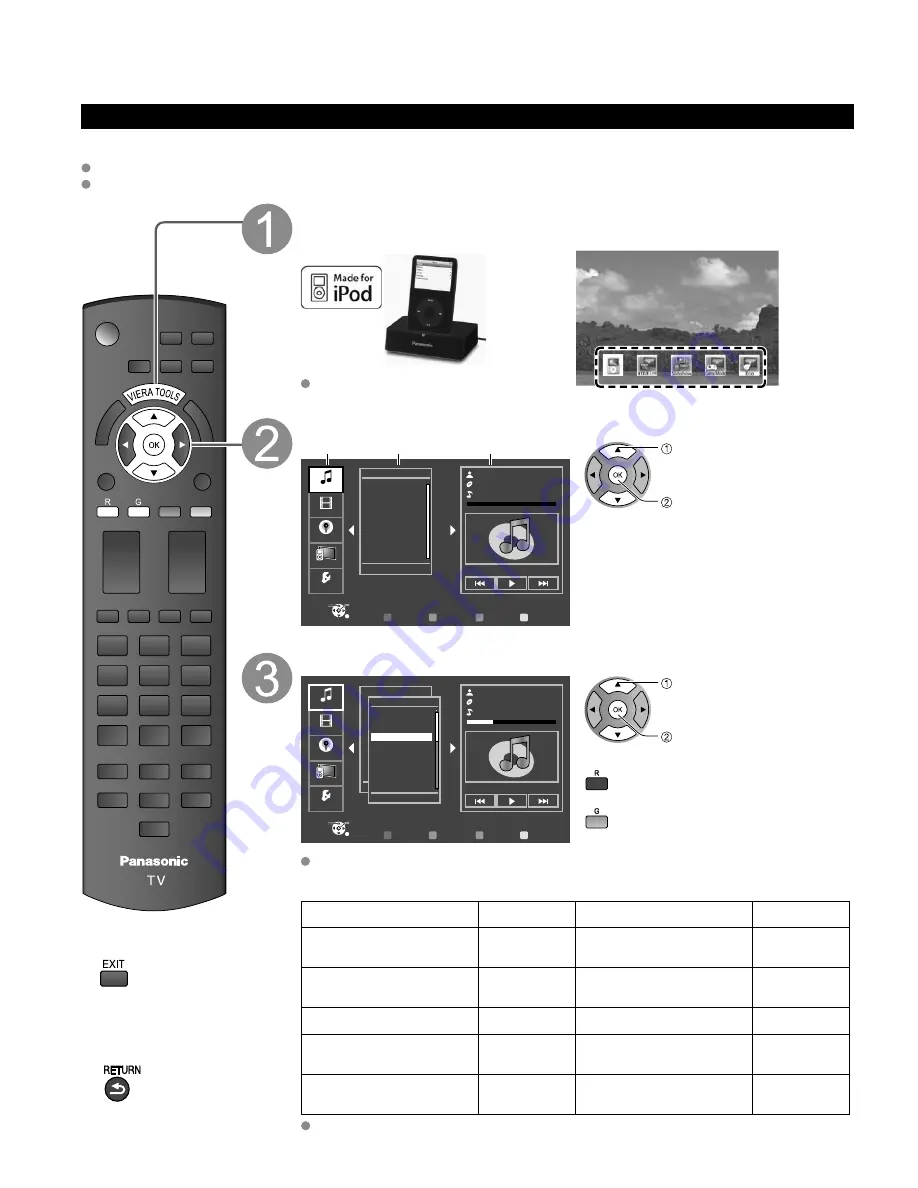
26
Playing an iPod on TV
Playing an iPod on this TV
Preparations
Set up iPod Universal Dock for iPod (P. 25).
Before connecting/disconnecting the iPod, turn the TV off or reduce the volume of the TV to its minimum
■
Press to exit from
a menu screen
■
Press to return
to the previous
screen
Display main window
Connect your iPod (not included) firmly Select iPod icon in VIERA TOOLS (p. 19)
or
iPod
iPod will start recharging regardless of
whether this unit is on or off.
Select the category in Selector tab
R
Y
G
B
Music
Playlists
Artists
Albums
Songs
Audiobooks
01:02 / 05:23
Select
RETURN
OK
Music
Videos
Podcasts
Remote
Settings
Selector tab List window
Playback window
select
next/set
Selector tabs:
Switches between these categories.
(Music/Video/Podcast/Remote/Settings).
List window:
Displays list of selected categories.
Playback window:
Displays track information of playing data.
Select track in List window and play
Prev. page
Next page
R
Y
G
B
Artists - AXX
01:02 / 05:23
Albums - Correction
Select
RETURN
OK
People
Good morning
Stand up
Sing a song
Monday
Star
Thank you
4 of 7
Sing a song
AXX
Correction
Music
Videos
Podcasts
Settings
Remote
select
next/play
Go back to previous page
Proceed to next page
For more information, refer to the operating instructions for iPod.
■
Compliant iPod
Model
Memory size
Model
Memory size
iPod touch 2nd generation
8 GB, 16 GB,
32 GB
iPod classic
80 GB,
160 GB
iPod nano 4th generation
(video)
8 GB, 16 GB
iPod nano 2nd generation
(aluminum)
2 GB, 4 GB,
8 GB
iPod classic
120 GB
iPod 5th generation (video)
60 GB, 80 GB
iPod touch 1st generation
8 GB, 16 GB,
32 GB
iPod 5th generation (video)
30 GB
iPod nano 3rd generation
(video)
4 GB, 8 GB
iPod nano 1st generation
1 GB, 2 GB,
4 GB
Compatibility depends on the software version of your iPod.






























