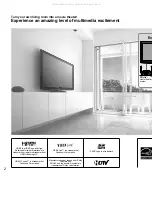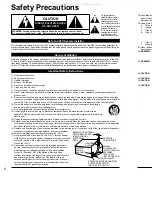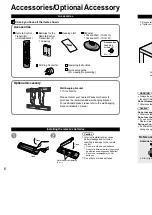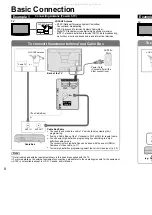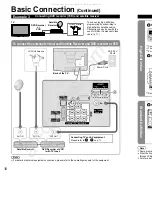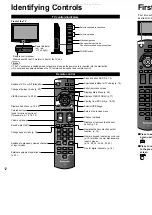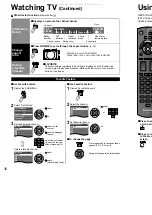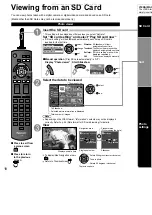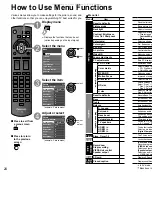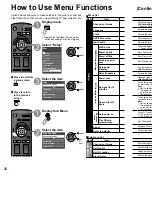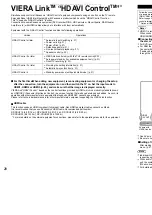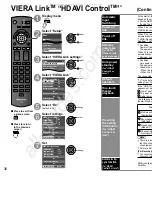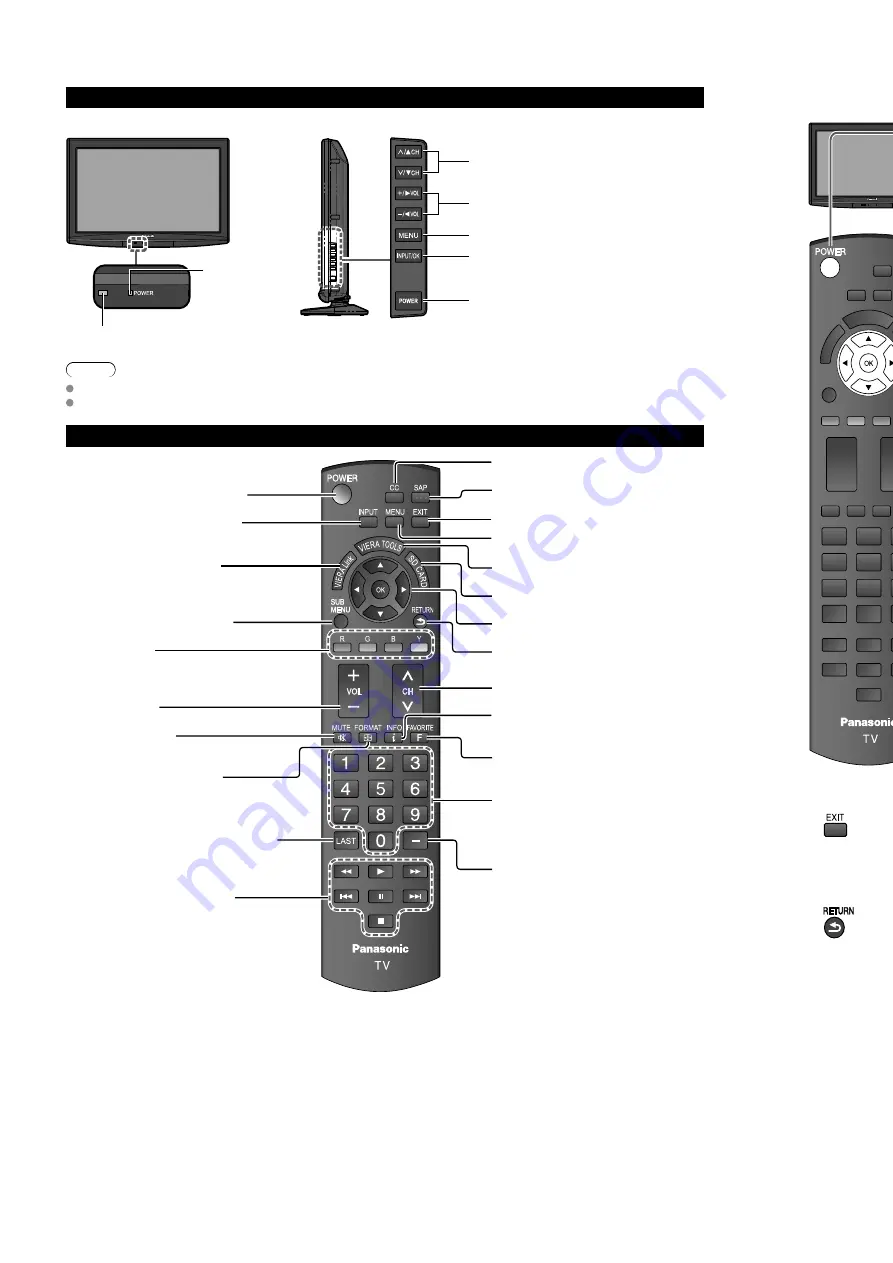
12
13
Quick Start
Guide
First
T
ime
Setup
Identifying
Controls
Identifying Controls
Remote control sensor
Within about 23 feet (7 meters) in front of the TV set.
Power indicator
( on: red,
off: no light)
Note
The TV consumes a limited amount of power as long as the power cord is inserted into the wall outlet.
Do not place any objects between the TV remote control sensor and remote control.
TV controls/indicators
Changes the input mode
Chooses menu and submenu entries.
Volume up/down
Selects channels in sequence
Front of the TV
POWER button
Menu navigations
Remote control
Switches TV On or Off (Standby)
Changes the input mode (p. 20)
VIERA Link menu (p. 32-33)
Displays Sub Menu (p. 15, 26)
Colored buttons
(used for various functions)
(for example, p. 14, 18, 32)
Volume up/down
Sound mute On/Off
Changes aspect ratio (p. 16)
Switches to previously viewed channel
or input modes.
External equipment operations
(p. 33)
Closed caption On/Off (p. 15)
Selects Audio Mode for TV viewing (p. 15)
Exits from menu screen
Displays Main Menu (p. 24)
Displays VIERA TOOLS (p. 17)
Viewing from SD Card (p. 18-19)
Selects/OK/Change
Returns to previous menu
Channel up/down
Displays or removes the channel
banner (p. 16)
Operates the Favorite channel list
function. (p. 16)
Numeric keypad to select any channel
(p. 15) or press to enter alphanumeric
input in menus.
(p. 14, 20, 32, 34, 36, 39, 40)
Use for digital channels. (p. 15)
First Time Setup
“First time setup” is displayed only when the TV is turned on for the first time after the power cord is
inserted into a wall outlet and when “Auto power on” (p. 26-27) is set to “No”.
or
■
Press to exit from
a menu screen
■
Press to return
to the previous
screen
Turn the TV On with the POWER button
or
(Remote)
(TV)
* This setting will be skipped next time if you select “Home”.
Select your language
Language
English
Français
Español
select
ok
Be sure to select “Home”
Please select your viewing environment.
Home
Store
select
ok
Please confirm your selection (Home) before pressing OK button.
■
If you select “Store” by mistake in , confirmation screen will be
displayed.
You are selecting the mode for store demonstration
Yes
No
select
ok
Select “No” and return to previous screen .
If you select “Yes”, Screen enters store demonstration mode.
To display the “Please select your viewing environment” screen again as shown
above and select “Home”, do one of the following:
• Press and hold down the side POWER button.
• Unplug the TV and plug it again.
Adjust the clock
First time setup
Language
Clock
ANT/Cable setup
Input labels
next
select
2009
1
7
10 AM
10
Clock
Year
Month
Day
Hour
Minute
set
select item
Year: Select
the
year
Month: Select the month
Day: Select
the
day
Hour: Adjust
the
hour
Minute: Adjust the minute
All manuals and user guides at all-guides.com