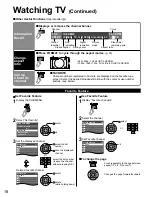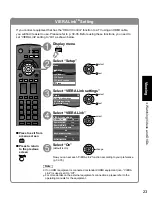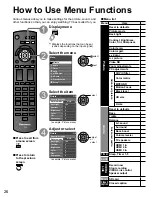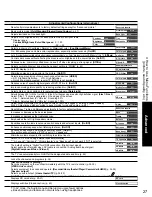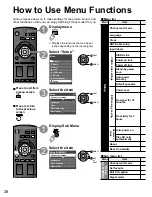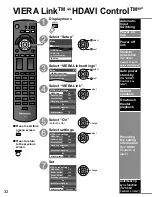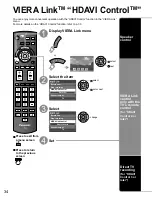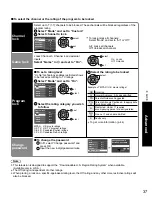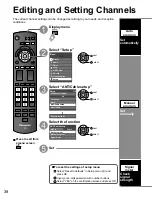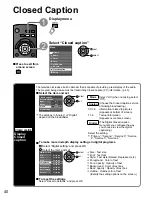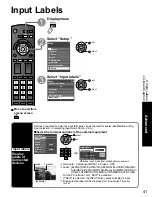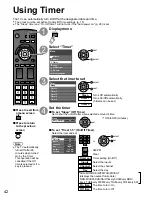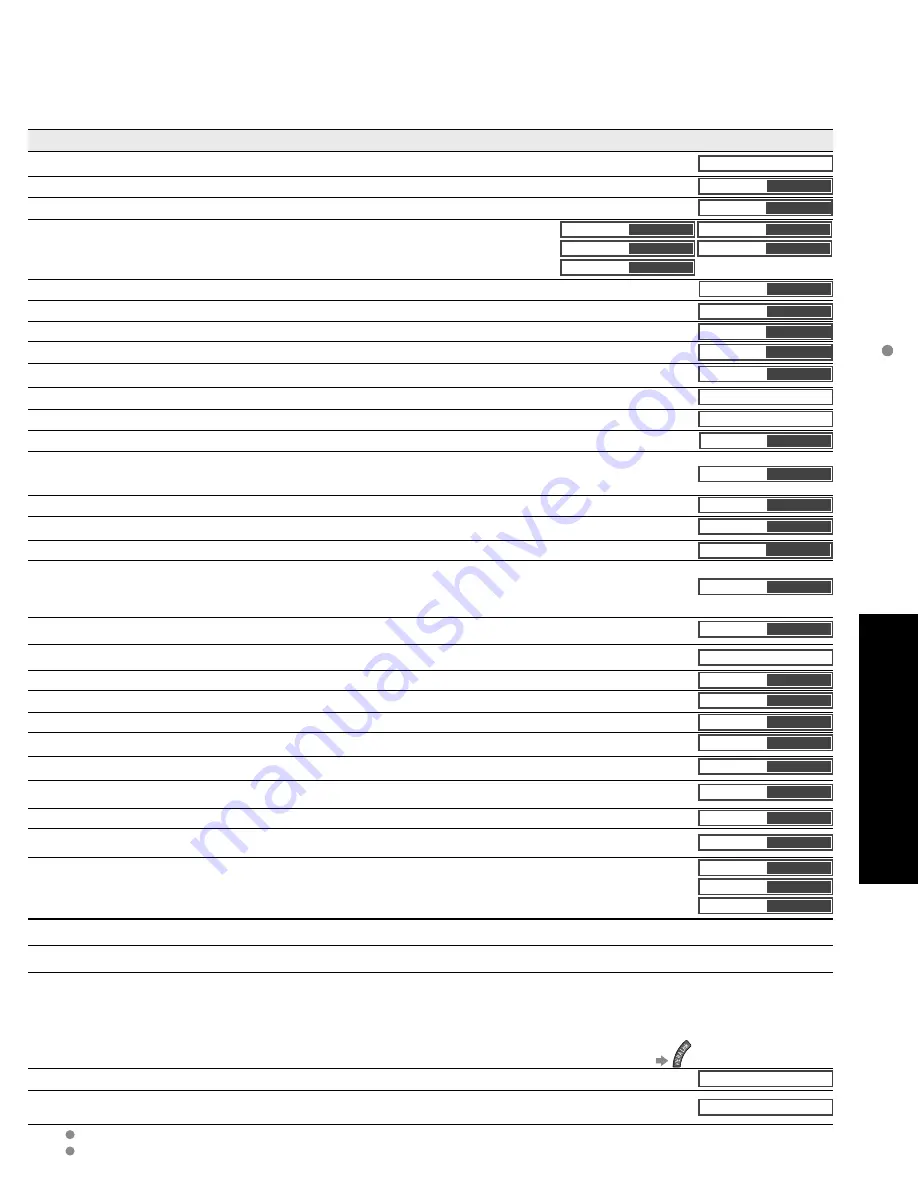
27
Advanced
How to Use Menu Functions
(picture, sound quality
, etc.)
In AV mode, the Audio menu and Setup menu give fewer options.
Bass boost sound feature do not work when using headphones.
Adjustments/Configurations (alternatives)
Resets all picture adjustments to factory default settings except for “Advanced picture”.
Reset to defaults
Basic picture mode
(Vivid/Standard/Cinema/Game/Custom)
(p. 47)
Picture mode
Vivid
Adjusts luminance of the back light.
Back light
+20
Adjusts color, brightness, etc. for each picture mode to suit your taste
•
Display range
Contrast/Brightness/Color/Sharpness:
0 - 100
Tint:
-50
-
+50
Contrast
+20
Brightness
0
Color
0
Tint
0
Sharpness
0
Selects a choice of Cool(blue), Normal, or Warm(red) color.
(Cool/Normal/Warm)
Color temp.
Cool
On: Enhances green and blue color reproduction, especially outdoor scenes.
(On/Off)
Color mgmt.
On
Auto: Provide the appropriate picture when images corresponding to “x.v.Color” are input via the HDMI input of this TV.
(Off/Auto)
x.v.Color
Auto
Controls dark areas without affecting the black level or brightness in the overall picture
(On/Off)
A.I. picture
On
Reduces noise, commonly called snow. Leave it off when receiving a strong signal.
(Off/On)
Video NR
Off
Adjusts vertical alignment and size when aspect setting is “ZOOM” (p. 45)
Zoom adjustments
Sets PC display (p. 24)
PC adjustments
Minimizes noise and cross-color in the picture.
(On/Off)
3D Y/C filter
On
Selects image resolution of component-connected devices
(HD/SD)
•
SD: Standard Definition HD: High Definition
•
Only 480p signal accepted; regular TV (NTSC) is not available.
Color matrix
SD
Reduces noise of specific digital signals of DVD, STB, etc.
(On/Off)
MPEG NR
Off
Improved moving picture quality by reducing motion blur.
(On/Off)
Motion Focus
Off
Selects Dark or Light. Valid only for external input signals.
(Dark/Light)
Black level
Light
Selects between 95 % (Size 1) or 100 % (Size 2) for the scanning area with High-definition signal.
(Size 1/ Size 2)
Select “Size 1” if noise is generated on the edges of the screen.
•
Size 1: Selected item for “HD size”. Scanning 95%
•
Size 2: Selected item for “HD size”. Scanning 100%
HD size
Size1
Adjust horizontal display range to reduce noise of both side edges of an image.
(Size 1/Size 2)
Size 2: Adjust image size according to aspect mode for reducing noise. (p. 48)
H size
Size 1
Resets Bass, Treble and Balance adjustments to factory default settings.
Reset to defaults
Increases or decreases the bass response.
Bass
0
Increases or decreases the treble response.
Treble
0
Emphasizes the left / right speaker volume.
Balance
0
Equalizes overall volume levels across all channels and external inputs.
(On/Off)
A.I. sound
On
Enhances audio response when listening to stereo.
(On/Off)
Surround
Off
Enhances bass sound and provides powerful sound.
(On/Off)
This setting will not function if “Off” is set in “TV speakers”.
Bass boost
Off
Minimizes volume disparity after switching to external inputs.
Volume leveler
0
Switch to “Off” when using external speakers
(On/Off)
•
“A.I. sound”, “Surround”, “Volume leveler” and “Bass boost“ do not work if “Off” is selected.
TV speakers
On
The default setting is “Digital” for HDMI connection. (Digital input signal)
Select audio input terminal when DVI cable is connected. (Analog audio input signal)
(Digital/Component/Video 1/Video 2)
HDMI1 in
Digital
HDMI2 in
Digital
HDMI3 in
Digital
The TV can automatically turn On/Off at the designated date and time (p. 42)
Locks the channels and programs (p. 36)
[Record now/Stop recording]
Records programs on the recorder immediately with the TV’s remote control (p. 34-35).
[VIERA Link control]
Selects equipment to access and operate.
(Recorder/Home theater/Player/Camcorder/LUMIX)
(p. 34-35)
[Speaker output]
Selects an audio output.
(Home theater/TV)
(p. 34-35)
•
VIERA Link menu is accessible directly by pressing the VIERA Link button on the remote control.
(p. 34)
Displays SD card data (p. 20-21)
SD card
Displays subtitles (Closed caption) (p. 40)
Closed caption
Содержание TC-L32S1 - 31.5" LCD TV
Страница 56: ...Note ...