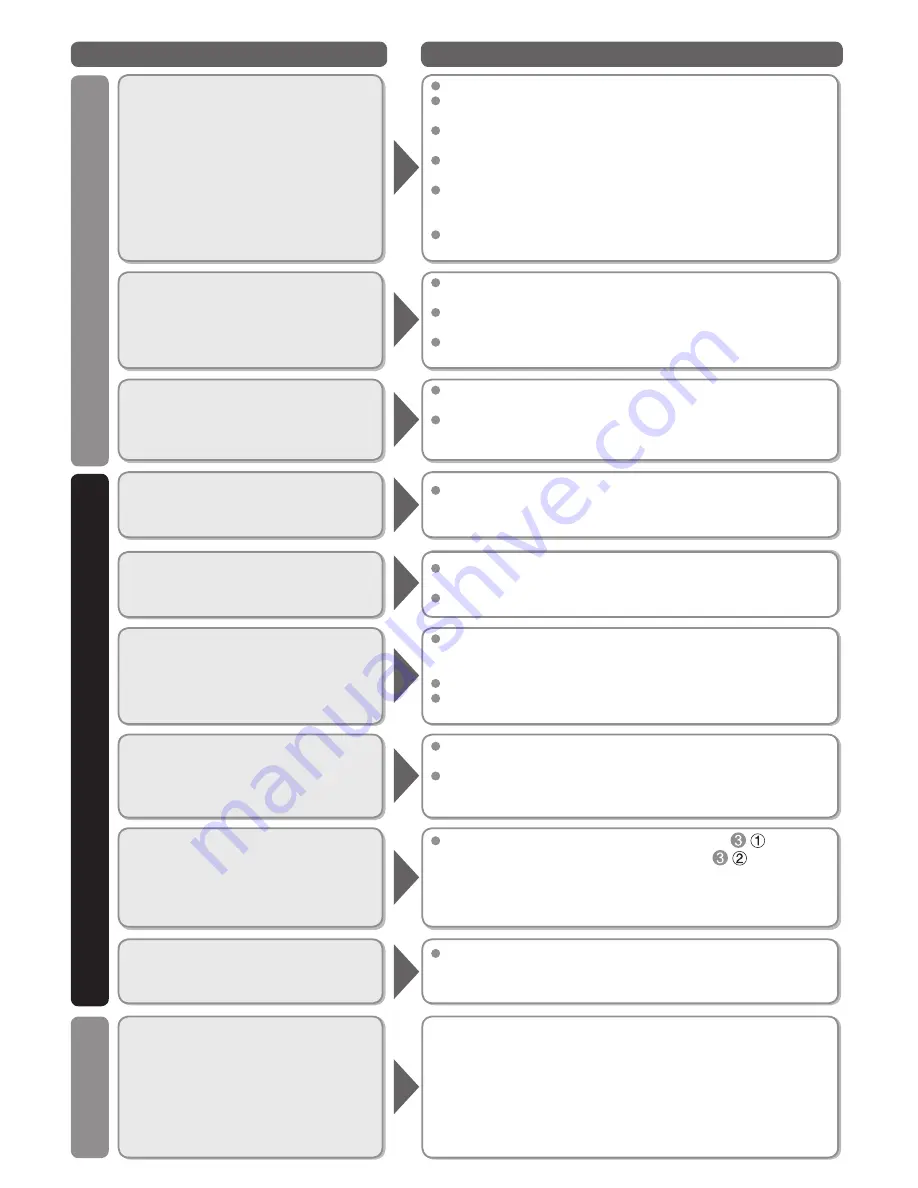
62
Questions
Answers
Sound
Other
Networking
Why is there no sound coming
from the TV?
Make sure the volume is up and MUTE is off.
Confirm the TV speakers are set to ON by pressing MENU and
selecting “Audio” --> “Advanced audio”. (p. 51)
Check that the correct SAP (Secondary Audio Program) is
selected by pressing the SAP button on the remote control. (p. 17)
If the TV is connected to a Panasonic Home Theater via HDMI
cable, then check VIERA Link controls. (p. 37)
If the TV is connected to a Home Theater via optical cable,
then: Check the connection, the audio system is on, the
correct input is selected.
Check “HDMI 1 in”, “HDMI 2 in”, “HDMI 3 in” or “HDMI 4 in”
analog/digital audio settings. (p. 51)
Why is the sound unusual,
distorted, low volume or in
another language?
Check that the correct SAP (Secondary Audio Program) is
selected by pressing the SAP button on the remote control.
Check that all connections of external equipment connected to
the TV are secure.
When using Cable or Satellite box, check the device’s audio
settings. (example: try changing the box’s Audio Range to ‘narrow’)
Why is there a clicking, ticking or
buzzing sound coming from the
TV unit?
When TV power is turned on or shut off there are electrical
components that make a click sound. This is normal operation.
Changes in the temperature and humidity of the room may
cause thermal expansion and contraction that can produce
sounds. This is not a sign of faulty operation or a malfunction.
What is the easiest and best way
to connect a High-Definition Cable
or Satellite box to the TV?
Use an HDMI cable. It carries both digital video and audio
signal in HD. HDMI cable is the only cable needed to connect
an HD device to the TV.
Why does the CC button not
display Closed Caption?
When viewing TV via an HDMI connected device, such as a
Cable or Satellite box, CC must be enabled at the device.
Closed Caption is available only at supported TV programming.
Why does the screen and back
cover of the TV get warm?
The main unit radiates heat and some of the parts may
become hot. This is normal operation and does not affect the
performance of the set.
Ensure good ventilation.
Do not block the ventilation holes of the TV and do not place
the TV on top of other equipment.
Why doesn’t the Remote Control
work?
Check that the batteries are fresh, are of the same type and
are installed with the correct polarity (+ & -).
To operate other devices, such as changing channels when
using Cable or Satellite boxes or operating non-Panasonic Blu-
ray players, use the remote supplied with the device.
Why is the “ANT/Cable” option at
the top of the “Input select” menu
gray-out and cannot be selected?
During “First time setup”, you indicated in step
- that you
are using Cable or Satellite box and in step
- b that the
box is connected to one of the TV’s AV inputs. In this case, the
Antenna/Cable input is deactivated to prevent unintentional
switching into unused tuner. To re-activate, press MENU,
select SETUP and repeat “First time setup”.
Some menu items are grayed-out
and cannot be selected. Why?
Depending on certain modes or the selected input, some
options are not available. For example, Zoom adjustments are
only available when the FORMAT is changed to zoom mode.
How do I get VIERA Connect to
work on my TV?
1. You need a broadband (high speed) Internet service with a
speed of no less than 1.5 Mbps (p. 39).
2. Connect the TV to the Internet through your router by an
Ethernet cable or a Panasonic Wireless LAN Adapter (included).
3. Run the “Connections Test”, under the Network Settings menu.
If Connection test fails, then check with your Internet service
provider or router/modem manufacturer if there are firewall,
content filter or proxy settings that may block the TV from
accessing the Internet.
tc̲L32̲37̲dt30̲eng̲0619.indb 62
tc̲L32̲37̲dt30̲eng̲0619.indb 62
2011/02/17 10:18:46
2011/02/17 10:18:46
Содержание TC-L32DT30
Страница 70: ...Note ...
Страница 71: ...Note ...
Страница 72: ...Note ...
Страница 73: ...Note ...
Страница 74: ...Note ...
Страница 75: ...Note ...
Страница 143: ...67 Información de soporte Índice Nota ...
Страница 144: ...Nota ...
Страница 145: ...Nota ...
Страница 146: ...Nota ...
Страница 214: ...Nota ...
Страница 215: ...Nota ...
Страница 216: ...Nota ...
Страница 217: ...Nota ...
Страница 218: ...Nota ...
Страница 219: ...Nota ...
















































