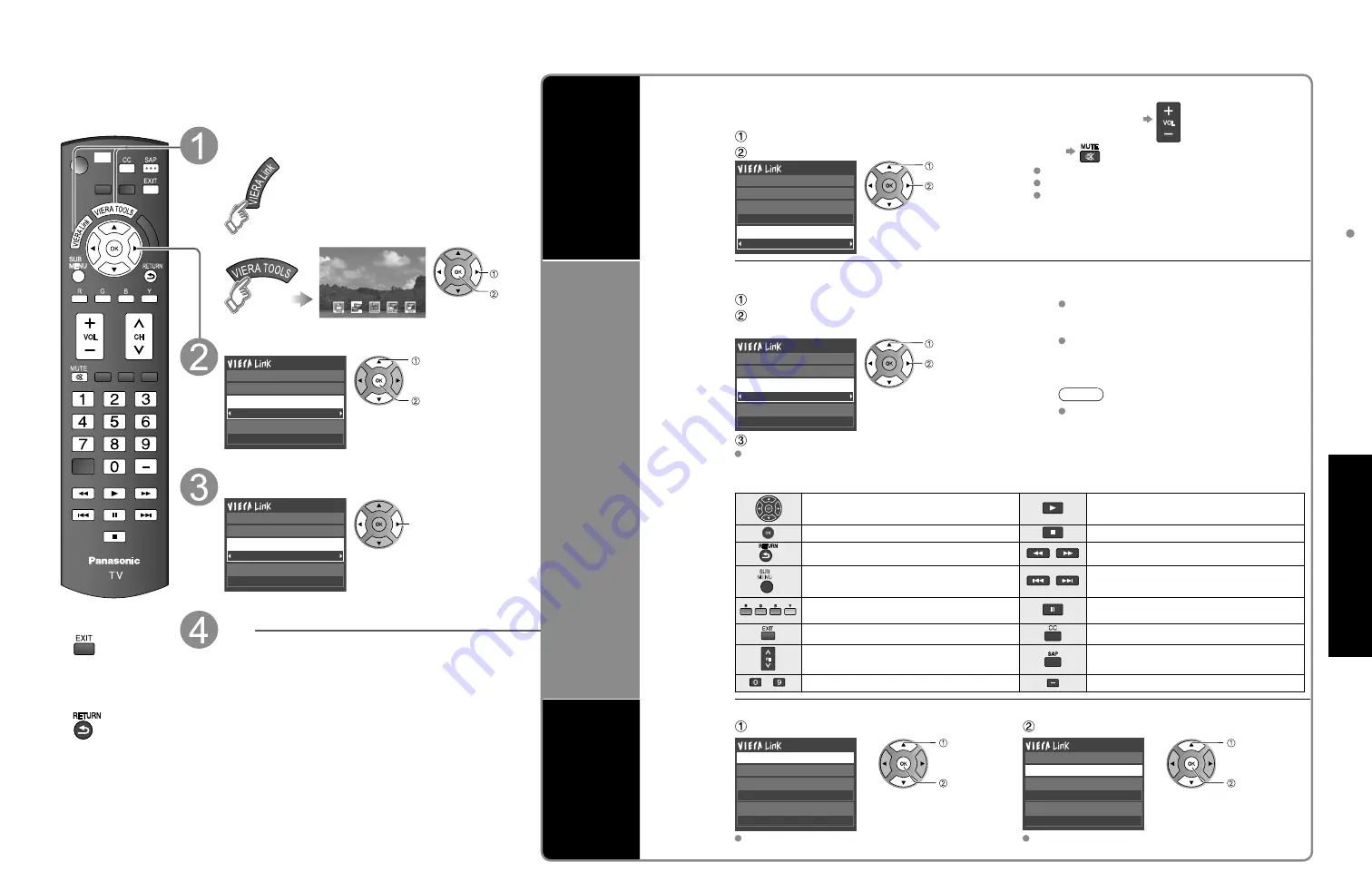
34
35
Advanced
VIERA
Link
TM
“HDA
VI Control
TM
”
VIERA Link
TM
“HDAVI Control
TM
”
(Continued)
You can enjoy more convenient operation with the “HDAVI Control” function in the “VIERA Link”
menu.
For more details on the “HDAVI Control” function, refer to p. 30
or
■
Press to exit from
a menu screen
■
Press to return
to the previous
screen
Display VIERA Link menu
select
next
VIERA Link
or
Select the item
Recorder
TV
VIERA Link control
Speaker output
Record now
Stop recording
select
set or next
Select
Home theater
TV
VIERA Link control
Speaker output
Record now
Stop recording
change
Set
Speaker
control
You can select Home theater or TV speakers for audio output.
Control theater speakers with the TV’s remote control.
This function is available only when Panasonic Amplifier or
Player theater is connected.
■
Home theater:
Adjustment for equipment
Volume up / down
Mute
The sound of the TV is muted.
When the equipment is turned off, the TV speakers take over.
Selecting “Home theater” turns the equipment on
automatically if it is in standby mode.
■
TV:
The TV speakers are on.
Select “Speaker output”
Select “Home theater” or “TV”
Recorder
TV
Record now
Stop recording
VIERA Link control
Speaker output
select
change
VIERA Link
control
only with the
TV’s remote
control
(for “HDAVI
Control 2 or
later”)
In the VIERA Link menu, you can select HDMI connected equipment and access it quickly. Continue using your
TV’s remote control to operate the equipment, pointing it at the TV.
Select “VIERA Link control”
Select the equipment you want to access.
(Recorder/Home theater/Player/Camcorder/LUMIX)
If there is more than one equipment item, a
number after the name indicates the number of
items. (e.g. Recorder 1/Recorder 2/Recorder 3)
The number of equipment items that can be
connected is three for recorders, and a total
of three for Home theater/Player/Camcorder/
LUMIX.
Note
There is a limit to the number of HDMI
connectors.
Recorder
TV
VIERA Link control
Speaker output
Record now
Stop recording
select
change
You can select available items only.
Operate the equipment with the TV’s remote control, pointing it at the TV.
To operate the equipment, read the manual of the equipment.
■
Available TV’s remote control buttons
Whether an operation is available differs depending on the connected equipment.
Move the cursor/Select
Play
Set/Access
Stop
Return to previous menu
Reverse/Forward
SUB
MENU
Display the functions
menu on the equipment
Skip Reverse/Forward
Available when the purpose of the keys is
displayed on screen
Pause
Exit
Closed caption
Channel Up/Down
SAP (Select Audio Mode)
-
0-9
Select digital subchannel
Direct TV
recording
(for “HDAVI
Control 3 or
later”)
Records the current program on the recorder immediately.
Select “Record now”
Select “Stop recording”, when you want to stop recording
Recorder
TV
VIERA Link control
Speaker output
Record now
Stop recording
select
set
Recorder
TV
VIERA Link control
Speaker output
Record now
Stop recording
select
set
For optimal recording, the settings of the recorder might
be required. For details, read the manual of the recorder.
Recording will not stop automatically when the
program is finished.
























