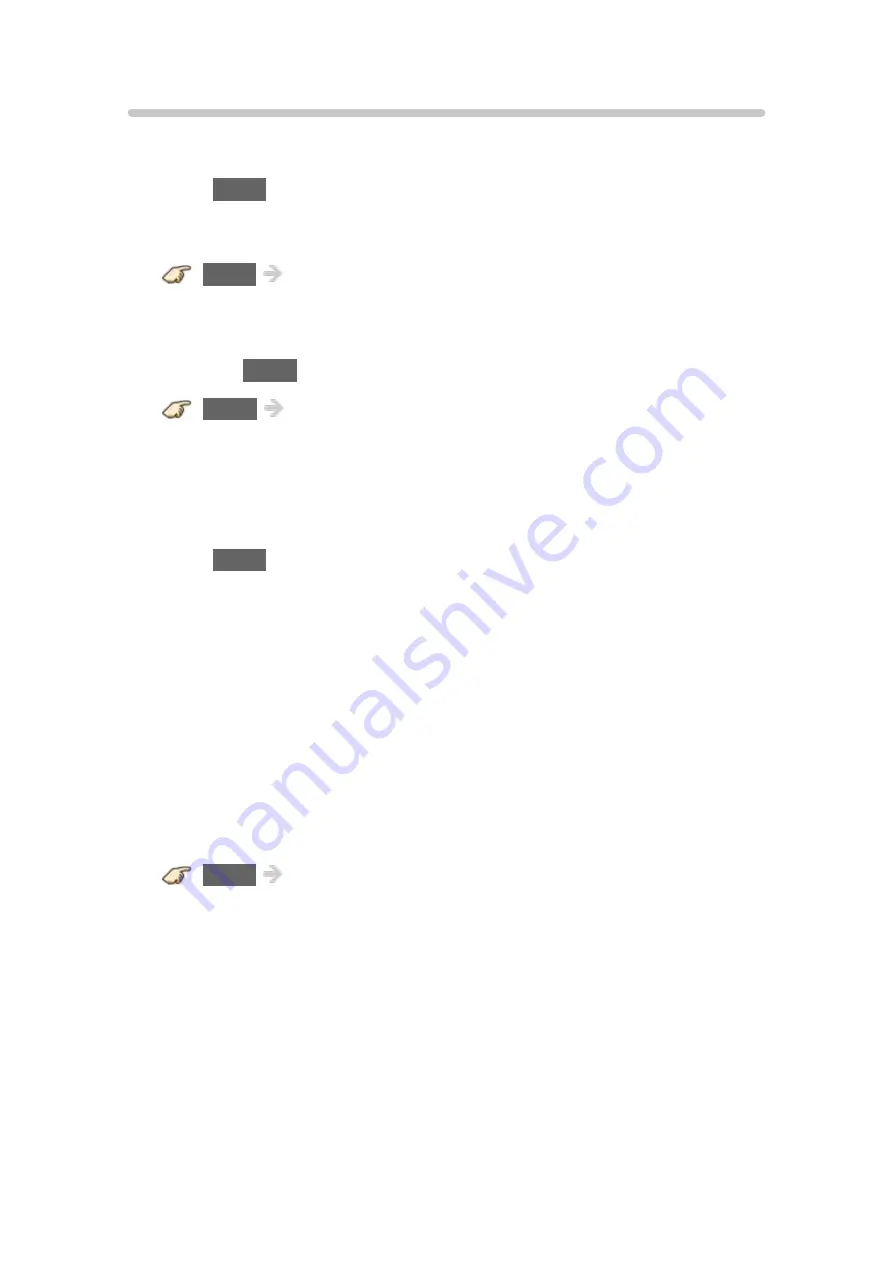
- 140 -
Picture - Snowy / none
Why is there no picture or just a blue, black or snowy screen being
displayed?
●
Press
MENU
and select
Help
. Then select
TV Self-test
. If the test picture
displays correctly, then the problem is with the external device (ex. Cable
box, DVD player, etc.) or its connection to the TV.
MENU
Menu
>
Help
>
TV Self-test
●
Check if the power cord is plugged in and the TV is turned on (front red
LED light should be on; not blinking)
●
Press the
INPUT
button on the remote to select the correct input source.
INPUT
Input select
●
Ensure all connections are correct and secure. Especially check for
Component and VIDEO connection since these terminals are shared.
●
When using an external video source, such as a Cable/Satellite box or
DVD player, check that the device is on and functioning correctly.
●
Press
MENU
on the TV’s remote control. If the menu is displayed, then the
TV is working; recheck above steps.
Why is the picture snowy when
ANTENNA/Cable setup
is selected?
●
When using a cable service (without a box), check that all connections are
secure.
●
When using a cable or satellite box, change the connection (wiring) to
Composite, Component or HDMI.
●
If you’re using an antenna, then check that connections are secure.
Change the position or direction of the antenna and check the
Signal
meter
.
MENU
Menu
>
Setup
>
ANTENNA/Cable setup
>
Signal meter
Содержание TC-60AS540C
Страница 1: ...TC 60AS540C TC 55AS540C TC 50AS540C TC 39AS540C eHELP English ...
Страница 70: ... 70 Thumbnails size To change the number of photos on a thumbnail screen at a time ...
Страница 126: ... 126 USB device setup MENU Menu Setup USB device setup Remove USB device safely to prevent the damage of data or device ...
Страница 157: ...Ver 2 01 ...






























