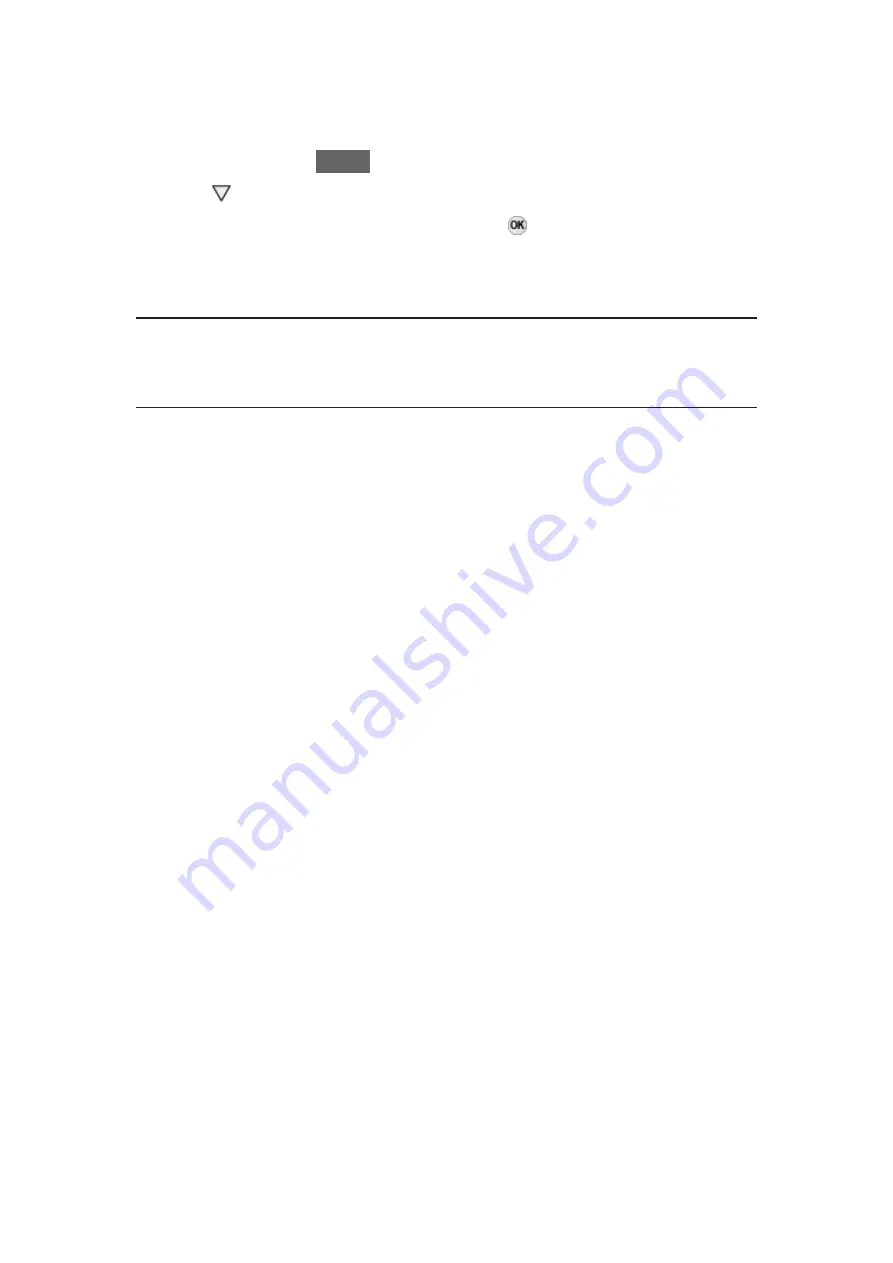
■
Settings
You can set up Home, tabs, etc.
1. Display Home with
HOME
.
2. Press repeatedly to display the setting tab.
3. Select one of the following items and press to access.
Tab Settings
/
Enable Auto Pin
/
Disable Auto Pin
4. Follow the on-screen instructions.
Tab Settings
Edits the tabs of Home.
Enable Auto Pin
/
Disable Auto Pin
Selects whether to automatically add a shortcut for a feature frequently used
on Home.
- 19 -
Содержание TC-55FX800X
Страница 1: ...eHELP English TC 55FX800X TC 65FX800X ...
Страница 136: ...3D Y C filter On Off Minimizes rough edges dot crawl in the picture from a composite source 136 ...
Страница 192: ...ver 2 000 ...






























