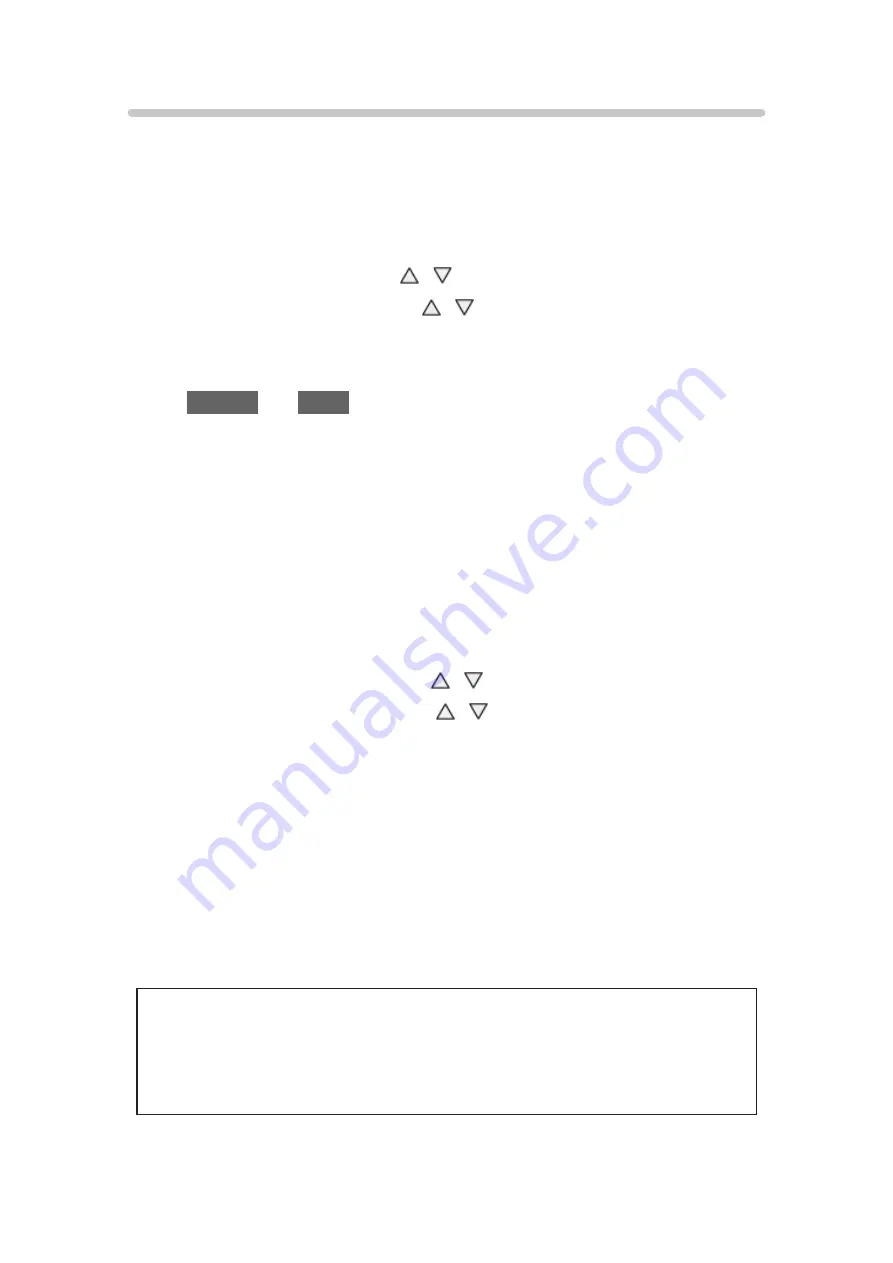
VIERA Link menu
■
Speaker control
You can select the Home theater or TV speakers for audio output. Control the
theater speakers with the TV remote control. This function is available only
when a Panasonic Amplifier or Player theater is connected.
1. Select
Speaker output
using /
2. Select
Home theater
or
TV
with /
Home theater
:
Adjustment for the equipment
VOL(+/-)
and
MUTE
buttons are available
●
The sound of the TV is muted.
●
When the equipment is turned off, the TV speakers take over.
●
Selecting
Home theater
turns the equipment on automatically if it is
in Standby mode.
TV
:
The TV speakers are on.
■
VIERA Link control only with the TV’s remote control
1. Select
VIERA Link control
using /
2. Select the desired equipment with /
(You can select available items only.)
(
Recorder
/
Home theater
/
Player
/
Camcorder
/
LUMIX
/
Other
)
●
If there is more than one equipment item, a number after the name
indicates the number of items. (e.g. Recorder 1/Recorder 2/Recorder
3...)
●
The number of equipment items that can be connected is three for
recorders, and a total of three for Home Theater/Player/Camcorder/
LUMIX/Others.
3. Operate the equipment with the TV remote control, pointing it at the TV
●
There is a limit to the number of HDMI connectors.
●
To operate the equipment, read the manual for the equipment.
●
For available TV remote control buttons, whether or not an operation is
available depends on the connected equipment.
- 118 -






























