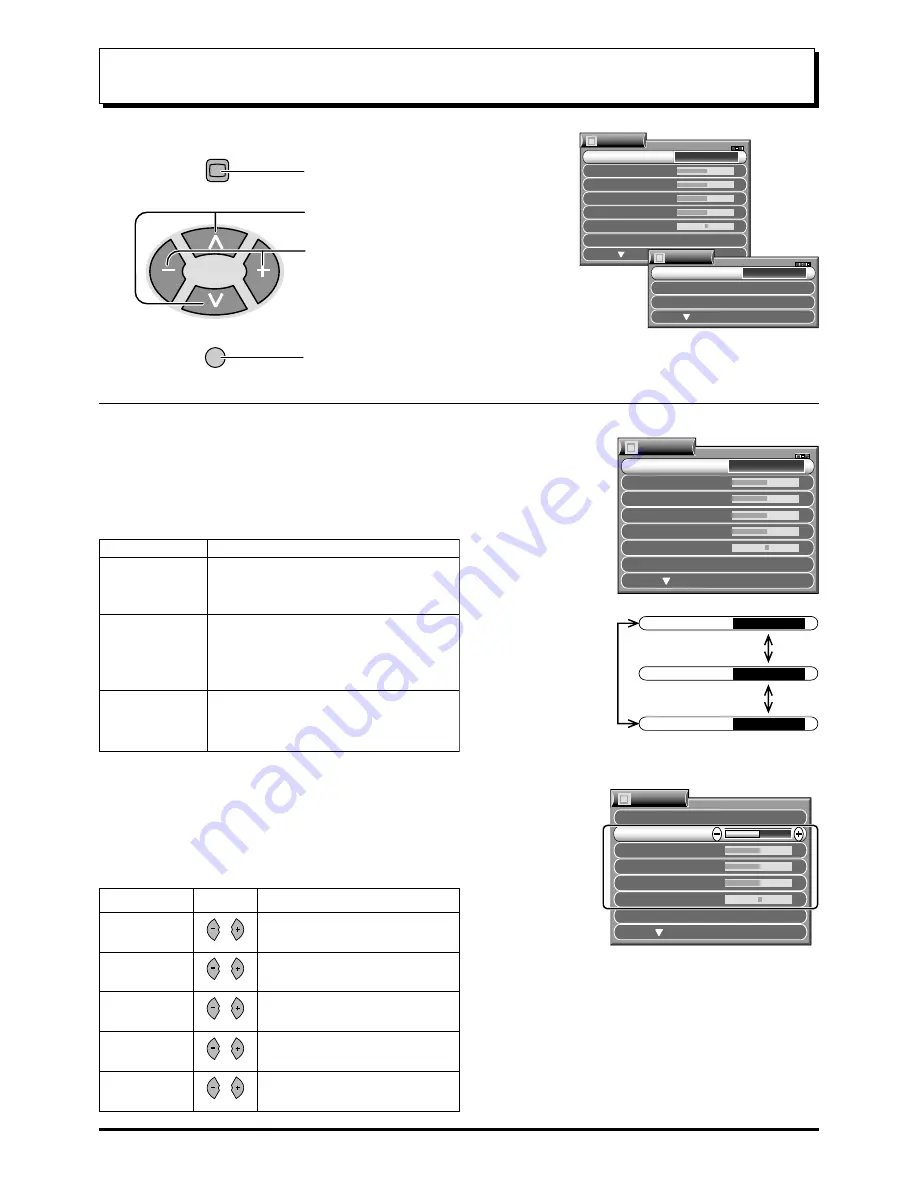
30
Picture Adjustment
1
Press to display the Picture Menu.
2
Press to select the desired function.
Press to adjust or change the function.
3
Press to go back to watching TV.
PICTURE
TV/AV
Notes:
• When set to Multi PIP mode, the main and sub pictures
are both adjusted simultaneously.
• When the TV is receiving NTSC signals, NTSC-TINT
is displayed and level adjustment would be possible.
• Only CONTRAST will be displayed during TEXT mode.
Increase or decrease the levels of CONTRAST, BRIGHTNESS, COLOUR
and SHARPNESS options according to your personal preference.
With an NTSC-TINT signal source connected to the TV, the picture hue can
be adjusted to suit your taste.
CONTRAST, BRIGHTNESS, COLOUR, SHARPNESS, NTSC-TINT
MENU
DYNAMIC
MENU
STANDARD
MENU
SOFT
STANDARD
MENU
CONTRAST
BRIGHTNESS
COLOUR
SHARPNESS
C. TEMP
STANDARD
PICTURE
NTSC-TINT
Picture Menu
Function
DYNAMIC
STANDARD
SOFT
For viewing in brighter environments.
This menu selects a higher than normal
levels of Brightness and Contrast.
For viewing in normal (evening lighting)
environments.
This menu selects the normal levels of
Brightness and Contrast.
For viewing in a dark room.
This menu selects reduced levels of
Brightness and Contrast.
MENU
MENU
CONTRAST
BRIGHTNESS
COLOUR
SHARPNESS
C. TEMP
STANDARD
STANDARD
PICTURE
NTSC-TINT
Item
Function
Effect
SHARPNESS
Less
More
CONTRAST
Less
More
BRIGHTNESS
Darker
Brighter
NTSC-TINT
Reddish Greenish
COLOUR
Less
More
Adjusts for easier viewing of dark
pictures such as night scenes and hair.
Adjusts slightly to a lighter colour.
Displays a sharp image.
Adjust for proper skin colour.
Adjust for contrast.
STANDARD
MENU
CONTRAST
BRIGHTNESS
COLOUR
SHARPNESS
C. TEMP
STANDARD
PICTURE
NTSC-TINT
AI
SCAN MODE
AUTO
ON
PICTURE
P-NR
AUTO
Picture menu mode will be memorized for each TV, AV1, AV2, AV3 and AV4
mode.
• You can change the level of each Item (CONTRAST, BRIGHTNESS, COLOUR,
SHARPNESS and NTSC-TINT) for each Picture Menu (DYNAMIC,
STANDARD and SOFT).















































