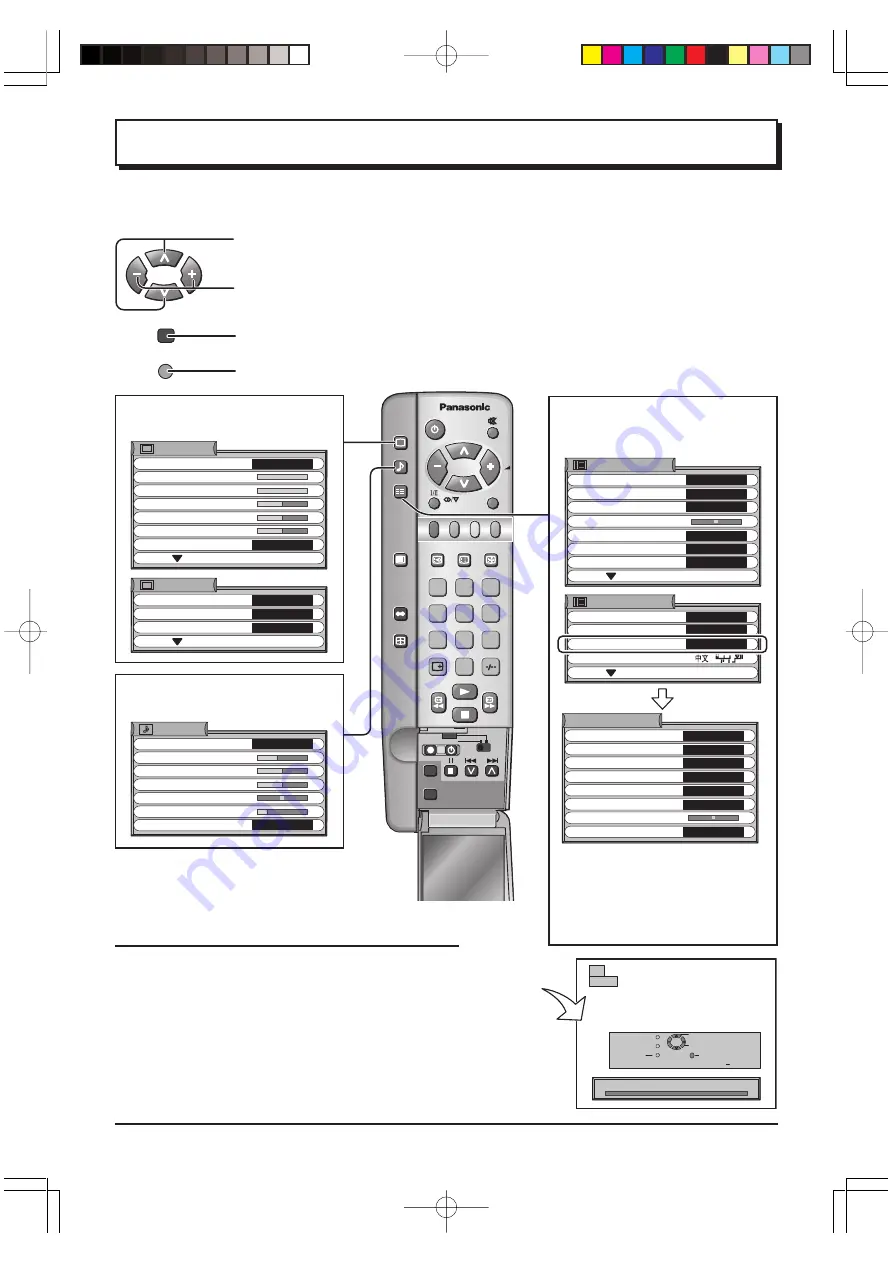
12
Using the On Screen Displays
Press to move the cursor up and down on the menu.
Press to access menus, adjust levels or to select from a range of options.
Press to store settings after adjustments have been made or options have been set.
TV/AV
Press to exit the menu system and return to the normal viewing screen.
Many features available on this TV can be accessed via the On Screen Display menu system. Use the remote
control as shown below to access and adjust features as desired.
STR
N
DVD
REC-VCR
STR
TV/AV
1
2
3
4
5
6
7
8
9
F.P.
INDEX
HOLD
PICTURE
SOUND
SET UP
TV/TEXT
ASPECT
0
SURROUND
Press to display “PICTURE” screen.
Example: TX-17LA1M, TX-20LA1M
Press to display “SOUND” screen.
Example: TX-17LA1M, TX-20LA1M
Press to display “SETUP MENU”
screen.
Example: TX-17LA1M, TX-20LA1M
CONTRAST
BRIGHTNESS
COLOUR
SHARPNESS
BACKLIGHT
MENU
C.TEMP
PICTURE
DYNAMIC
STANDARD
MPEG NR
P-NR
AI
PICTURE
ON
AUTO
OFF
BASS
TREBLE
HEADPHONE VOL.
SURROUND
VOLUME
BALANCE
SOUND
OFF
MENU
MUSIC
TELETEXT
FASTEXT
SETUP MENU
OFF TIMER
CH COLOUR SET
VCR/GAME
OFF
WAKE UP TIMER
OFF
OFF
ON
CHILD LOCK
BLUE BACK
OFF
COMB FILTER
ON
SETUP MENU
TEXT SELECT
LANGUAGE
ENGLISH
TUNING MENU
ACCESS
ENGLISH
SYS SELECT
AUTO TUNE
MANUAL TUNE
SOUND SYS
COLOUR SYS
SKIP
CH SELECT
DIRECT
FINE TUNE
TUNING MENU
ASIA/M. EAST
5.5MHz
AUTO
OFF
ACCESS
ACCESS
Notes:
• TX-17LA1Q, TX-20LA1Q do not have
the “TEXT SELECT”, “LANGUAGE”,
“CH SELECT” functions.
• TC-17LA1H, TC-20LA1H do not have the
“TELETEXT”, “TEXT SELECT” functions.
Please refer to the On Screen Help
An On Screen Help box is displayed whenever a
menu is displayed on the TV. This Help box
indicates which keys on the remote control are
used to navigate the menu shown, see above for
descriptions of button functions.
Note:
The Help box is not shown in the menu pictures in this
instruction book due to space limitations.
ON SCREEN HELP
‘Instruction’ box
E X I T
RETURN
TV/AV
SEARCH – /+
PROGRAMME – /+
BUTTON STORE
’STR’
MANUAL TUNE
CH 2
2
tx̲17LA1̲eng̲673̲1
03.10.29, 5:46 PM
Page 12
Adobe PageMaker 6.5J/PPC













































