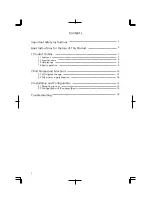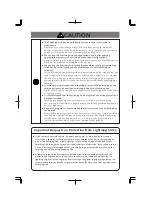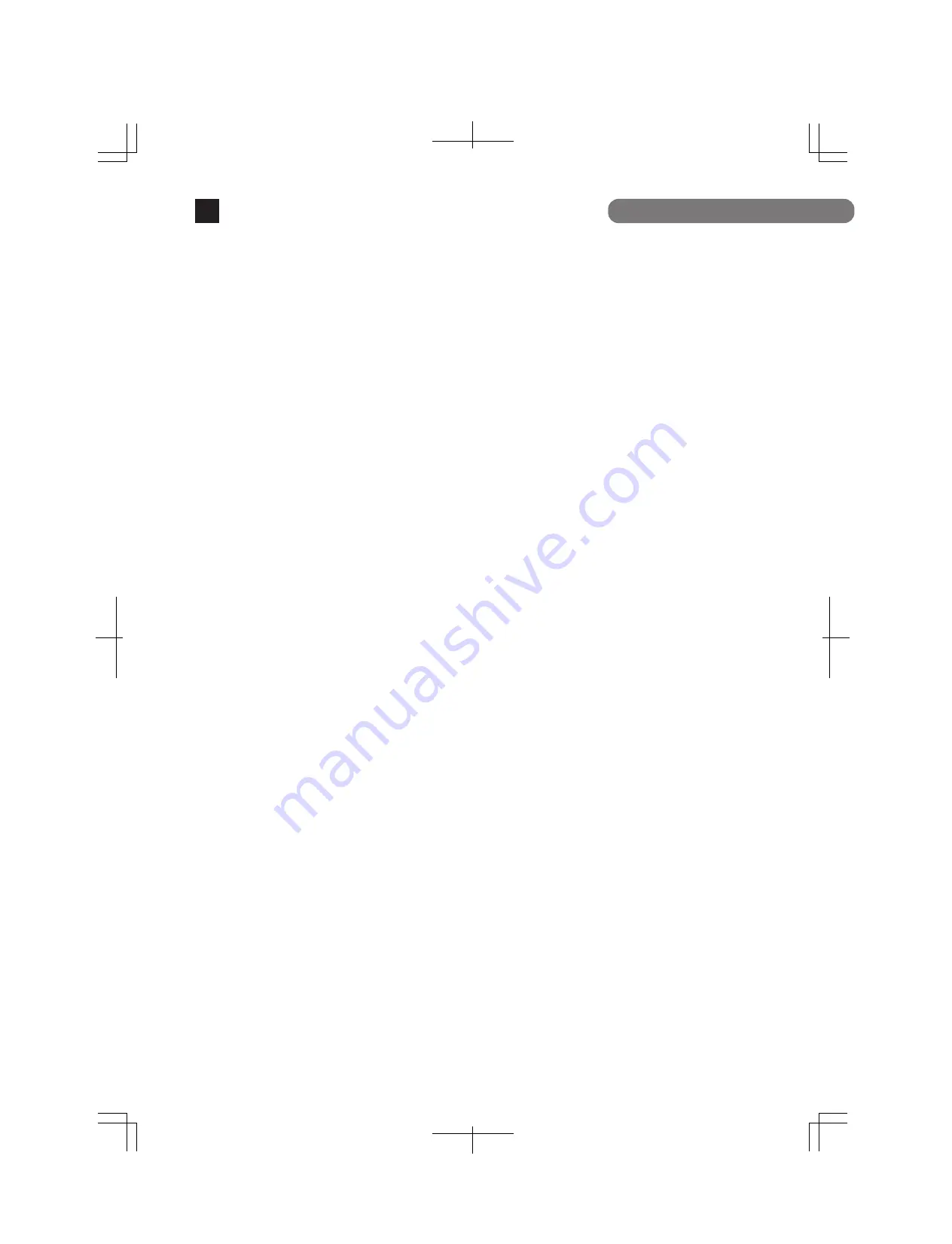
3.2 Configuration of IP address (Basic)
16
(1) Connect this Switching Hub and PC with a RJ45–DSub 9-pin console cable and
start up the terminal emulator (ZEQUO assist Plus, etc.).
(2) Pressing Enter key 3 times opens Login screen. Enter Login name and Password
(the default is "manager" for both).
(Screen 1)
(3) Main Menu is displayed.
(Screen 2)
Press "B" to select [B]asic Switch Configuration. The next hierarchical menu is
displayed.
(Screen 3)
(4) Press "I" to select System [I]P Configuration. The screen to enter some addresses
is displayed.
(Screen 4)
(5) Press "I" to set an IP Address, press "M" to set a Subnet Mask, or press "G" to set
a Default Gateway. Then enter the specified address.
(Screen 4)
(6) After completing the settings, select [Q]uit to previous menu twice to return to
Main Menu
(Screen 2)
. Here, select Save Configuration to [F]lash
(Screen 5)
and the command prompt changes to "Save current configuration?(Y/N)." Press
"Y" to save the settings.
(7) From terminals connected to network, confirm that the settings are reflected
correctly by executing PING test for entered address.
Installation and Configuration
3