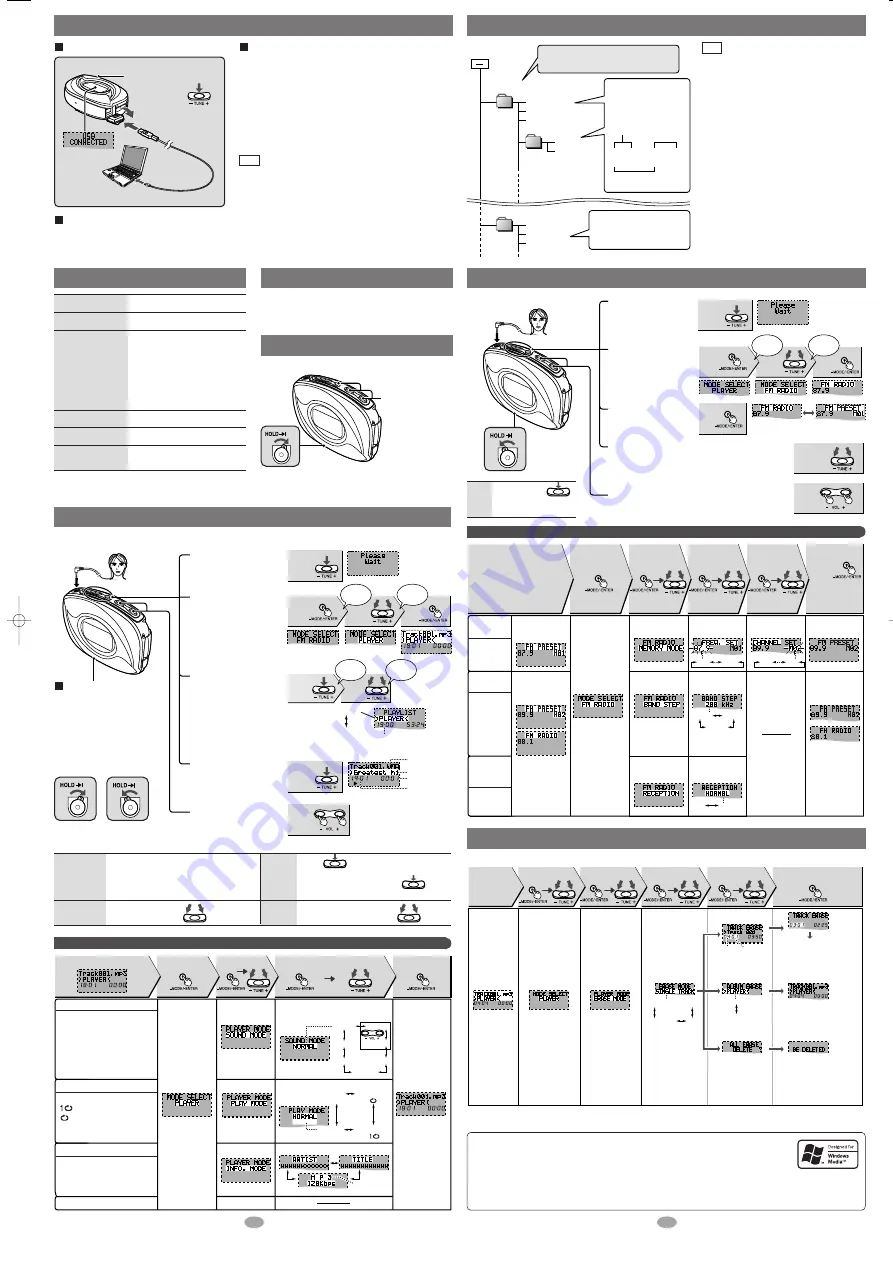
3
4
Preparation: Download
(
→
above).
Playing tracks (PLAYER mode)
Stop
and off
Press
The unit turns off 10 seconds later.
Resume
When you next press
, play
resumes from where you stopped it.
A-B repeat
Play repeats
between the
two points.
Press [–MODE/•ENTER] at the start point (A)
and once more at the end point (B)
Press [–MODE/•ENTER] to cancel.
Skip
Press
Search
During play,
press and hold
L
R
Press
and
hold
Press
Press
Press
HOLD switch
Switch on to prevent undesired
responses when you
accidentally press buttons.
It prevents:
• The unit turning on unexpectedly
and wasting the battery.
• Interruptions to play or
recording.
HOLD ON
Release
(before operation)
1
2
3
4
5
1
2
3
4
5
Press
and
hold
Press
or
Press
Within 5
seconds.
Within 5
seconds.
or
Press
Press
and
hold
Press
or
Press
Within 5
seconds.
Within 5
seconds.
Press
and
hold
or
Press
Within 5
seconds.
Within 5
seconds.
Turn the unit on.
Select PLAYER.
Skip this step if
PLAYER is already
selected.
Select the play list.
Start play.
Adjust the volume.
Play stops at the end of the
list.
backward
forward
backward
forward
XXX...XXX
PLAYER
(Only supports
sublists if they exist.)
Track title
Playlist title
Play time
Total number
of tracks and
track number
Total number of tracks
and playlist number
Play starts
if PLAYER is
already selected.
Press
and
hold
Play starts
if PLAYER is
already selected.
RQTT0553
Other PLAYER features
Do each step within 5 seconds
RANDOM
RAND
NORMAL
(Normal play)
ALL REPEAT
ONE REPEAT
NORMAL
ROCK
JAZZ
CLASSIC
POP
BASS
TREBLE
Press and hold
Press
Show title, artist and data information.
Track Information
NORMAL
: Normal play
: 1 track repeat
:
All tracks repeat in a list
RAND
: Play all tracks in a list
randomly
Repeat and Random play
Erasing the tracks and lists
ERASE MODE
(
→
page 4)
NORMAL
: No change
ROCK
:
Adds impact
JAZZ
:
Adds club-like atmosphere
CLASSIC
: Adds concert hall-like
atmosphere
POP
:
Clarifies the treble range
USER
:
Adjust
BASS
and
TREBLE
between -4 and +4
Changing the Sound quality
After step 2
Select the sound quality.
Select the
play mode.
Select the information.
MP3 or WMA
or WAV
Even if you do
not press and
hold, it returns
to the previous
display after a
few seconds.
Exit the
mode menu.
or
Press Press
or
Press
Press and hold
87.9
107.9
M01
M20
CITY
NORMAL
200 kHz
100 kHz
50 kHz
Using the FM radio (FM RADIO mode)
Erasing tracks and play lists
Off
Press and hold
The unit turns off 3
seconds later
.
L
R
Select the
channel.
Select the
frequency.
Select the step.
Select the
reception mode.
Exit the
mode menu.
Exit the
mode menu.
Presetting
the station
20 stations
can be stored.
Changing the
frequency step
• Change
according to
the area.
• Note that
changing the
step erases
all preset
stations.
Changing the
reception
mode
Select
CITY
if
reception is
poor.
Turn the unit on.
Select FM RADIO.
Skip this step if FM
RADIO is already
selected.
Select manual
or preset mode.
Select the station.
In the manual mode, press and hold until the
frequency starts scrolling to start automatic
tuning. Tuning stops when a station is found.
Adjust the volume.
Extend the
headphone cord.
Other FM RADIO features
Do each step within 5 seconds
Manual
Preset
(Only preset
mode)
Even if you do
not press and
hold, it returns
to the previous
display after a
few seconds.
Down
Up
[MEMORY MODE]
→
Press
[BAND STEP,
RECEPTION]
→
Press and hold
After step 3
Release
Press and hold
Press
or
Press
Press
or
Press Press
or
Press
You can erase a single track (SINGLE TRACK), a play list (PLAYLIST), or all tracks in the each player mode (ALL).
You can also erase play lists and tracks on your computer when the player’s folder is open. (
→
page 3 )
Do each step within 5 seconds
SINGLE TRACK
PLAYLIST
ALL
PLAYER
XXX…XXX
Select mode
(Stop play)
Track
number
Total number
of tracks
(Sublists if they exist.)
ALL
PLAYLIST
SINGLE TRACK
The item
is erased.
Next, Press and hold
[–MODE/•ENTER].
The display returns to the
original screen.
After “Deleting…” appears,
the item is erased and the
display automatically returns
to the original screen.
After “Deleting…” appears,
the item is erased and the
display automatically returns
to the original screen.
In PLAYER mode: The display
will show “NO TRACK PLAY”
Select ERASE
mode
PLAYER mode
(
→
page 3:
step1,2)
NOTE:
To erase a single
track, first select
the play list that
contains it.
(
→
page 3:
step1-3)
Press
and hold
or
Press Press
or
Press Press
or
Press Press
or
Press Press
• Microsoft, the Microsoft logo, the Windows, Windows logo, Windows NT and Windows Media are either
trademarks or registered trademarks of Microsoft Corporation in the United States and other countries.
• WMA is a compression format developed by Microsoft Corporation. It achieves the same sound quality as
MP3 with a file size that is smaller than that of MP3.
• MPEG Layer-3 audio decoding technology licensed from Fraunhofer IIS and Thomson multimedia.
• Other names of systems and products mentioned in these instructions are usually the registered trademarks
or trademarks of the manufacturers who developed the system or product concerned.
The ™ and ® marks are not used to identify registered trademarks and trademarks in these instructions.
Connecting to a computer and downloading files
2
2
1
3
4
5
After connection
•
Windows
®
Me, 2000, or XP
: The computer automatically finds and installs the driver for the player.
•
Windows
®
98SE
: Put the included CD-ROM in your disc drive, then follow the instructions on the computer screen to install the driver.
The player appears in My Computer or Explorer as a removable disk or device.
Downloading MP3 and WMA
1. In My Computer or Explorer, open the player’s folder
(removable disk or device).
2. Open the PLAYER folder.
3. Copy and paste or drag and drop the MP3/WMA files from your
computer’s folder into the PLAYER folder.
• “DOWNLOAD” appears on the player’s display. Downloading is
complete 10 seconds after “USB CONNECTED” re-appears.
• You can first put files into a new folder and then put that folder into
the PLAYER folder. The folders are treated as sublists by the player
and the names appear when you select play lists.
• Use only alphanumeric characters, no more than 36 words.
• If there are no ID3 tags, the display shows the “filename.mp3”.
• Supports MP3 ID3 V1 tags, ID3 V2 tags and WMA tags.
• Music protected by Windows Media Player cannot be played even
if you download it.
• You cannot play MP3/WMA files that are in the player through the computer.
Note
Connection
To USB terminal
Small end to
player, large
end to PC
Turn the unit on.
Press
and
hold
Files and Folders Structure display on your computer
Removable
drive (this unit)
• Naming files and
folders
PLAYER
(maximum
99 tracks)
001
track
.mp3
002
track
.mp3
005
track
.wma
004
track
.mp3
003
track
.wma
album
Prefix folder and file
names with 3-digit
numbers in the order
you want to play them.
Make folders like this when
saving files other than
MP3, WMA.
001
track
.mp3
(or .MP3)
001
track
.wma
(or .WMA)
Extension
alphanumeric
character
• Data storage
Copy and paste or drag and drop
MP3/WMA files only into the PLAYER
folder.
××××
×××
001.xxx
×××
002.xxx
×××
003.xxx
• Copy and paste or drag and drop MP3/WMA files only
into the PLAYER folder. (Files put into folders other than
the PLAYER folder are erased when you disconnect the
USB cable.)
• You cannot upload MP3/WMA files from this unit's
PLAYER folder to a computer, but you can erase them.
• You cannot play MP3/WMA files that are in this unit
through the PC, even when they are connected with the
USB cable.
• After downloading music data from the PC, the player
automatically begins play once the USB cable is
removed. Stop play if desired.
• If you try and play wave files (xxx.wav), that doesn’t suit
the PLAYER format, the unit may stop functioning. If this
occurs, re-insert the battery to restart the unit.
Note
Saving Data
• MP3 and WMA files in this unit can’t be uploaded to a PC.
• You can use this unit as a removable disc for saving PC data
by connecting the USB cable to a PC. (
→
above and page 4)
Contrast
Adjust the contrast.
1
While pressing
and holding
[-MODE/•ENTER],
press the volume
[+](darker) or
[-](lighter).
While the display is on,
switch HOLD to on.
HOLD ON
2
or
Press
Displays
• There is no audio data in the player.
• The data format isn’t standard.
• The battery is dead.
<While playing>
Change the battery.
<While downloading>
1. Cancel the download from your PC.
2. After confirming “SAFE REMOVE” in
the display, remove the USB cable.
3. Change the battery.
• The HOLD switch is on.
• Memory is full.
• You have tried to record more than 99
tracks into a play list.
NO TRACK PLAY
ERROR
LOW BATTERY
KEY LOCKED HOLD
MEMORY FULL
WARNING TRACK OVER
All manuals and user guides at all-guides.com




















