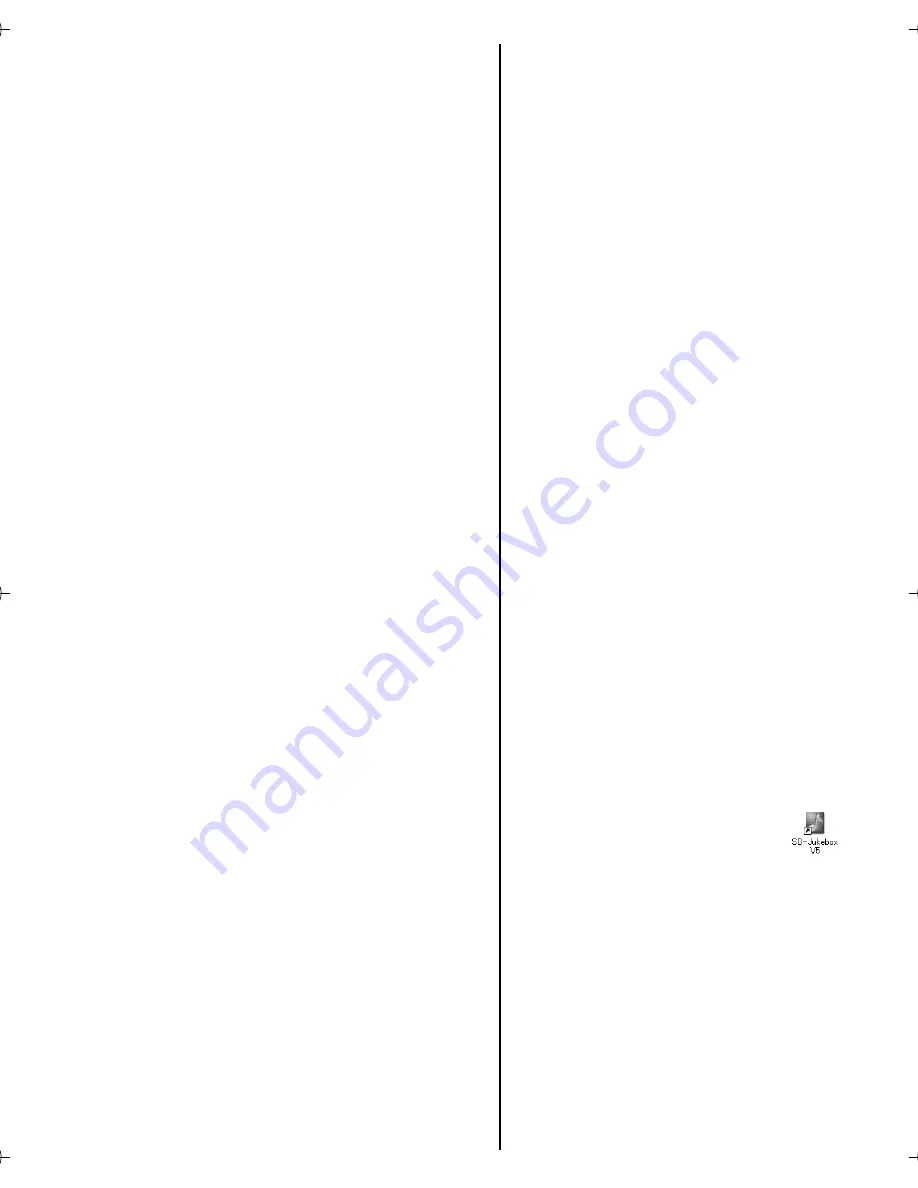
8
RQT8299
Do not connect this unit to the
PC until SD-Jukebox has
finished installing.
1. Turn on the PC and start
Windows.
2. Insert the included
CD-ROM into the CD-ROM
drive.
≥
The installer program starts
automatically. If it does not
start, refer to “If the installer
program does not start
automatically”.
3. Click [SD-Jukebox Ver.5.0].
4. Click [Next].
5. Click [Yes].
6. Enter [Serial No.] and
[Name] and then click
[Next].
≥
The serial number is
indicated on the CD-ROM
package.
7. Select the install
destination and then click
[Next].
8. Select the save destination
for the music data and then
click [Next].
9. Select the program folder
and then click [Next].
≥
If you click [Yes] on the next
screen displayed, the
SD-Jukebox icon appears on the
desktop after restarting the PC.
10.Click [Finish].
≥
Choose [Yes, I want to restart
my computer now.]. The PC
automatically restarts. The
installation is now finished.
≥
When installing SD-Jukebox, the
USB driver is installed
simultaneously.
∫
If the installer program
does not start
automatically
1. From the Windows [start]
menu, select [Run].
2. Type [#:\autorun.exe] and
click on [OK].
≥
“#:”
The ID of the CD-ROM drive
that you inserted the
CD-ROM into. (Example:
When the CD-ROM drive is
the D drive, [D:\autorun.exe])
≥
You can use upper or lower
case letters in this step.
≥
Follow the on-screen
instructions.
∫
Starting SD-Jukebox
Double click on the
SD-Jukebox icon on the
desktop.
≥
If the icon is not on the
desktop: from the [start] menu,
select
[All Programs]
#
[Panasonic]
#
[SD-JukeboxV5]
#
[SD-JukeboxV5].
SV-SD750V.book 8 ページ 2005年11月24日 木曜日 午後1時8分









































