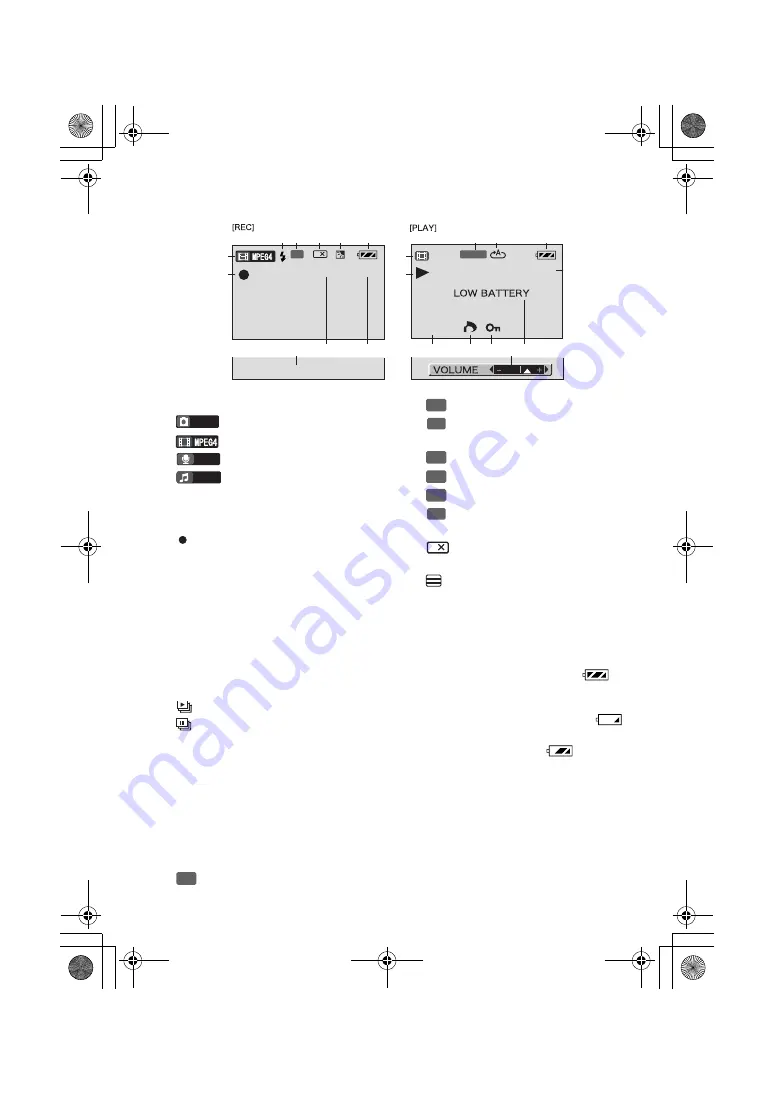
50
Indications
1
Operation Mode
:Still picture mode
:
Moving picture mode
:
Audio mode
:
Music mode
2
Status Indications
Recording Mode
:
Record
(
l
Playback Mode
1
:
Playback
(
l
;
:
Pause
(
l
5
/
6
:
Cue Playback/Review
Playback
(
l
(10 times speed with
k
10
6
/
5
and 60
times speed with
k
60
6
/
5
)
:
Slide show
(
l
:
Pausing of Slide show
(
l
REVIEW:
Checking the Recorded
Image
ACCESS:
Accessing a card
NO CARD: No card
NO FILE:
No file
3
Flash
(
l
4
Image Quality
[PICTURE] mode
:
Fine
:
Normal
:
Economy
[MPEG4] mode
:
Super fine
:
Fine
:
Normal
:
Economy
5
Double zoom display
:
Double zoom
(
l
6
Camera Functions
:
Horizontal Stripes
Reduction Mode
(
l
ª
:
Backlight Compensation
Mode
(
l
1
:
White Balance setting
(
l
7
Remaining Battery Power [
]
When the battery power becomes low,
the indication changes. When the
battery level indicator indicates
,
the battery will run out in a few minutes.
Recharge the battery.
may be
displayed when the AC Adaptor is used.
This is normal.
(
l
8
Date/Time Indication (
l
9
Elapsed time indication
0h00m00s
[REC] mode:
Elapsed recording time
[PLAY] mode:
Elapsed playback time
MOL001
1h12m34s
R 0h59m
0h12m34s
&
'
"
#
$
%
!
#
"
$ %
'
!
%
DEC 15 2003
9:35AM
SF
S-XBS
2
PICTURE
VOICE
MUSIC
F
N
E
SF
F
N
E
2
AV30U.book 50 ページ 2003年4月2日 水曜日 午前11時40分
















































