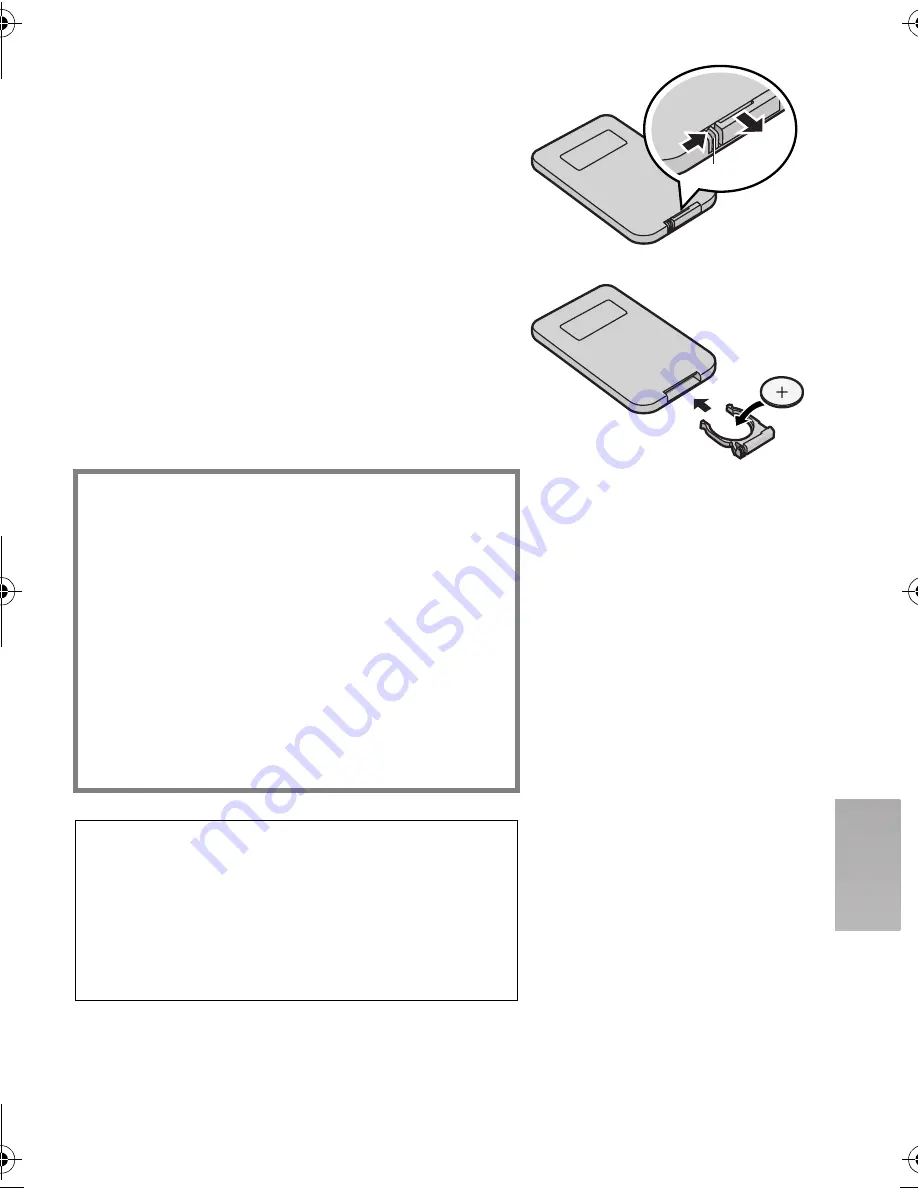
ST
rëáåÖ=^ÅÅÉëëçêáÉë
ª
Inserting the Button-type Battery
Before using the Remote Controller, insert the
supplied button-type battery.
N
While pressing the Stopper
1
, pull out
the Battery Holder.
O
Insert the button-type battery with the
imprint (
r
) facing upward.
P
Insert the Battery Holder into the Remote
Controller.
≥
When the button-type battery becomes weak,
replace it with a new CR2025 battery. (A battery
is normally expected to last about one year,
however, it depends on operation frequency.)
≥
Be sure to match the poles properly when
inserting the battery.
Warning
Danger of explosion if battery is incorrectly
replaced. Replace only with the same or
equivalent type recommended by the
equipment manufacturer. Discard used
batteries according to manufacturer’s
instructions.
Risk of fire, explosion and burns. Do not
recharge, disassemble, heat above 212
x
F
(100
x
C) or incinerate. Keep the Button-Type
battery out of the reach of children. Never put
Button-Type battery in mouth. If swallowed call
your doctor.
Replace battery with Panasonic PART NO.
CR2025 only. Use of another battery may present
a risk of fire or explosion.
Caution: Battery may explode if mistreated.
Dispose of used battery promptly. Keep away from
children.
Do not recharge, disassemble or dispose of in fire.
1
N
OIP
AV100PP.book 67 ページ 2003年8月22日 金曜日 午後4時30分
















































