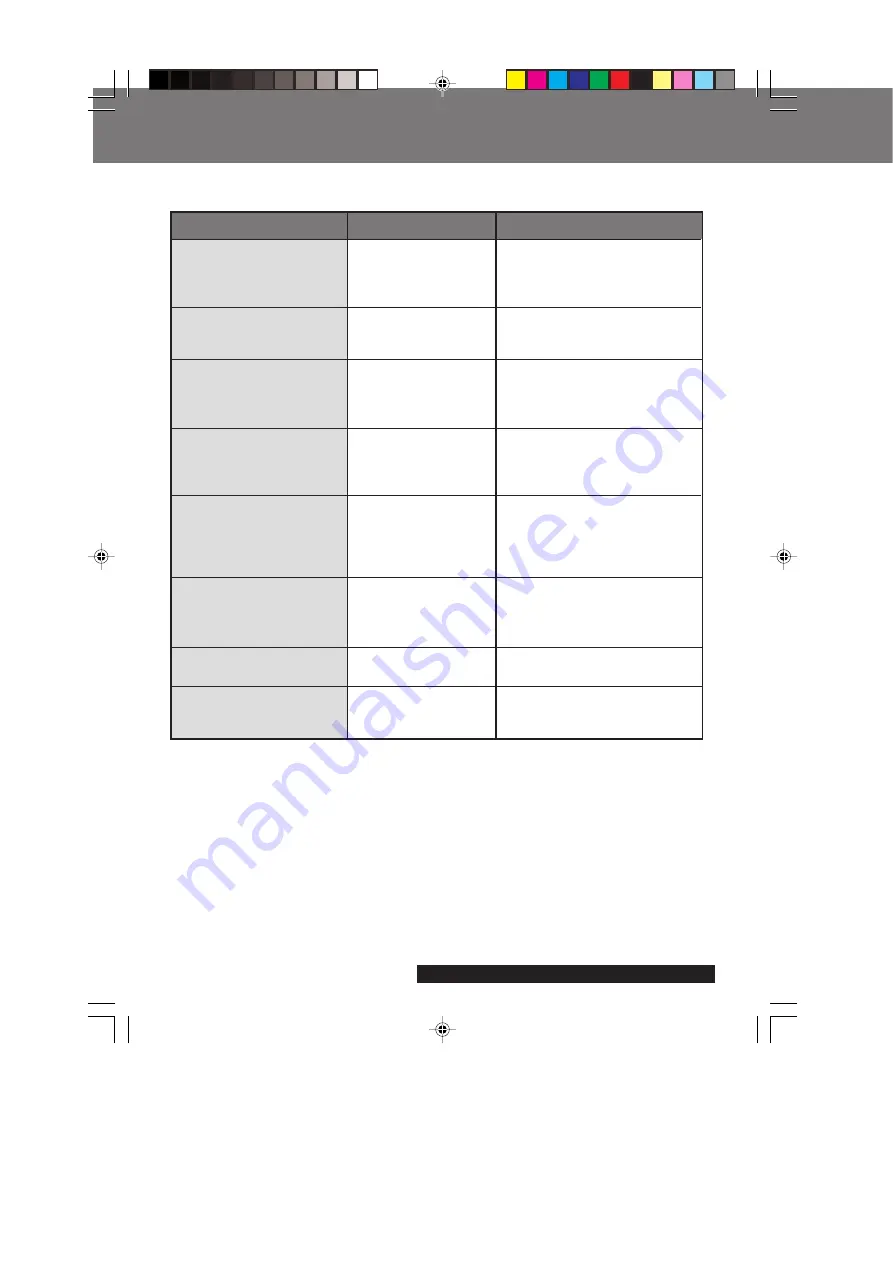
72
For assistance, please call : 1-800-272-7033.
Solution
If after second attempt to format
again, FORMAT ERROR is
displayed, the disk may be
defective. Change disks.
If THIS DISK IS PROTECTED is
displayed, change disks or
disengage protect.
If NOT ENOUGH MEMORY is
displayed, delete unnecessary
images. Or, decrease or change
the images to be copied.
After pressing SHTR to
CONTINUE, switch to a disk
with enough space, or press
MENU to EXIT.
The disk is unusable or
protected. After pressing SHTR
to CONTINUE, switch to a disk
with enough space, or press
MENU to EXIT.
It is impossible to select ALL
COPY when SuperDisk is the
source. Please select COPY
PAGE to copy.
Please open the Lens Cover.
More light should be provided
or use flash to achieve better
picture quality and color.
Indication
FORMAT ERROR
THIS DISK IS PROTECTED
NOT ENOUGH MEMORY
PUSH MENU TO EXIT
NOT ENOUGH DISK SPACE
CONTINUE : SHTR
EXIT
: MENU
NOT AVAILABLE DISK SPACE
CONTINUE : SHTR
EXIT
: MENU
CANNOT COPY ALL
THE SUPERDISK
PLEASE REMOVE THE
LENS CAP
LIGHT
Phenomenon
Failed to format the
disk.
The disk is protected.
Insufficient disk
memory. (1.44 MB)
Copy capacity was
exceeded.
Insufficient space on
target disk compared
to source disk.
The disk cannot be
copied.
Cannot copy all the
images.
Lens Cover is closed.
The light level is
inadequate.
Warning Indications
Warning Indications
SD5000. p68-72.p65
80/01/04, 11:43
72





































