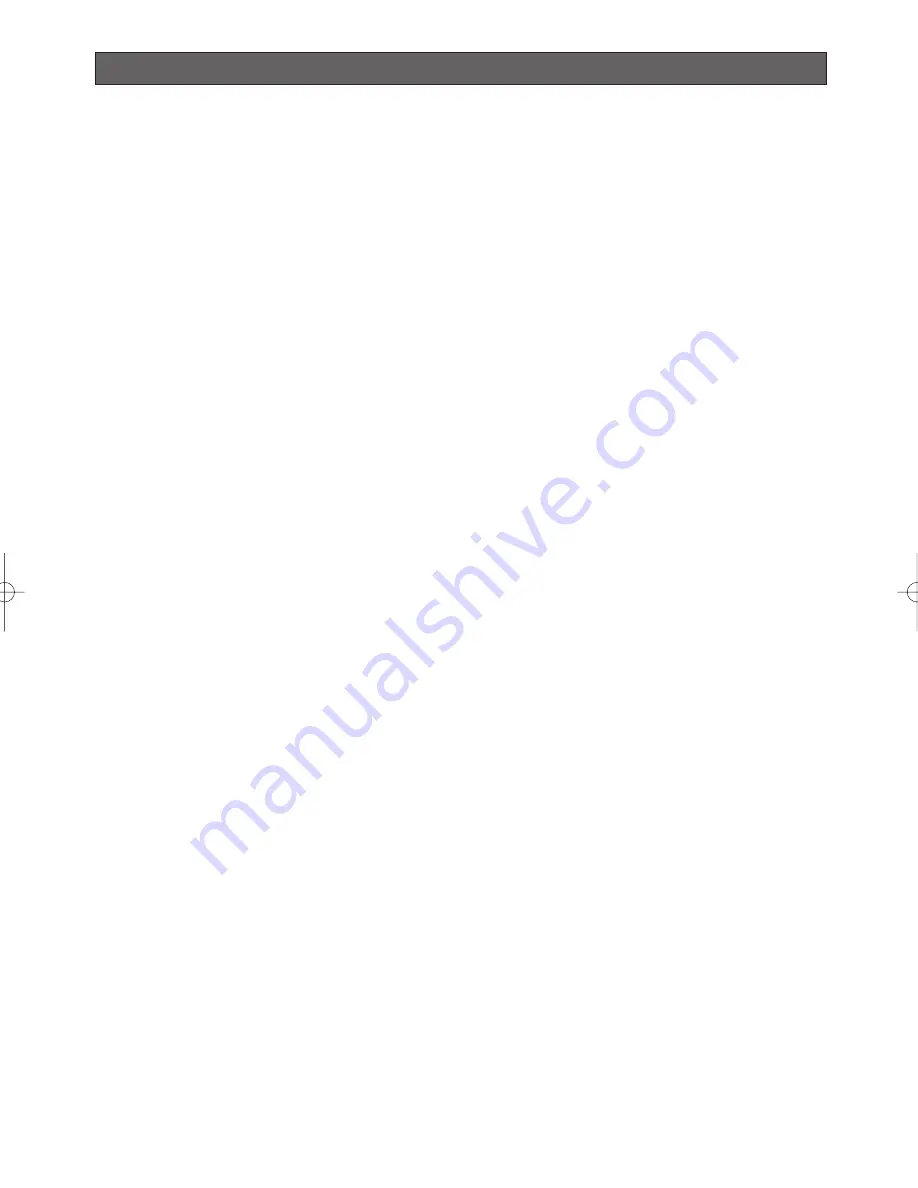
PRECAUTIONS
1. Do not attempt to disassemble the camera.
To prevent electric shock, do not remove screws or
covers.
There are no user-serviceable parts inside.
Ask qualified service personnel for servicing.
2. Handle the camera with care.
Do not misuse the camera. Avoid striking, shaking,
etc. The camera could be damaged by improper
handling or storage.
3. Consult an expert on the load bearing capacity
of the installation surface and structure. If the
surface is not strong enough, the camera may
fall down. Refer to the product specifications for
weights.
4. Do not install the camera in places where it will
be exposed to corrosive gasses, e.g., in chemical
plants, seaside, at swimming pools or the like.
Otherwise corrosion of the bracket may cause
the camera to fall down.
5. Use the fall-prevention wires to reduce the risk
of the camera falling down.
Do not detach the fall-prevention wire securing the
camera. Otherwise the camera could fall down,
causing injury to persons and damage to the
camera.
6. Do not use strong or abrasive detergents when
cleaning the camera body.
Use a dry cloth to clean the camera when it is dirty.
When the dirt is hard to remove, use a mild
detergent and wipe gently. Care should be taken
not to scratch the dome cover when wiping it.
Afterwards, wipe off the remaining detergent with a
dry cloth.
7. Never aim the camera at the sun.
Whether or not the camera is in use , never aim it at
the sun or other extremely bright objects.
Otherwise, blooming or smear may be caused.
8. Never aim the camera at strong light sources for
an extended period of time.
A light source such as a spot light causes burn-in
on the display screen. Failure to observe this may
cause the image to become discolored due to
deterioration of the color filter in the CCD.
9. Do not install this camera upside down.
This camera is designed for mounting on the ceiling
or wall. Using this camera installed upside down,
for example, mounted on the floor, may cause
malfunction.
10. Do not operate the camera beyond the specified
temperature, humidity or power source ratings.
Do not use the camera in an extreme environment
where high temperature or high humidity exists. Do
not place the camera near heat sources such as
radiators, stoves or other units that produce heat.
Use the camera under conditions where tempera-
ture is between –40 °C - +50 °C {–40 °F - 122 °F}
and humidity is below 90 %.
The input power source is 24 V AC 60 Hz.
11. Do not install the camera near the air outlet of an
air conditioner.
The lens may become cloudy due to condensation
if the camera is used under the following
conditions.
• Rapid temperature fluctuations by switching the air
conditioner on and off.
• Rapid temperature fluctuations due to frequent door
opening and closing.
• Use in an environment where eyeglasses become
foggy.
• Use in a room filled with cigarette smoke or dust.
If the lens becomes cloudy due to condensation,
remove the dome cover and wipe all moist surfaces
with a soft cloth.
12. Consumables
Parts having contacts such as the lens-drive
motors, cooling fan motor and slip-rings inside the
camera are subject to wear with time. Please ask
the nearest service center about replacement and
maintenance of such parts.
13. Do not aim the camera at the same object for a
long time.
Burn-in of an image may be caused on the
fluorescent screen of CRT.
14. Do not install the camera in places subject to
vibrations.
Shock absorbers should be installed together with
the camera in such places as bridges, airplanes,
vehicles, or near vibration sources.
15. Self-diagnosis Function
If the camera continues operating abnormally for 30
seconds or more due to such an accident as
external noise, the camera will automatically reset
its power. In the case it happens frequently, check
if there would be any environmental cause.
* Matsushita Electric Industrial Co., Ltd. herewith
declares that it will not be liable for any damage,
whether direct or indirect, caused by using the
product for business transaction or security, or
malfunctioning of this product.
-6-
WV-CW964 05.10.18 11:09 AM ページ6
Содержание Super Dynamic III WV-CW964
Страница 55: ...55...





















