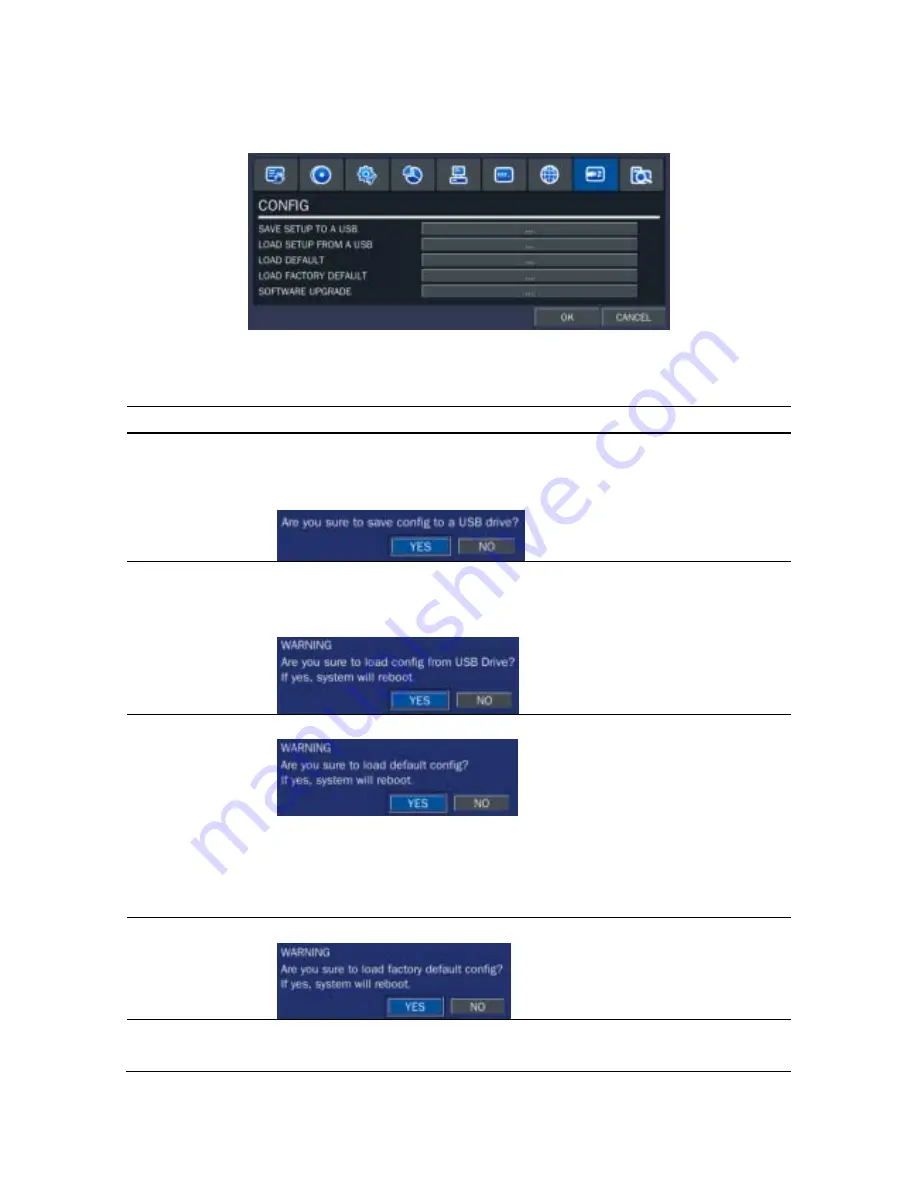
40
3-9. Setup - CONFIG Mode
Press the SETUP button and select CONFIG icon. Then, the config menu is displayed as picture below.
Navigate through the menu items using the mouse or the control button (
◀ ▲ ▶ ▼
) on the remote control
and change the value of the menu item.
Figure 3.9.1. Config setup screen
Table 3.9.1. Config setup
Item Description
SAVE SETUP TO
A USB
User can save the current configuration (Setting values) of DVR to the
USB memory stick. Put the USB stick on the front panel and press the
button to start the saving process.
LOAD SETUP
FROM A USB
User can upload the configuration of DVR to another DVR using the USB
Memory stick. Put the USB stick on the front panel and press the button
to start the loading process.
LOAD DEFAULT
Press the button to reset the system to the default settings.
(The follow settings such as Language, DVR ID, Security User
Authentication, Security User P/W, Date format, DLS settings, Network
settings, HDD overwrite, Limit recording, HDD serial number and HDD
error time will not included.)
LOAD FACTORY
DEFAULT
Press the button to reset the system to the factory default settings.
SOFTWARE
UPGRADE
User can upgrade the latest firmware to this menu. Please refer to 7.
Upgrading Firmware.
Содержание SP-DR04
Страница 20: ...20 ...
Страница 72: ...72 9 7 3 DEVICE 9 7 4 STORAGE ...
Страница 73: ...73 9 7 5 SYSTEM 9 7 6 NETWORK ...
















































