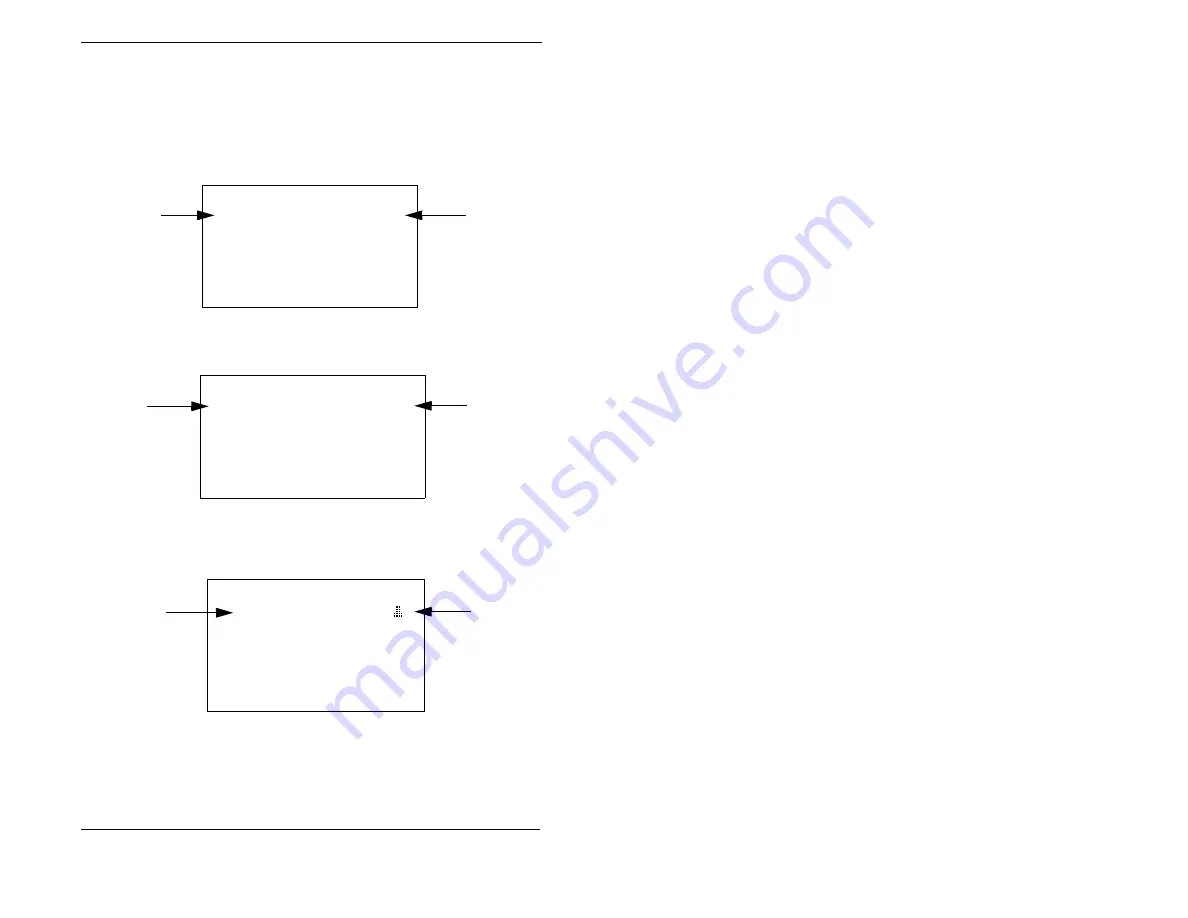
1. Understanding Your Phone
18
ICX (International), issued March 1999
ICX-35-750
Understanding Display Information
Display information indicates the status of the phone. However, this information
will vary depending on how the phone is programmed and its status. Several of the
more common displays are illustrated below.
Figure 10. Idle condition for large-display phone (display default)
Figure 11. Messages received for large-display phone
Figure 12. Reminder alarm for large-display phone
446
%UDQG\
3(5621$/
#
',$/
User name
Extension
6<67(0
#
',$/
(;7(16,21
)81&7,21
#
6<67(0
)81&7,21
#
(;7
###4:######
0$5
#####
:HG
#################43=67
#
06*
&DUWHU
Person that
left the first
message
Number of
messages
3(5621$/
#
',$/
6<67(0
#
',$/
(;7(16,21
)81&7,21
#
6<67(0
)81&7,21
#
(;7
##4:#####
0$5
######
:HG
#################43=67
#
$ODUP
#####45=63
30
#
Alarm
indicator
Alarm time
3(5621$/
#
',$/
6<67(0
#
',$/
(;7(16,21
)81&7,21
#
6<67(0
)81&7,21
#
(;7
##4:#####
0$5
######
:HG
#################43=67
#
Содержание Section750
Страница 6: ...Contents 6 ICX International issued March 1999 ICX 35 750 This page intentionally left blank ...
Страница 34: ...2 Setting Up Your Phone 34 ICX International issued March 1999 ICX 35 750 This page intentionally left blank ...
Страница 42: ...3 Placing Outside Calls 42 ICX International issued March 1999 ICX 35 750 This page intentionally left blank ...
Страница 82: ...Appendix A Dial Code List 82 ICX International issued March 1999 ICX 35 750 This page intentionally left blank ...
















































