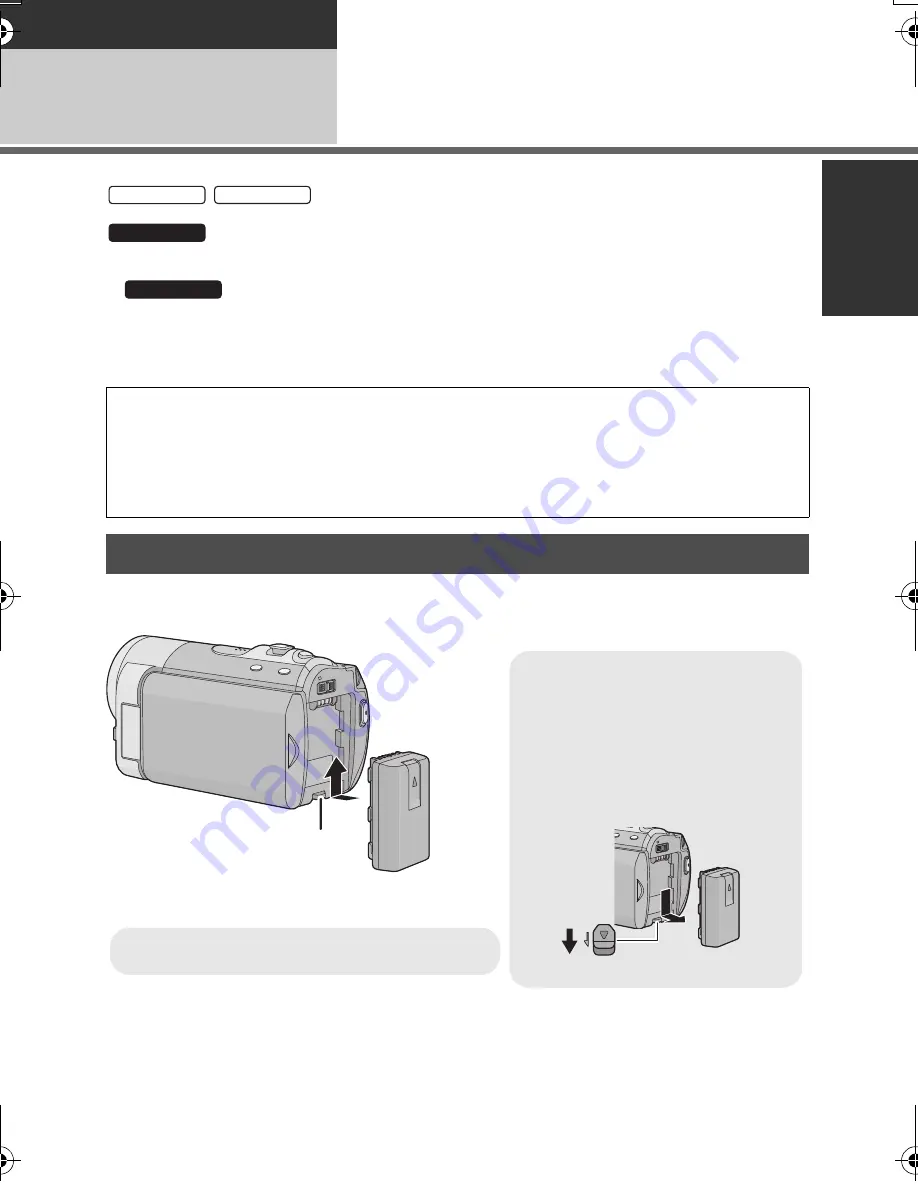
11
(ENG) VQT2L26
Preparation
Setup
1
Power supply
∫
About batteries that you can use with this unit
/
The battery that can be used with this unit is VW-VBL090/VW-VBK180/VW-VBK360.
The battery that can be used with this unit is VW-VBK180/VW-VBK360.
≥
The unit has a function for judging whether the battery can be used safely, and only
dedicated batteries (VW-VBK180/VW-VBK360) support this function. Only batteries which are genuine
Panasonic products and batteries from other companies certified by Panasonic can be used. (Only
batteries which support this function can be used) Note that Panasonic can only guarantee the quality,
performance or safety of genuine Panasonic batteries and not those made by other companies.
≥
Press the power button to turn off the power. (
l
17)
Install the battery by inserting it in the direction shown in the figure.
It has been found that counterfeit battery packs which look very similar to the genuine product are
made available to purchase in some markets. Some of these battery packs are not adequately
protected with internal protection to meet the requirements of appropriate safety standards. There is a
possibility that these battery packs may lead to fire or explosion. Please be advised that we are not
liable for any accident or failure occurring as a result of use of a counterfeit battery pack. To ensure
that safe products are used we would recommend that a genuine Panasonic battery pack is used.
Inserting the battery
SDR-S50
SDR-T50
SDR-H85
SDR-H85
Removing the battery
Be sure to hold down the power button until
the status indicator goes off. Then remove
the battery while supporting the unit to
prevent it from dropping.
Move the battery release lever in the
direction indicated by the arrow and
remove the battery when unlocked.
BATTERY
A
Insert the battery until it clicks and locks.
SDRS50&T50&H85EP-VQT2L26_mst.book 11 ページ 2009年12月20日 日曜日 午前11時1分












































