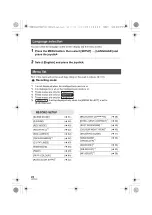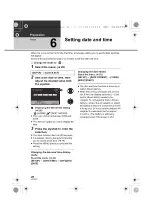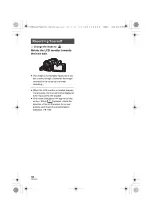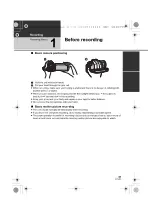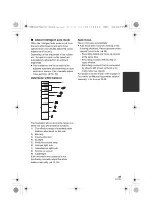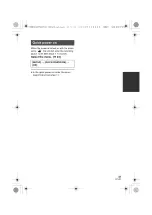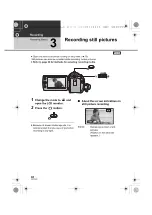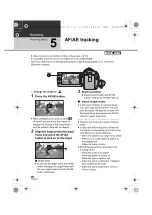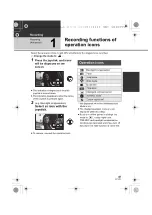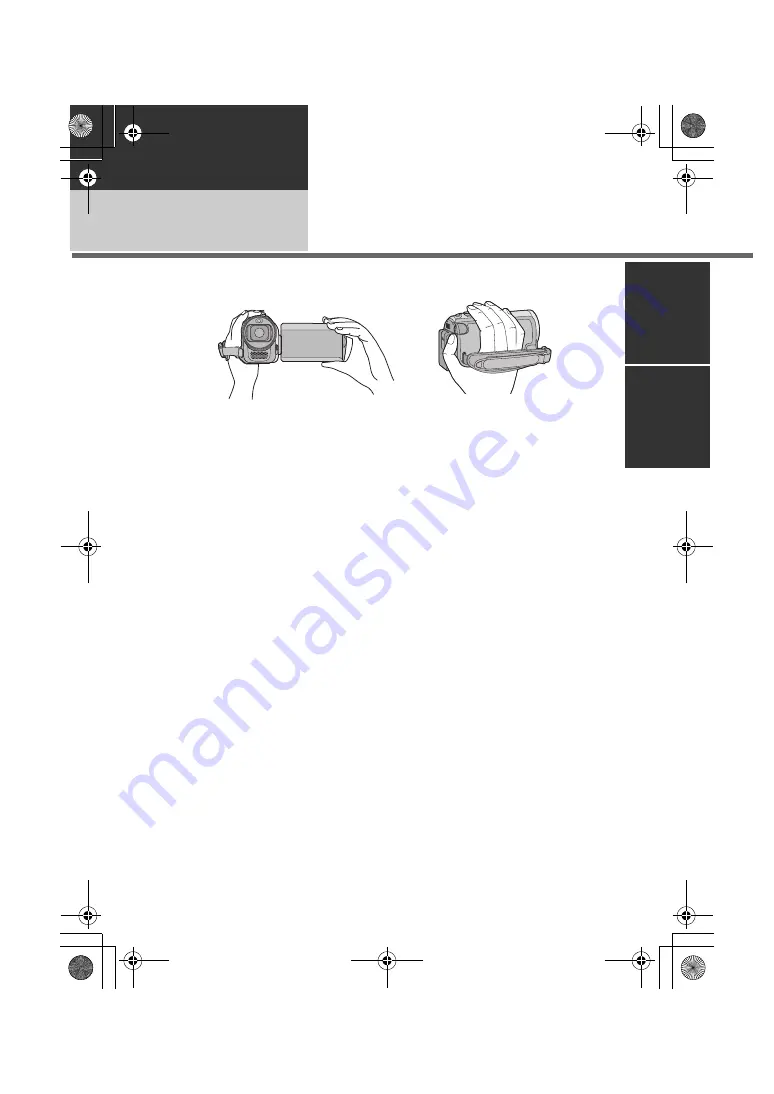
33
VQT3J03
Recording
Recording (Basic)
1
Before recording
∫
Basic camera positioning
1
Hold the unit with both hands.
2
Put your hand through the grip belt.
≥
When recording, make sure your footing is stable and there is no danger of colliding with
another person or object.
≥
When you are outdoors, record pictures with the sunlight behind you. If the subject is
backlit, it will become dark in the recording.
≥
Keep your arms near your body and separate your legs for better balance.
≥
Do not cover the microphones with your hand.
∫
Basic motion picture recording
≥
The unit should normally be held steady when recording.
≥
If you move the unit when recording, do so slowly, maintaining a constant speed.
≥
The zoom operation is useful for recording subjects you cannot get close to, but overuse of
zoom in and zoom out can make the resulting motion picture less enjoyable to watch.
SDRH101&T76&S71GC-VQT3J03_mst.book 33 ページ 2010年11月22日 月曜日 午後4時49分