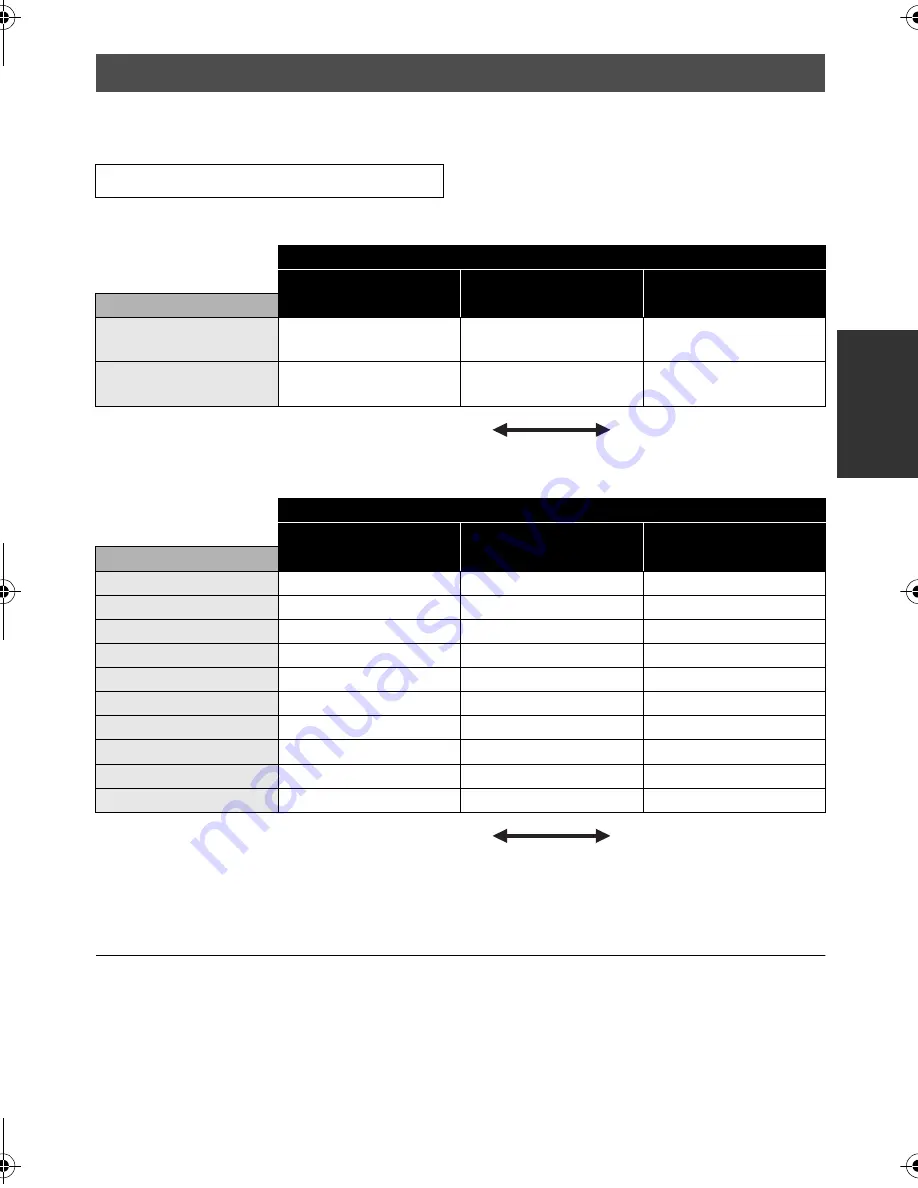
31
LSQT1484
To change the picture quality of the motion picture
Select the menu. (
l
21)
∫
HDD
∫
SD card
≥
The recordable times shown in the table are approximations.
≥
This unit records in VBR (Variable Bit Rate). VBR recording automatically varies the bit rate (amount
of data in a fixed time) depending on the subject being recorded. This means if a recording with a lot
movements is recorded, the recording time is reduced.
≥
Mosaic-pattern noise may appear on a playback image in the following cases.
j
When there is a complicated pattern in the background
j
When the unit is moved too fast
j
When a subject with sharp movements has been recorded
(Particularly if it has been recorded in [LP] mode.)
≥
If you record still pictures on the HDD or an SD card, the recordable time available for the motion
picture will become shorter.
Recording modes and recordable time
[BASIC]
#
[REC MODE]
#
desired setting
Recording mode
XP
(High quality)
SP
(Normal)
LP
(Long play)
Capacity
80 GB
(SDR-H90)
18 h
36 h
72 h
60 GB
(SDR-H80)
14 h
27 h
54 h
Image quality
prioritized
Recording time
prioritized
Recording mode
XP
(High quality)
SP
(Normal)
LP
(Long play)
Capacity
256 MB
3 min
6 min
12 min
512 MB
6 min
12 min
25 min
1 GB
12 min
25 min
50 min
2 GB
25 min
50 min
1 h 40 min
4 GB
50 min
1 h 40 min
3 h 20 min
6 GB
1 h 15 min
2 h 30 min
5 h
8 GB
1 h 40 min
3 h 20 min
6 h 40 min
12 GB
2 h 30 min
5 h
10 h
16 GB
3 h 20 min
6 h 40 min
13 h 20 min
32 GB
6 h 40 min
13 h 20 min
26 h 40 min
Image quality
prioritized
Recording time
prioritized
SDR-H90&80GN-LSQT1484_mst.book 31 ページ 2008年12月19日 金曜日 午後4時8分
Содержание SDR-H80
Страница 110: ...110 LSQT1484 ...
Страница 111: ...111 LSQT1484 ...
Страница 112: ...LSQT1484 A F0109RA0 1000 A Panasonic Corporation Web site http panasonic net ...






























