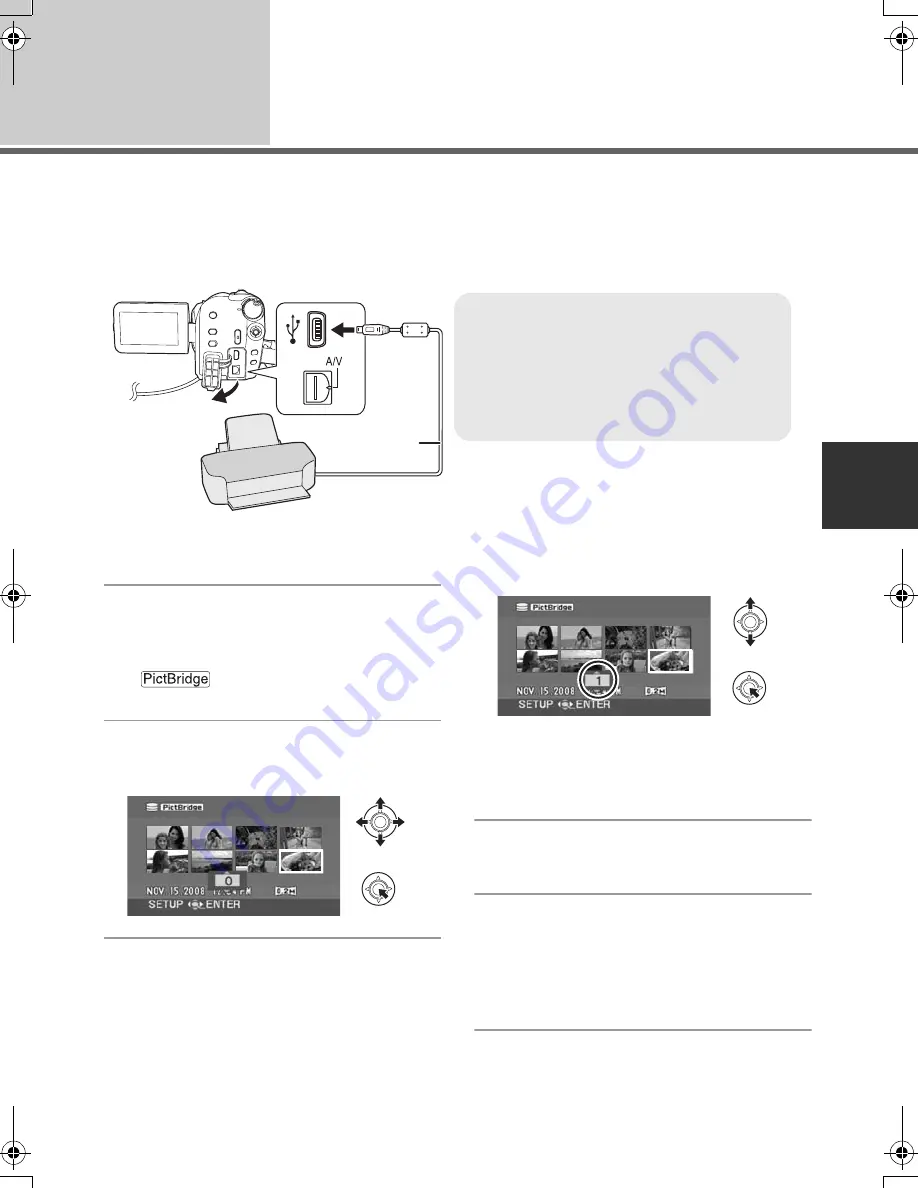
81
LSQT1337
With other
products
4
With a printer (PictBridge)
[HDD]
[SD]
To print pictures by directly connecting this unit to the printer, use a printer compatible with PictBridge.
(Read the operating instructions for the printer.)
≥
Use the AC adaptor to free you from worrying about the battery running down.
1
Connect this unit to a printer.
The USB function selection screen will appear.
2
Select [PictBridge]
#
[HDD] or
[SD CARD] then press the
joystick.
The [
] indication appears on this unit’s
screen.
3
Select a file to be printed, then
press the joystick.
4
Select the desired number of
prints, then press the joystick.
≥
You can set up to 9 prints.
≥
To cancel the setting, set the number of prints
to [0].
≥
Up to 8 files can be selected to be printed.
5
Press the MENU button to
display the PictBridge menus.
6
Select the date print setting on
[DATE PRINT], then press the
joystick.
≥
If the printer is not capable of date printing, this
setting is unavailable.
A
USB cable (supplied)
≥
Insert the USB connectors as far as they will
go.
≥
Do not use any other USB connection
cables except the supplied one. (Operation
is not guaranteed with any other USB
cables.)
1
A
2
SDR-H60&41&40P&PC&PL-LSQT1337_mst.book 81 ページ 2007年11月12日 月曜日 午後1時46分
Содержание SDR-H40P/PC
Страница 13: ...13 LSQT1337 Preparation Recording Playback With a PC Others 14 Before using 27 Setup...
Страница 33: ...33 LSQT1337 Preparation Recording Playback With a PC Others 34 Recording Basic 43 Recording Advanced...
Страница 95: ...95 LSQT1337 Preparation Recording Playback With a PC Others 96 Indications 101 Helpful hints...
















































