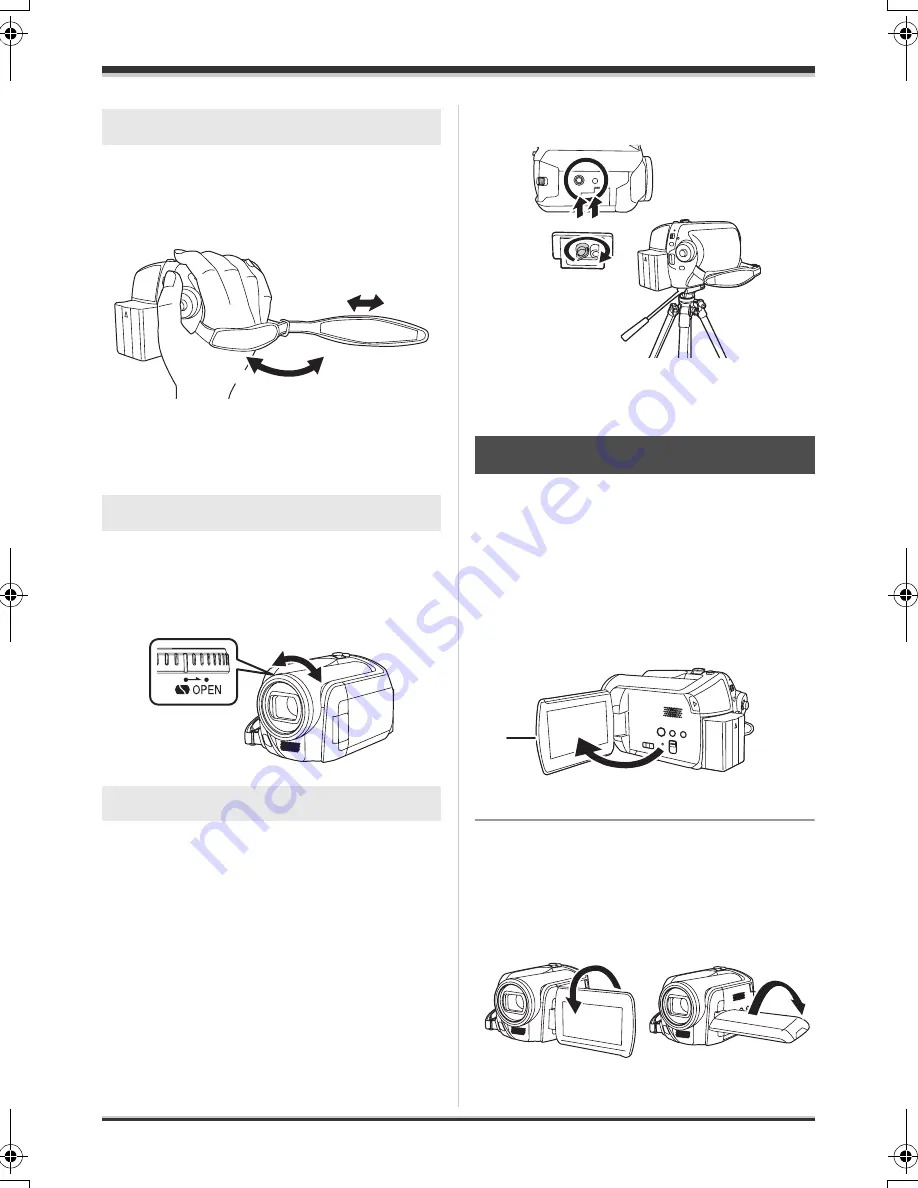
10
LSQT1361
Before using
Adjust the belt length so it fits your hand.
Adjust the belt length and the pad
position.
1
Flip the belt.
2
Adjust the length.
3
Replace the belt.
For the lens protection, be sure to close the lens
cover when not in use.
Rotate the lens cover open/close
ring.
This is a hole for attaching the unit to the optional
tripod.
(Please carefully read the operating instructions
for how to attach the unit to the tripod.)
≥
When the tripod is used, the card slot cover
cannot be opened. Insert an SD card before
attaching this unit to the tripod. (
l
20)
You can record the image while viewing it on the
LCD monitor.
1
Place your finger on the LCD
monitor open part
A
and pull the
LCD monitor out in the direction
of the arrow.
≥
It can open up to 90
o
.
2
Adjust the angle of the LCD
monitor as desired.
≥
It can rotate up to 180
o
A
towards the lens or
90
o
B
towards the opposite direction.
Using grip belt
Using the lens cover
Tripod receptacle
3
1
2
Using the LCD monitor
A
A
B
LSQT1361_EP(ENG).book 10 ページ 2008年3月14日 金曜日 午後3時44分
Содержание SDR-H280
Страница 219: ...219 LSQT1361 ...











































