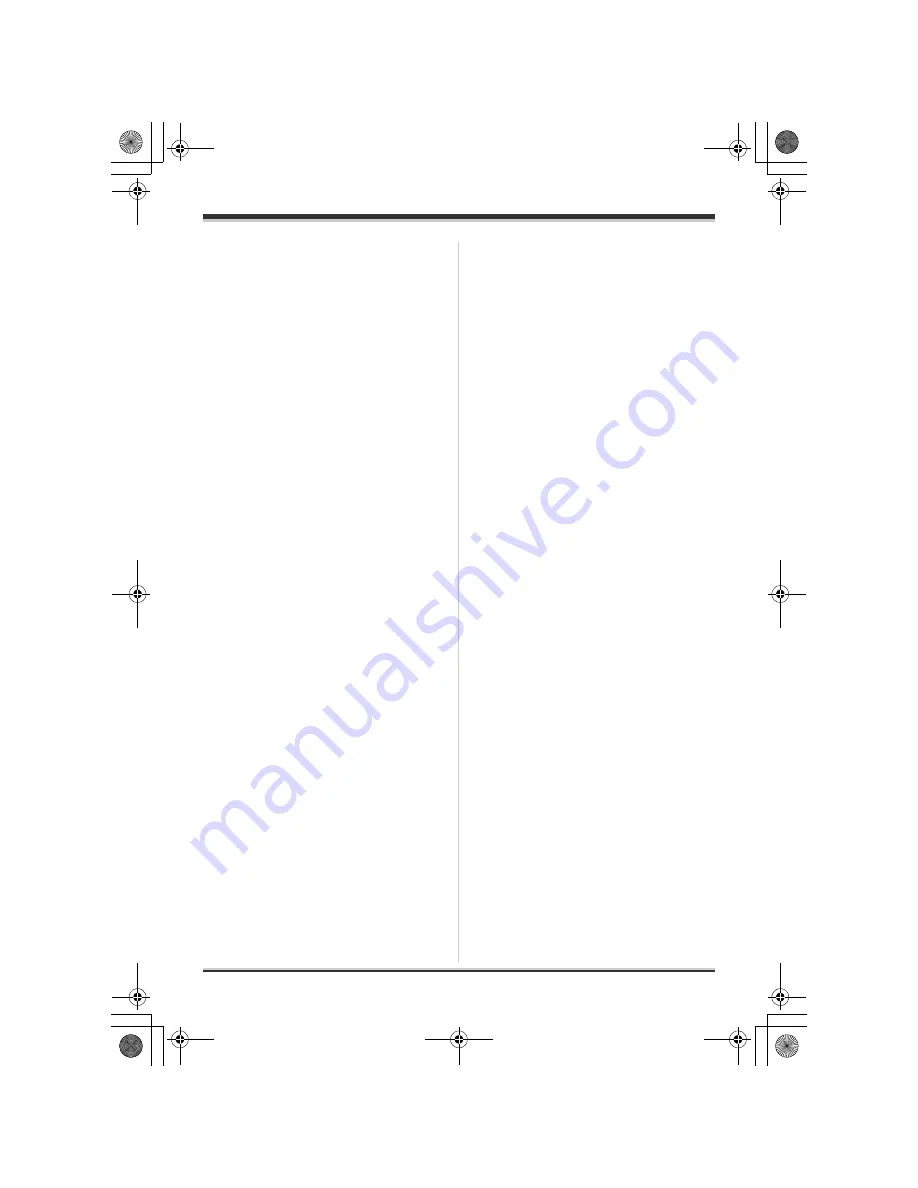
74
LSQT1214
With other products
≥
You may not be able to print still pictures
recorded with other products.
≥
When the unit is connected directly to the
printer, the DPOF settings cannot be used.
≥
Connect the printer directly to this unit. Do not
use a USB hub.
LSQT1214_GN.book 74 ページ 2007年2月8日 木曜日 午後8時50分






























