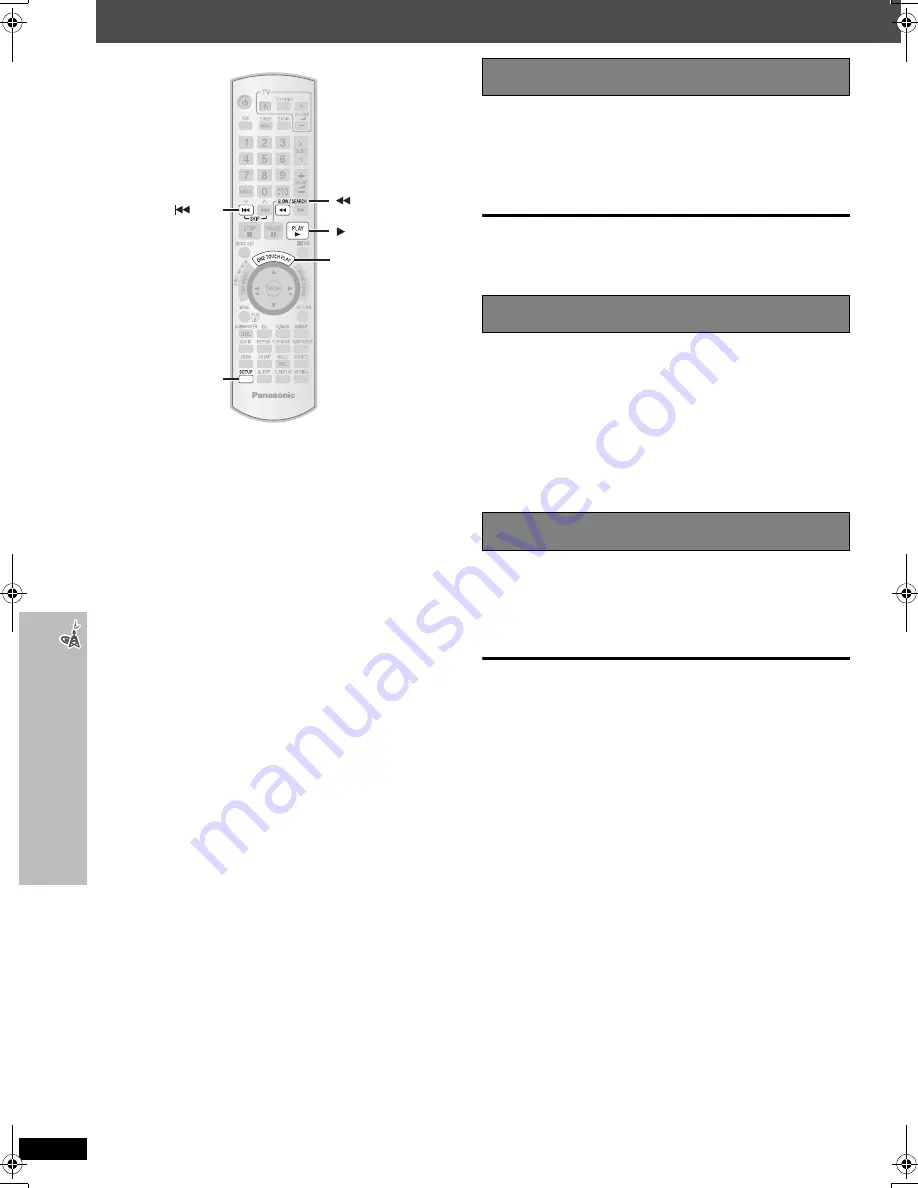
RQ
TX00
14
26
Using
the EZ Sync
TM
“HD
A
V
I Contr
o
l
TM
”
Using the EZ Sync
TM
“HDAVI Control
TM
”
EZ Sync “HDAVI Control”
EZ Sync “HDAVI Control” is a convenient function that offers linked
operations of this unit, and a Panasonic television (VIERA) under “HDAVI
Control”. You can use this function by connecting the equipment with the
HDMI cable. See the operating instructions for connected equipment for
operational details.
≥
EZ Sync “HDAVI Control”, based on the control functions provided by
HDMI which is an industry standard known as HDMI CEC (Consumer
Electronics Control), is a unique function that we have developed and
added. As such, its operation with other manufacturers’ equipment that
supports HDMI CEC cannot be guaranteed.
≥
This unit supports “HDAVI Control 2” function.
The TV with “HDAVI Control 2” function enables the following operation:
EZ Sync Control only with TV’s remote control (for “HDAVI Control 2”)
(
➜
page 27).
“HDAVI Control 2” is the newest standard (current as of February, 2007)
for Panasonic’s HDAVI Control compatible equipment. This standard is
compatible with Panasonic’s conventional HDAVI equipment.
Preparation
≥
Confirm that the HDMI connection (
➜
page 7) has been made.
≥
Set “EZ Sync” to “On” (
➜
page 25, “HDMI” menu).
≥
To complete and activate the connection correctly, turn on all EZ Sync
“HDAVI Control” compatible equipment and set the television to the
corresponding HDMI input mode for the home theater system.
Whenever the connection or settings are changed, reconfirm the points
above.
You can turn on the home theater system and television, and start playing
the disc with a single press of a button.
Press [ONE TOUCH PLAY].
Theater speakers will be automatically activated (
➜
page 27).
≥
This function also works if you press [
1
PLAY] on the home theater
remote control during home theater standby mode.
[Note]
≥
Playback may not be immediately displayed on the television. If you
miss the beginning portion of playback, press [
:
] or [
6
] to go back
to where playback started.
≥
When you switch the television input to:
– TV tuner mode, the home theater system will automatically switch to
“AUX”
§
or “D-I
N
”
§
.
– HDMI input mode for the home theater system, the home theater system
will automatically switch to “DVD/CD” if it is in “AUX”
§
or “D-I
N
”
§
mode.
≥
When you start disc play, the television will automatically switch to the
HDMI input mode for the home theater system.
§
To toggle the mode that this function works with, press [SETUP] while
the main unit is in “AUX” or “D-I
N
” mode.
– The default setting is “AUX”.
When the television is turned off, the home theater system goes into
standby mode automatically.
≥
This function works only when “DVD/CD”, “AUX”
§
or “D-I
N
”
§
is selected
as the source on the home theater system.
≥
When the television is turned on, the home theater system does not turn
on automatically. (Power on link is not available.)
[Note]
Only the home theater system turns off when you press [
Í
] for shutting it
down. Other connected equipment compatible with EZ Sync “HDAVI
Control” stays on.
§
For “AUX” or “D-I
N
” mode, power off link can be set to work with one or
the other. To toggle the mode that this function works with, press
[SETUP] while the main unit is in “AUX” or “D-I
N
” mode.
– The default setting is “AUX”.
SKIP
SLOW/SEARCH
ONE TOUCH PLAY
PLAY
SETUP
One touch play
Auto input switching
Power off link
PTX5.book Page 26 Thursday, May 10, 2007 4:39 PM















































