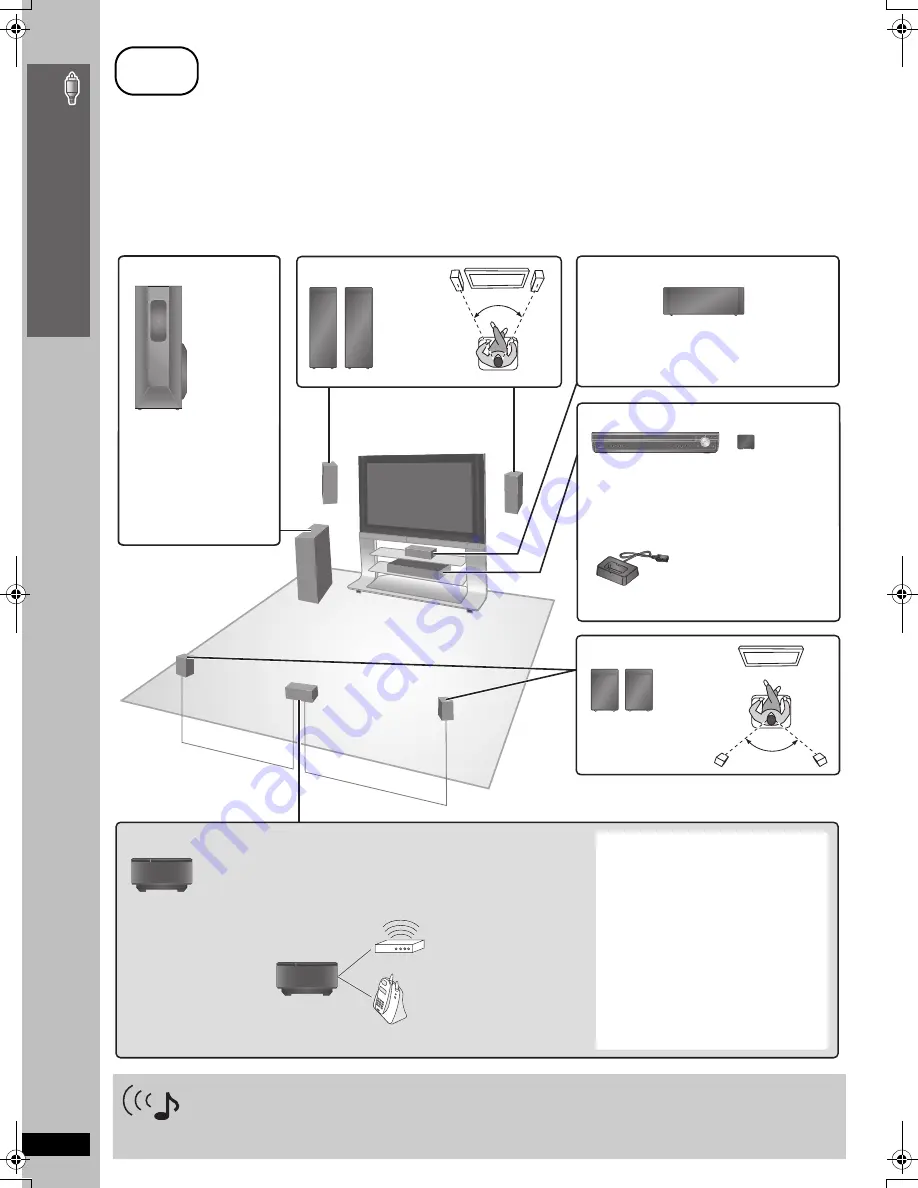
RQ
TX
00
44
4
Si
mp
le
S
etu
p
How you set up your speakers can affect the bass and the sound field. Note the following points:
≥
Place speakers on flat secure bases.
≥
Placing speakers too close to floors, walls, and corners can result in excessive bass. Cover walls and windows with thick curtains.
≥
For optional wall mount, refer to page 5.
]Note]
Keep your speakers at least 10 mm (
13
/
32
q
) away from the system for proper ventilation.
step
1
Positioning
Expand your listening options with a multi-room wireless sound system.
Optional Panasonic wireless accessory SH-FX85
You can enjoy a multi-room wireless sound system when you use the optional Panasonic wireless accessory SH-FX85.
For details, please refer to the operating instructions for the optional Panasonic wireless accessory.
60º
120º
Setup example
Place the front, center, and surround speakers at approximately the same distance from the seating position.
The angles in the diagram are approximate.
Left and right
speakers are
interchangeable.
To allow for proper ventilation and to maintain
good airflow around the main unit, position it with
at least 5 cm (2
q
) of space on all sides.
Put on a rack or shelf. Vibration caused by the
speaker can disrupt the picture if it is placed
directly on the television.
Left and right speakers are
interchangeable.
Place to the right or left of the
television, on the floor or a
sturdy shelf so that it will not
cause vibration. Leave about
30 cm (11
13
/
16
q
) from the
television.
Place the wireless system
within approximately 10 m
(33 ft) from the main unit.
§
Do not use the wireless system or the digital transmitter in a
metal cabinet or bookshelf.
Center speaker
Main unit
Digital transmitter
§
Subwoofer
Front speakers
Surround speakers
The wireless system will automatically seek a
clear channel if any of these other devices
interfere with its communication. When this
happens, the wireless link indicator (
“
[W1]
”
)
flashes on the main unit, and there is a brief
interruption in audio coming from the
surround speakers.
This is the normal operation of the product
working to assure the best possible
performance of your home theater system.
If the interference persists, try moving the
other devices to another location outside the
range of the wireless system or move the
wireless system nearer to the main unit.
To avoid interference, maintain the following distances
between the wireless system and other electronic devices
that use the same radio frequency (2.4 GHz band).
Wireless LAN:
approx. 2 m (6-1/2 ft)
Cordless phone and other
electronic devices:
approx. 2 m (6-1/2 ft)
Wireless system
§
Universal Dock for iPod
(included only for SC-PT750)
Position near the main unit.
≥
For compatible iPod, refer to page 31.
Po
s
it
io
n
in
g
0044En_p03-13.fm Page 4 Friday, February 2, 2007 6:17 PM



















