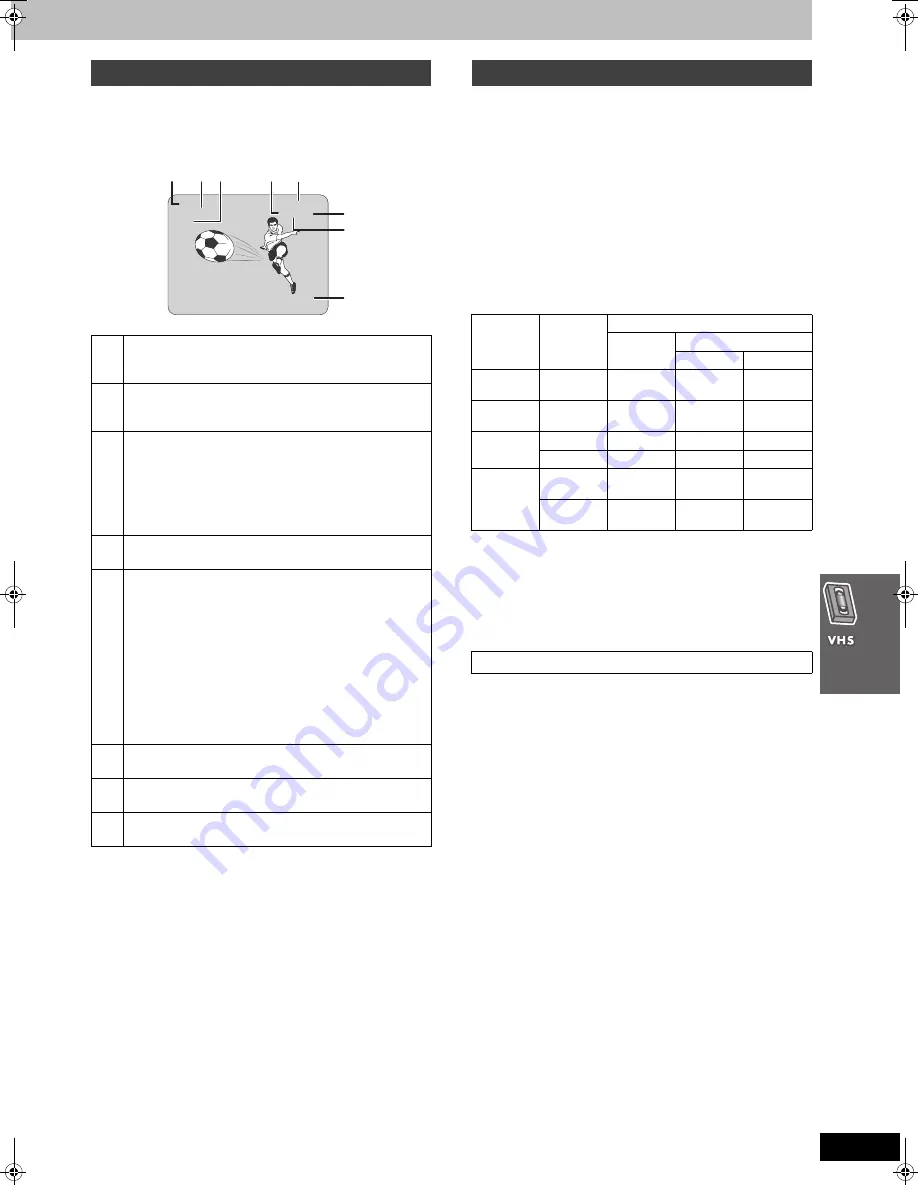
41
RQT7388
To see these displays, set the OSD item in the OPTION menu to ON.
Press [OSD/DISPLAY].
The time and operation details appear on the screen for about 5
seconds.
[Note]
≥
These displays do not appear when paused or during slow play.
≥
The on-screen display may be disturbed depending on the
playback tape or the input signal.
When a stereo and/or SAP broadcast is received, “STEREO” and/or
“SAP” appear showing the type of broadcast.
To change the audio
Press [SHIFT]
i
[AUDIO].
The audio changes as follows:
≥
When playing a tape:
LR
>
L
>
R
>
Normal audio track
^""""""""-""b
≥
While watching the television:
LR
>
L
>
R
^"""-"b
The table below shows the TV broadcast type, “MTS” settings, and
audio recording patterns.
Be sure that “MTS” is set to “MAIN” or “SAP” to record on the Hi-Fi
audio tracks.
[Note]
≥
Switch to “MONO” for viewing or recording if a stereo or SAP
broadcast is impaired by poor reception.
≥
To resume stereophonic recording, set “MTS” to “MAIN” or “SAP”.
When you play back recordings of stereo or SAP broadcasts, these
audio types are automatically selected. The unit may select a
different type if you start play midway through the program. Press
[SHIFT]
i
[AUDIO] to change the type if this occurs.
This function does not work if:
–The tape was recorded on a deck without this system.
–The tape is a recording from external equipment.
On-screen display
1
Channel display
Displays the cable television channel or television
channel currently being received.
2
STEREO/SAP indication
Indicates when a program is broadcast in stereo or SAP.
➜
right for audio type details.
3
L and R indicators
The Left (L) and Right (R) indicators show which sound
mode is selected as follows:
Stereo: Both the L and R indicators appear.
L:
The L indicator appears.
R:
The R indicator appears.
Normal: Neither the L and R indicator appears.
4
Tape running display
Shows operations taking place.
5
Shows the time and tape counter
Press [OSD/DISPLAY].
The display changes as follows.
Present time
>
Tape counter
>
Remaining tape time
^""""""""""""""""""b
Using index search: “S 01” to “S 20” is displayed.
Using jet rewind: “J.REW” is displayed.
≥
Press [SHIFT]
i
[RESET] to reset the tape counter
(elapsed time) to “0:00.00”.
≥
The remaining time is approximate. It will be incorrect if
you set the wrong tape time in the TAPE SELECT item
in the OPTION menu and if the tape is of poor quality.
6
Cassette in indicator
Shows whether you have loaded a cassette.
7
Tape speed indicator
(
➜
page 32)
8
Picture mode indicator
(
➜
page 31)
CH 1
STEREO
L R
0:00.22
1
SP
1
STANDARD
1
2 3
4
5
6
8
7
Changing audio
TV
broadcast
MTS
setting
Audio track
Normal
(Mono)
Hi-Fi
Left
Right
Mono
MAIN or
SAP
Mono
Mono
Mono
Stereo
MAIN or
SAP
L
i
R
(Mixed)
Left
Right
Mono and
SAP
MAIN
Mono
Mono
Mono
SAP
Mono
Mono
SAP
Stereo and
SAP
MAIN
L
i
R
(Mixed)
Left
Right
SAP
L
i
R
(Mixed)
L
i
R
(Mixed)
SAP
Auto bilingual choice function
[Remember]
Press [VHS] first.
7388en.book 41 ページ 2003年12月22日 月曜日 午後9時39分
















































