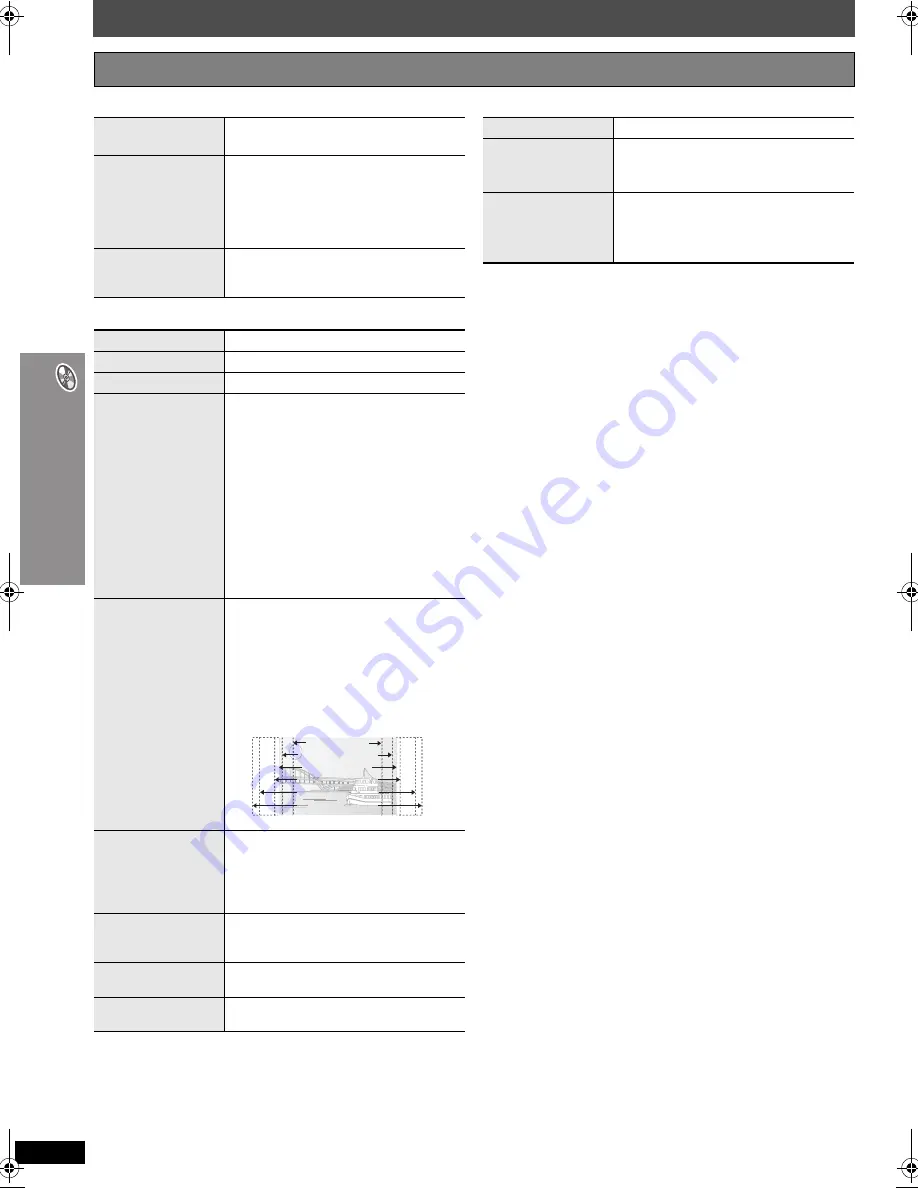
RQ
T
8
5
9
3
20
Us
ing on-sc
reen men
u
s
Using on-screen menus
∫
Audio Menu
∫
Display Menu
∫
Other Menu
Other Settings
Items shown differ depending on the type of disc.
Dolby Pro Logic
II
(
➜
page 26, Enhancing the stereo sound:
Dolby Pro Logic
II
)
Dialogue Enhancer
To make the dialogue in movies easier to
hear
[DVD-V]
(Dolby Digital, DTS, 3-channel or
higher, with the dialogue recorded in the
center channel)
On
,------.
Off
Sound
Enhancement
Enhances audio output to reduce noise and
improve clarity.
On
,------.
Off
Information
[JPEG]
Off, Date, Details
Subtitle Position
0 to
s
60 (in 2 unit steps)
Subtitle Brightness
Auto, 0 to
s
7
4:3 Aspect
To select how to show images made for
4:3 aspect screens on a 16:9 aspect
television
Normal:
Laterally stretches images.
Auto:
Expands 4:3 letterbox images to fill
more of the screen. Other images
appear in full in the center of the
screen.
Shrink:
Images appear in the center of the
screen.
Zoom:
Expands all images to fill the screen.
If your television has a similar feature, use it
instead for a better effect.
Just Fit Zoom
To select the appropriate screen size to fit
your television screen
[DVD-A]
(Motion picture part)
[DVD-VR]
[DVD-V]
[VCD]
Auto
,
4:3 Standard
,
European Vista
,
16:9 Standard
,
American Vista
,
Cinemascope1
,
Cinemascope2
Manual Zoom
To zoom in and out manually
– in 0.01-unit steps from “
k
1.00” to “
k
1.60”
– in 0.02-unit steps from “
k
1.60” to “
k
2.00”
≥
To change the steps more quickly, press
and hold [
3
,
4
].
Bit Rate Display
[DVD-A]
(Motion picture part)
[DVD-VR]
[DVD-V]
[VCD]
On
,------.
Off
GUI See-through
To make the on-screen menu transparent
Off
,
On
,
Auto
GUI Brightness
To adjust the on-screen menu brightness
s
3 to
r
3
16:9 Standard (16:9)
4:3 Standard (4:3)
European Vista (1.66:1)
American Vista (1.85:1)
Cinemascope1 (2.35:1)
Cinemascope2 (2.55:1)
e.g.
Setup
(
➜
page 21)
Play as DVD-Video
or
Play as DVD-Audio
To play DVD-Video contents of DVD-Audio
Select “Play as DVD-Video”.
Play as DVD-VR,
Play as HighMAT
or
Play as Data Disc
To use functions for data discs
(
➜
page 16)
Select “Play as Data Disc”.
HT440En.book Page 20 Thursday, December 29, 2005 7:56 PM






























