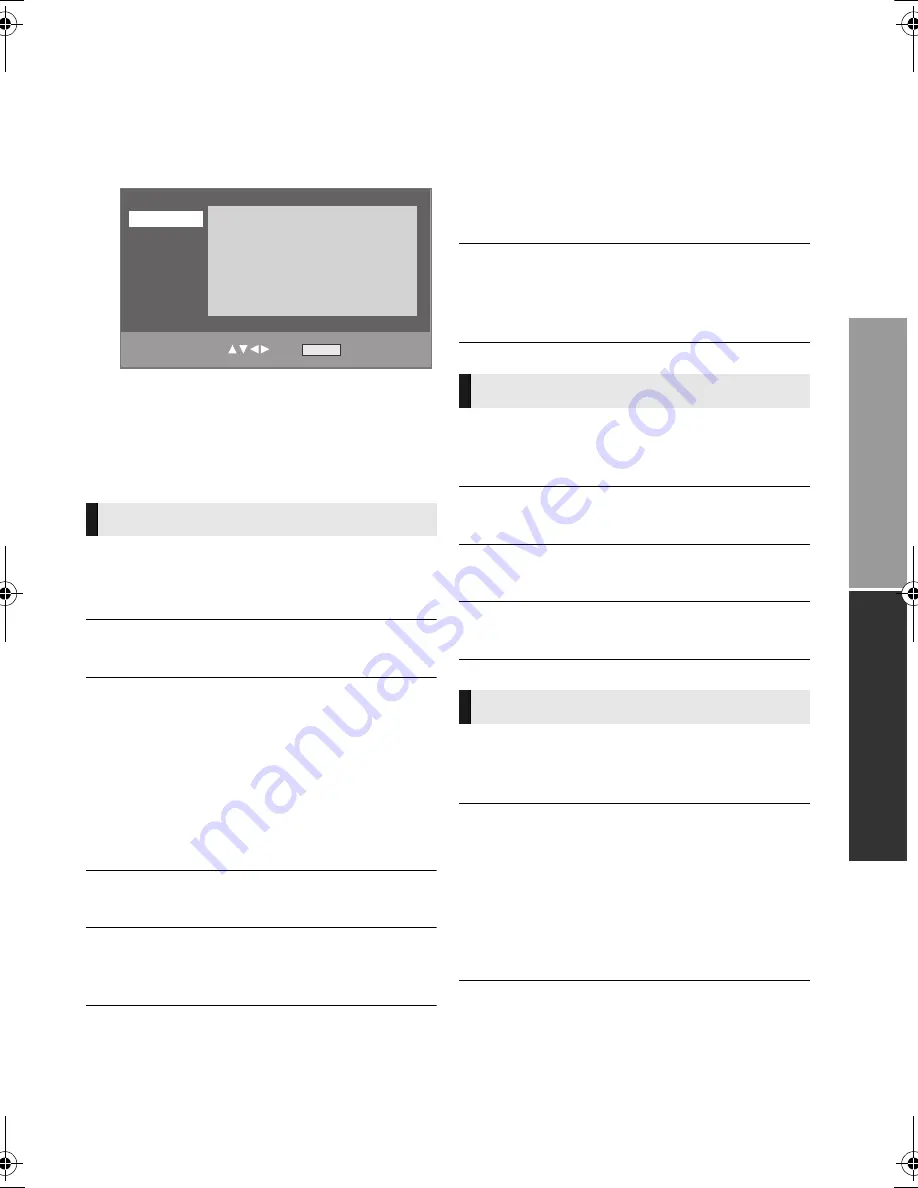
15
VQT5F18
B
asi
c o
p
erati
o
n
s
Ad
van
ced
o
p
e
ra
ti
o
n
s
Setup menu
Change the unit’s settings if necessary. The
settings remain intact even if you switch the unit
to standby.
1
Press [SETUP].
2
Select an item and change the settings.
To exit the screen
Press [SETUP].
∫
TV System
Perform the setup so it matches the TV System of
the connected TV.
∫
Display Dim
Changes the brightness of the unit’s display.
∫
Screen Saver
This is to prevent image retention on the screen.
≥
When this is set to “On”:
If a list of playback content is displayed and
there is no operation for 10 minutes or more,
the screen switches to Screen saver
automatically.
≥
While playing and pausing, etc., this function is
not available.
∫
Sleep Timer
Set the sleep timer.
∫
HDMI CEC
Set to use “HDMI CEC” function when connected
to a device that supports “HDMI CEC”.
∫
Power Off Link
Select the desired power off link setting of this unit
for HDMI CEC operation.
Video/Audio
When the TV is turned off, this unit will turn off
automatically.
Video
When playing back audio only content, the unit
will not turn off automatically.
∫
Auto Standby
Switch the home theater to standby mode after
20 minutes of no activity when in disc or USB
mode.
∫
OSD
Choose the language for menus and on-screen
messages.
∫
Audio
Choose the language for audio.
∫
Subtitle
Choose the language for the subtitle.
∫
Menu
Choose the language for the disc menus.
∫
HDMI Audio Out
This setting selects whether or not to output audio
from HDMI.
∫
Digital Audio Out
Select the audio signal to output.
≥
Select “PCM”, when the connected equipment
cannot decode the respective audio format.
This unit decodes the audio format and
transmits to the connected equipment.
≥
If you do not make proper settings the audio
may be static or noisy.
SYSTEM
Power Off Link
HDMI CEC
Sleep Timer
Screen Saver
Display Dim
TV System
Auto Standby
Video/Audio
On
Off
On
100%
Auto
On
SYSTEM
LANGUAGE
AUDIO
VIDEO
OTHER
OK
LANGUAGE
AUDIO
SC-XH385&333GSGA-VQT5F18_mst.book 15 ページ 2014年3月10日 月曜日 午後2時0分
























