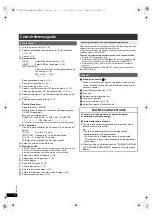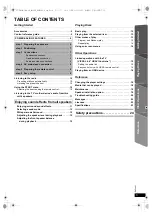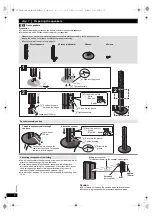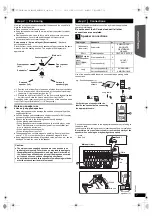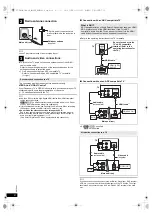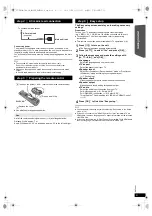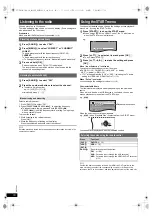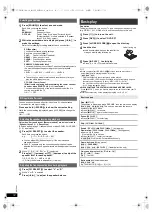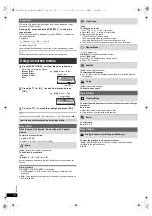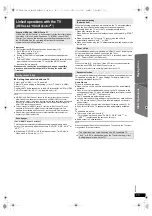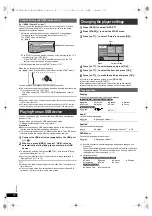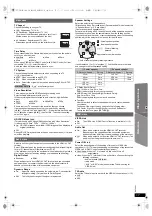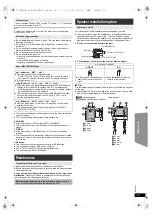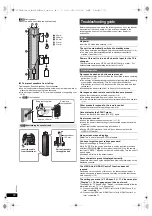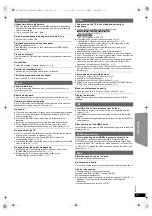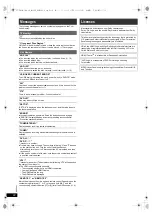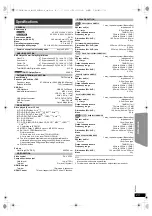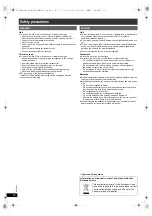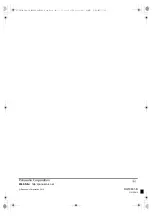13
RQ
T
9
80
1
G
e
tt
ing S
ta
rte
d
P
lay
in
g
D
isc
s
Othe
r Op
e
ra
tions
Refer
ence
You can select to play from your desired item while the navigation menu
screen is displayed.
e.g. Data disc
Play starts from the selected content.
[MP3]
[JPEG]
[Xvid]
≥
To return to the previous folder, press [RETURN]
D
. You can also do
this by selecting “
” in the menu.
≥
Maximum: 16 characters for file/folder name.
≥
Only the contents in the current group will be played.
≥
If there are MP3, JPEG and Xvid contents in the current group, play will
be based on the selected content type.
∫
Rotating a picture
Preparation
To clear the selected program
1 Press [
1
]
8
and then press [
3
,
4
]
8
to select the program.
2 Press [CANCEL]
3
.
To clear the whole program
Press [
1
]
8
several times to select “Clear All”, and then press [OK]
8
.
The whole program is also cleared when the disc tray is opened, the unit
is turned off or another source is selected.
[CD]
All tracks will be played in random order.
Press [
1
PLAY]
5
to start play.
[MP3]
[JPEG]
[Xvid]
The MP3/JPEG/Xvid contents of the selected group will
be played in random order.
[DVD-V]
Show a disc top menu:
[TOP MENU]
7
[DVD-V]
Show a disc menu:
[MENU]
C
Return to previous screen:
[RETURN]
D
[VCD]
(with playback control)
Show a disc menu:
[RETURN]
D
Turn PBC function on/off:
[MENU]
C
Main unit display:
[FL DISPLAY]
E
[DVD-V]
[MP3]
[Xvid]
Time display
,-.
Information display
[JPEG]
SLIDE
,-.
Content’s number
Playing from the selected item
Using navigation menu
[CD]
[MP3]
[JPEG]
[Xvid]
Press [
3
,
4
]
8
to select an item and press [OK]
8
.
≥
Press [
2
,
1
]
8
to skip page by page.
Selecting the picture in Thumbnail menu
[JPEG]
1
While the picture is displayed, press [TOP MENU]
7
to
show the thumbnail menu.
e.g.
2
Press [
3
,
4
,
2
,
1
]
8
to select a picture and press
[OK]
8
.
≥
Press [SKIP
:
, SKIP
9
]
5
to skip page by page.
While a picture is displayed, press [
3
,
4
,
2
,
1
]
8
to rotate the
picture.
/ .../Underwater.MP3
1/3
..
Perfume
Underwater
Fantasy planet
Starpersons1
00:02:40
Group
(Folder)
:
Content
(File/Track)
:
: MP3/CD-DA
: JPEG
: Xvid
Elapsed time
..
Other modes of play
Program and Random play
[CD]
[MP3]
[JPEG]
[Xvid]
While stopped, press [PLAY MODE]
9
to select the play
mode.
Each time you press the button:
[CD]
[MP3]
Music Program menu
[JPEG]
Picture Program menu
[Xvid]
Video Program menu
RND (Random) menu
Exit program and random menus
Program play (up to 30 items)
1
Press [
3
,
4
]
8
to select an item and press [OK]
8
.
e.g.
[MP3]
≥
When a content is selected, it will be programmed.
≥
Repeat this step to program other items.
≥
[MP3]
[JPEG]
[Xvid]
To return to the previous folder, press
[RETURN]
D
. You can also do this by selecting “
” in the
menu.
2
Press [
1
PLAY]
5
to start play.
Random play
1
Press [
3
,
4
]
8
to select the desired group and press
[OK]
8
.
e.g.
[MP3]
≥
To return to the previous folder, press [RETURN]
D
. You can also do
this by selecting “
” in the menu.
2
Press [
3
,
4
]
8
to select the desired content
§
and press
[OK]
8
.
Play starts from the selected content.
§
If there are MP3, JPEG and Xvid contents, random play will be
based on the selected content type.
Music Program
1
2
3
4
5
6
..
Track 1
Track 2
Track 3
Track 4
..
/ .../Track 1.MP3
R N D
1/10
..
Track 1
Track 2
Track 3
Track 4
..
SC-XH160-100-60_GAGSGW_RQT9801-B_eng.book 13 ページ 2012年12月26日 水曜日 午後4時57分