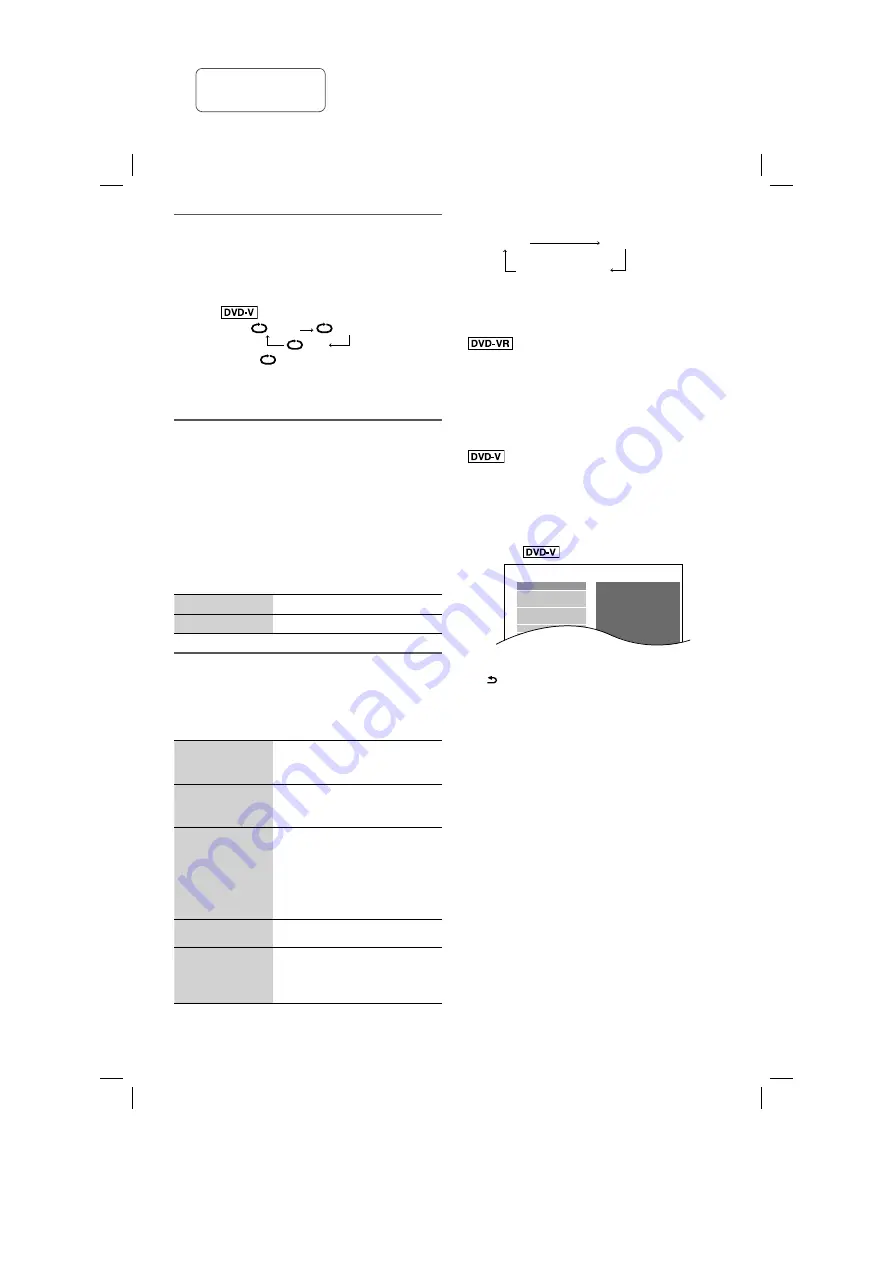
12
RQT9950
Repeat playback
This works only when the elapsed play time can be
shown. It also works with all JPEG contents.
During playback
Press [REPEAT] to select the item to play again.
Example:
TITLE
CHAP.
OFF
To cancel, select “
OFF”.
Note:
Depending on the type of media and playback mode, the
display shows different items.
Link mode
(For Bluetooth
®
source)
You can change the link mode to suit the connection
type.
Preparation
If this system is connected to a Bluetooth
®
device,
disconnect it (
Z
11, “Disconnecting a device”).
1
Press [PLAY MODE] to select “LINK MODE”.
2
Press [
Y
,
U
] to select the setting and then press
[OK].
MODE 1
Emphasis on connectivity.
MODE 2 (default)
Emphasis on sound quality.
Play mode
While stopped
Press [PLAY MODE] to select the playback mode.
(For USB A-AUDIO and USB B-AUDIO source)
1-TRACK
1-TR
Play one selected track.
Press the numeric buttons to
select the track.
1-ALBUM
1-ALB
Play one selected MP3 album.
Press [
R
,
T
] to select the MP3
album.
PROGRAM
PGM
Play programmed tracks.
1. Press [
R
,
T
] to select the
album.
2. Press [
6
] and then press
the numeric buttons to select
the track.
3. Press [OK].
RANDOM
RND
Play all tracks randomly.
1-ALBUM
RANDOM
1-ALB RND
Play all tracks in one selected
MP3 album randomly.
Press [
R
,
T
] to select the MP3
album.
(For DVD/CD, USB A-VIDEO and USB B-VIDEO source)
Program
Random
Note:
•
During random playback, you cannot skip to tracks which
have been played.
•
The setting is cancelled when you open the disc tray.
•
Select “DATA” in “DVD-VR/DATA”
(
Z
24, “OTHERS” menu) to play MP3, JPEG or Xvid
contents.
•
If “PLAYBACK MENU” screen appears, refer to “Using
playback menu” (
Z
13).
•
For a disc with MP3 and JPEG contents, select music or
picture contents.
MP3: Select “MUSIC PROGRAM” or “MUSIC RANDOM”.
JPEG: Select “PICTURE PROGRAM” or “PICTURE
RANDOM”.
•
Some items cannot be played even if you have
programmed them.
█
Program playback (maximum 30 items)
1
Press [
R
,
T
] to select an item and then press
[OK].
Example:
DVD-V PROGRAM
SELECT TITLE
TITLE CHAPTER
TITLE 1
TITLE 2
TITLE 3
TITLE 4
TITLE 5
TITLE 6
TITLE 7
1
2
3
4
5
6
7
8
• Do this step again to program other items.
• To go back to the previous menu, press
[ , RETURN].
2
Press [
4
/
9
] to start playback.
To select all the items
Press [
R
,
T
] to select “ALL” and then press [OK].
To clear the selected program
1. Press [
U
] and then press [
R
,
T
] to select the program.
2. Press [CANCEL DEL].
To clear the whole program
Press [
U
] to select “CLEAR ALL” and then press [OK].
Note:
The whole program is also cleared when you:
−
Open the disc tray.
−
Switch off the system.
−
Select another source.
Close program and
random screens
SC-VKX95GAGS_RQT9950-B_En.indd 12
SC-VKX95GAGS_RQT9950-B_En.indd 12
14-Jul-14 9:38:45 AM
14-Jul-14 9:38:45 AM
printing rev.2
Confidential
Until:
25 Jul 2014



























